There are 2 possible workarounds, depending on which WorldServer version you are working on:
1-
If you work in WorldServer version 11.8.x, go to your workflow and change the configuration of the setting
Alternative Processing in the
Convert PDF to DOCX (LIB) Automatic Action from
No (which is the default) to
Yes.
Then save your change and re-submit the PDF file to a new project. The current project in Autoerror will need to be cancelled.
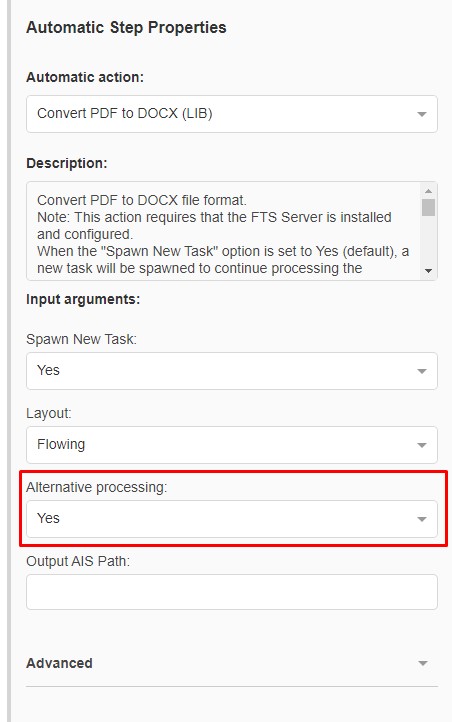
2- If you work in a WorldServer version older than 11.8.x, the current workaround is to split the source asset up into files that are 99 pages or under to process in a project.
Note: As stated in the
Release Notes of Version 11.7. in the WorldServer Documentation Center, starting from
Version 11.7.x, the
Convert PDF to Word 2007-2010(LIB) Automatic Action
has been renamed to
Convert PDF to DOCX (LIB). The functionality has not changed.
If you are on an 11.7.x version or later, you should remove this Automatic Action anyway, and upload the renamed one. If the old automatic Action is part of your workflows, edit the relevant workflows to replace the old Automatic Action with the new/renamed one.
Reinstalling the Automatic Action from the SDK depends on your WorldServer version. You will need to download the SDK from your RWS FTP Account. Here is an example of the content of the
wssdk_11.8.0.61.zip file after extraction:
wssdk_11.8.0.61.zip\libraries\dist\autoaction_libraries.zip1. To install, go to
Management--> Administration--> Customization.2. For
Custom component type: select
Automatic Actions3. Select and remove the current
Convert PDF to Word 2007-2010(LIB)3. Once removed, click on
Add4. Browse to the location listed above and find the
autoaction_libraries.zip5. Click
OK to upload it. The Automatic Action should now be visible again, possibly under the new name
Convert PDF to DOCX (LIB).
6. Create a new project and test.



