To make sure you can use the same activation code/subscription when you install Studio again, you have to return your license to the RWS Activation Server.
To do this, follow these step-by-step instructions:
- Open Trados Studio and go to Help > Product Activation:
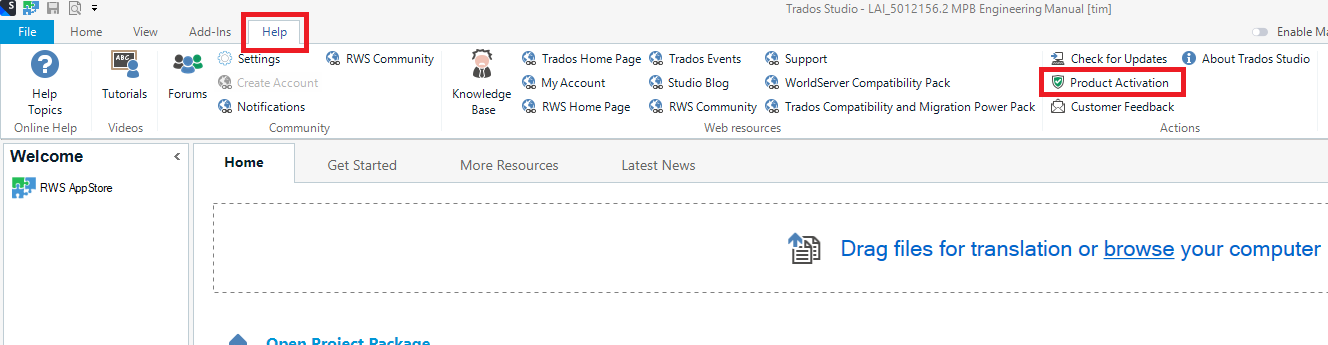
- In the Product Activation wizard, choose Perpetual License/Subscription, depending on your product, then click Deactivate:
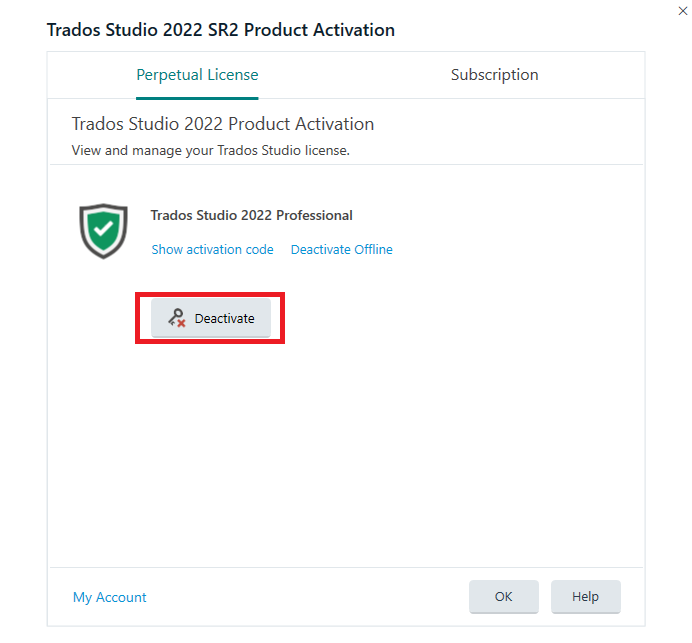
- Click Yes to confirm the message Are you sure you want to deactivate the product?:
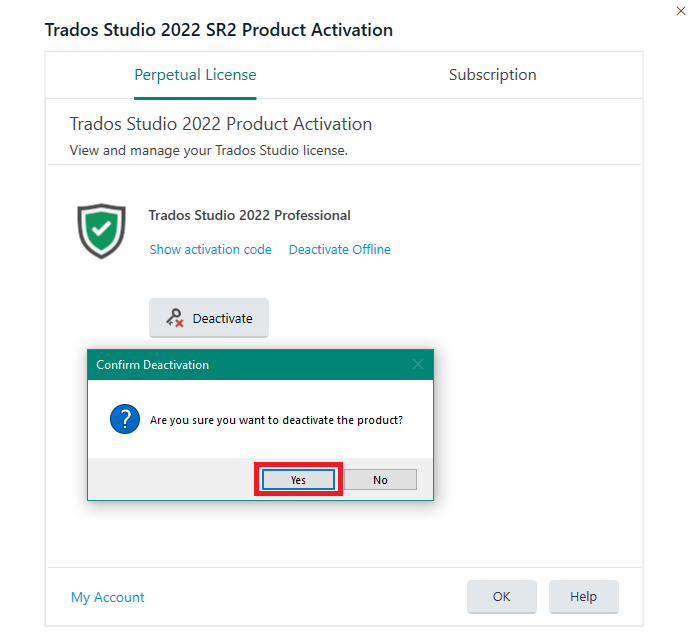
- In the Product Activation Wizard, your license is no longer active:
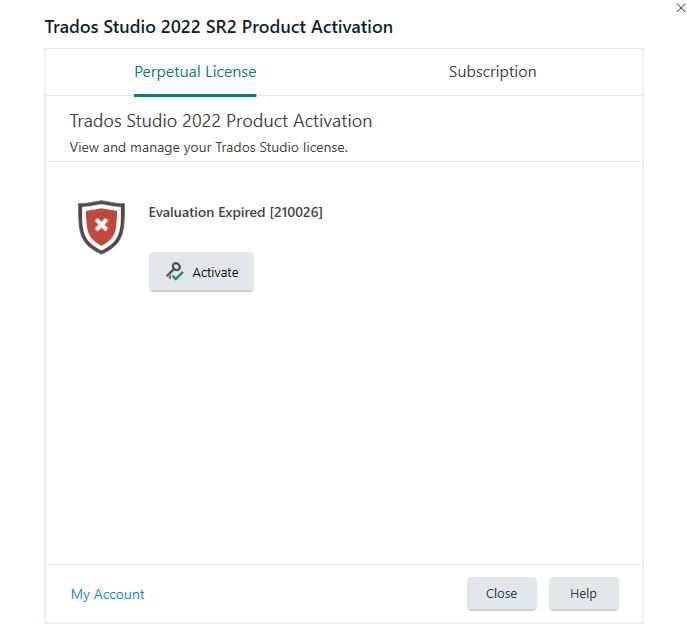
How to check if the license is returned and available for reuse?
- Log into your RWS Account via RWS.com:
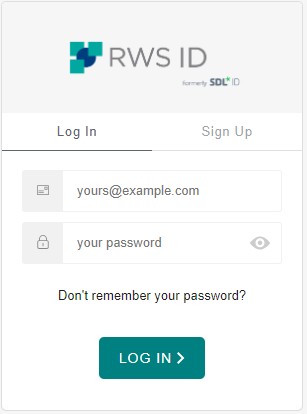
- Go to Products & Plans > Licenses. Here you can see the licenses owned by you and if it has the status Available or In Use (you may need to refresh the page before changes are shown):
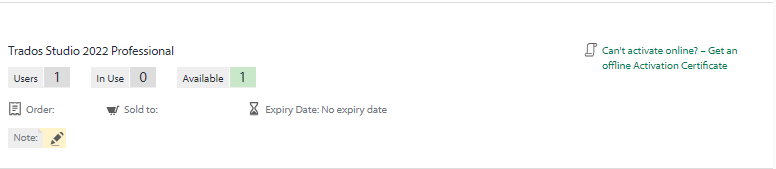
Please note that these steps are only available for licenses, not subscriptions.
Problems deactivating online? Do the offline activation...
If you have problems deactivating your license, please view the Offline Deactivation Video available in your RWS Account, or read KB article Offline activation and deactivation of a Single User License for Trados Studio/ Passolo/ Trados Business Manager Lite
For extra information on deactivating licenses, please review the RWS Licensing Help online documentation.
Do you still require help?
If this article has not solved your issue or if you require assistance, contact the RWS Support Team:



