Follow these step-by-step instructions:
1. Click
Activate to start activating your license.
This opens the
Product Activation Wizard. Your activation code is sent in a confirmation email when you purchase Trados Studio. If you do not have the email, you can access your license through your
RWS Account on
http://www.rws.com, or by clicking the
My Account link in the dialog:
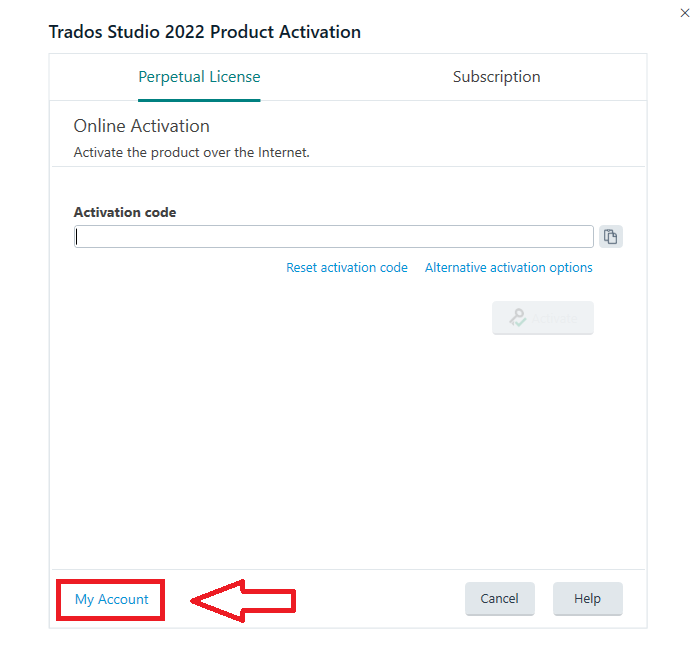 2.
2. This brings you to the
Licenses tab in your
RWS Account3. Select your version of
Trados Studio 2022. You will see all of the available codes. Next to each license code there is additional information:
NOTE: If you have a Trados Studio 2022 Freelance Plus license, you can activate it twice: one initial activation and one additional activation on another machine.
- Number of activations
- How many licenses are in use
- If the license has an expiry date
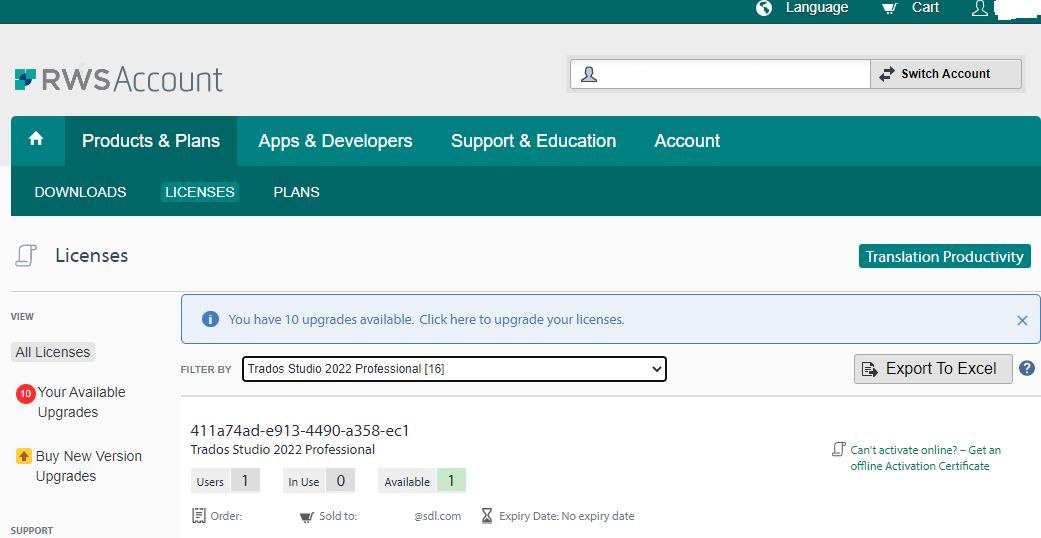 4.
4. Copy the activation code and switch back to the
Product Activation Wizard:
5. Paste the copied activation code into the
Activation Code field and click
Activate:
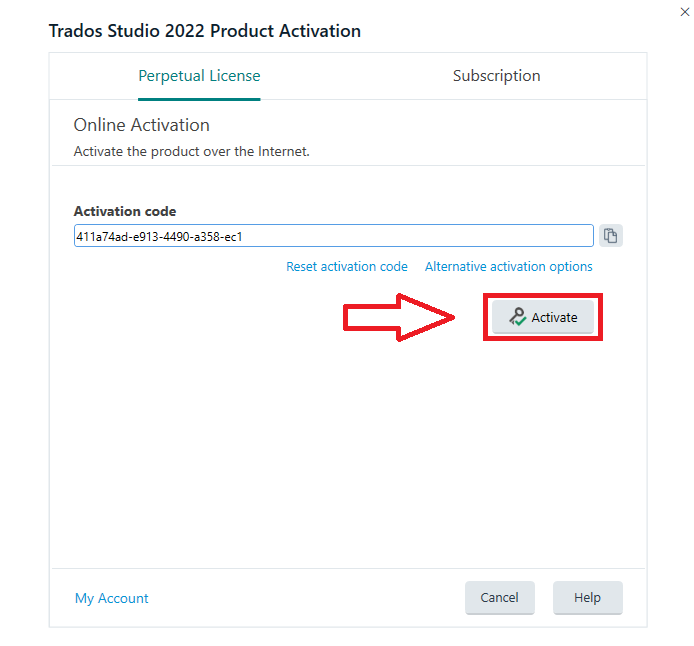 6.
6. The product activation Window will display the activated product
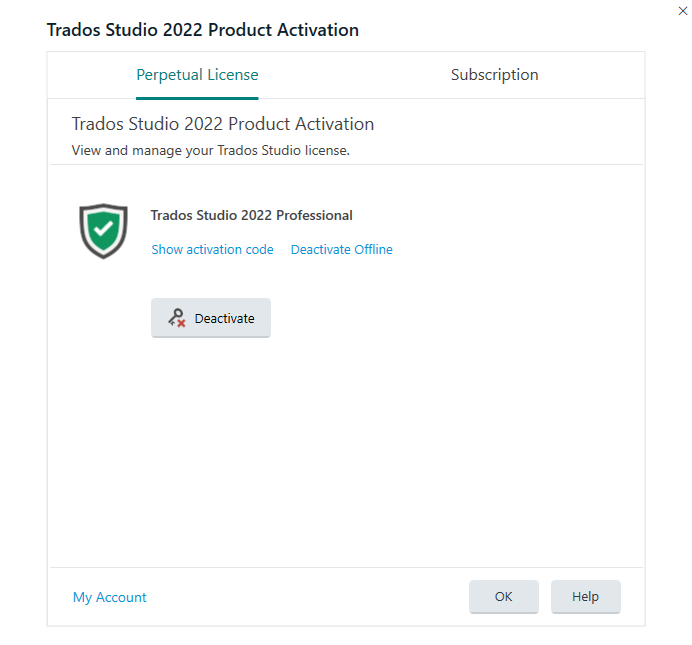
In your RWS Account you can now see your license in use:
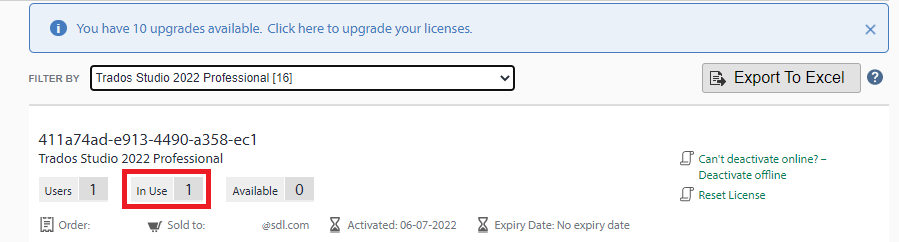
If this article has not solved your issue or if you require assistance, contact the RWS Support Team:



