The main difference between the two steps is that the
QA Check is the first version of the Automatic Actions released. This step has fewer configuration settings available when compared to the
QA Checker.
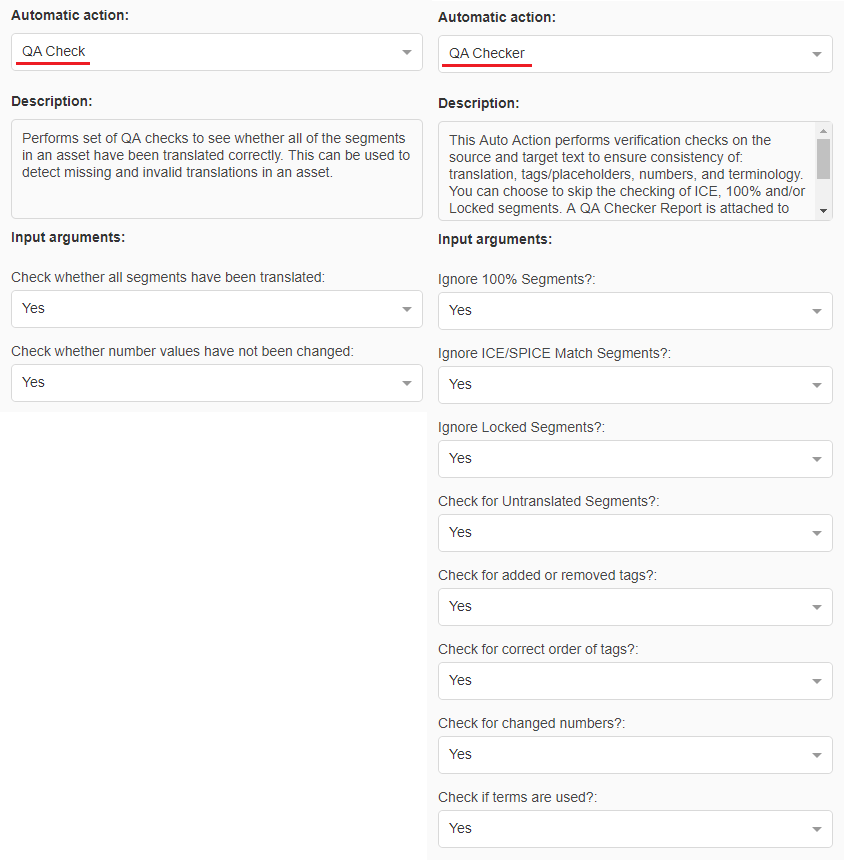
The
QA Checker is the newest version introduced in
WorldServer version 11.x and it's inspired by the
QA Check automatic action. It has several customizable options which are explained in detail in
this section of the WorldServer Documentation Center.
Moreover, one important difference between the two steps is that the setting
Check whether all segments have been translated in the
QA Check step only checks if there are segments in segment status Not translated.
It ignores target segments that might have a different status (like Pending Review or Reviewed) but are left empty.
The QA Checker step - on the other hand - contains the setting
Check for Untranslated Segments?. If this setting is set to
Yes, the
QA Checker automatic step will
pass if it finds text in the target segment, no matter which segment status it has (included
No Status). It will
fail if it finds an untranslated target segment that has following status:
1-
No Status in Browser Workbench or
Draft Status in Online Editor
2-
No translation3- The segment has been
manually set to any status like
Pending Review or
Reviewed in Browser Workbench (or through a Return package import) or
Confirmed or
Translation Approved in
Online Editor, but left empty.
The green color in Browser Workbench always means that a user applied a manual change to a segment. In this scenario that will be detected by the QA Checker, she might have added or removed text, leaving the target segment empty. In all 3 cases above, the result in the Task information will be
The QA Checker failed and a
QA checker log file associated with the Task as task attribute will be created with detailed information about the type of error and which segment(s) has/have been detected. These screenshots display segments that will be detected by the QA Checker with the setting
Check for Untranslated segments enabled:


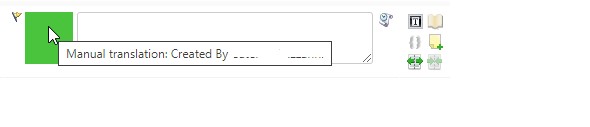
Example from the
QA Checker log. Here you can find why the step failed:
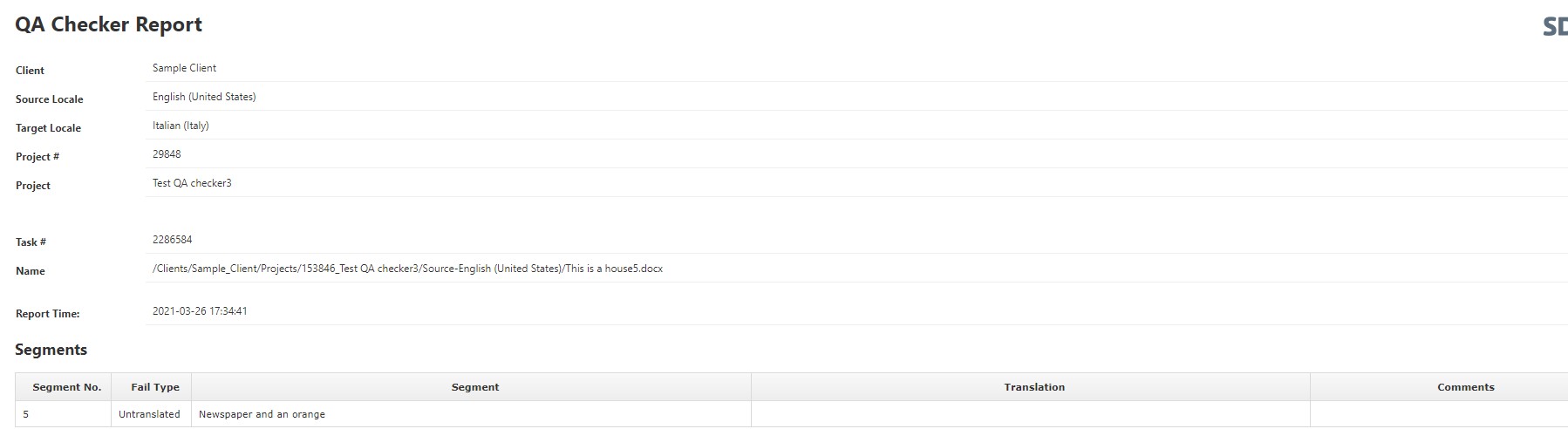
Note: The QA Checker step will *not* fail if it finds a target segment that contains no translation, but comes from the TM as 100%, ICE Match or pre-translated Fuzzy Match
. So in this case, the result will be
The QA Checker passed. Example from a 100% Match untranslated segment coming from the TM that would pass the QA Checker step:




