1-
Test If All Segments Translated will fail if it finds an untranslated segment that has
No Status or
No translation. The
No Translation status can be achieved by a user who sets a segment to
Pending Review or
Reviewed status without entering any translation. It corresponds to the
Draft status in Online Editor
. In this case, the step will return
Found 1 or more non-translated segments.

If a target segment contains text and a valid segment status, the result will be
No non-translated segments found. This applies also to segments in
Draft (for instance as a result of an Autotranslation) or as
Rejected. The segment will still be considered as translated just as if the status was
Pending Review or
Reviewed and the result will be
No non-translated segments found.

2-
Check Translation Status (LIB) checks only for segment status and not whether the target segment contains translation text. This Automatic Action can be configured to check for segments in status
All Reviewed
All Pending Review or Reviewed
All Pending ReviewIf it finds one or more segments that are not in the status configured in the AA, the step will have the result
Fail with more details about how many segments do not meet the requirement. For example, if the Automatic Action has been configured to check for
All Pending Review or Reviewed the check fails, this message will appear (number of segments will obviously vary):
There are segments with a translation status other than Pending Review or Reviewed (3 out of 11)If it finds all segments in the expected status, it will have the result
Pass and the message:
All segments have a translation status of Pending Review or Reviewed3- One more way to check for segments is to use the
QA Checker Automatic Step. This automatic step includes one setting
Check for Untranslated segments.
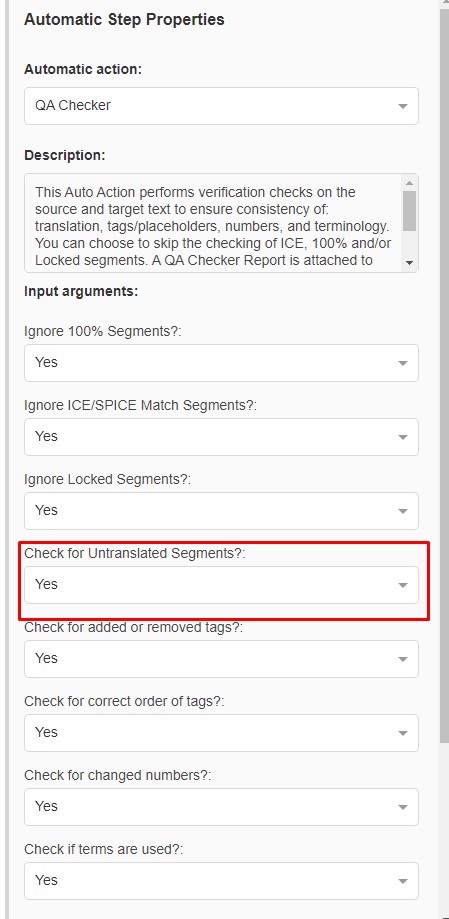
If this setting is enabled, the
QA Checker automatic step will
pass if it finds text in the target segment, no matter which segment status it has (included
No Status). It will
fail if it finds an untranslated target segment that has following status:
1-
No Status in Browser Workbench or
Draft Status in Online Editor
2-
No translation3- The segment has been
manually set to any status like
Pending Review or
Reviewed in Browser Workbench (or through a Return package import) or
Confirmed or
Translation Approved in
Online Editor, but left empty.
The green color in Browser Workbench always means that a user applied a manual change to a segment. In this scenario that will be detected by the QA Checker, she might have added or removed text, leaving the target segment empty. In all 3 cases above, the result in the Task information will be
The QA Checker failed and a
QA checker log file associated with the Task as task attribute will be created with detailed information about the type of error and which segment(s) has/have been detected. These screenshots display segments that will be detected by the QA Checker with the setting
Check for Untranslated segments enabled:


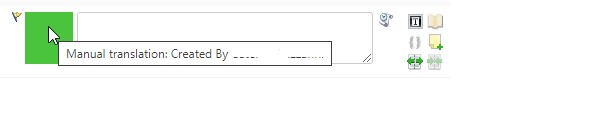
Example from the
QA Checker log. Here you can find why the step failed:
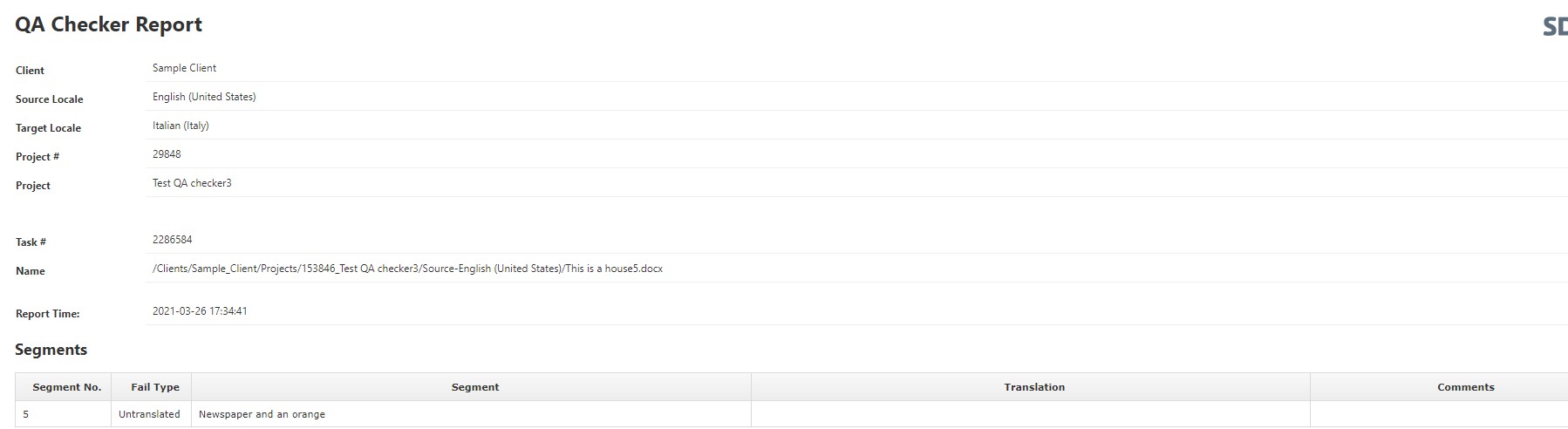
Note: The QA Checker step will *not* fail if it finds a target segment that contains no translation, but comes from the TM as 100%, ICE Match or pre-translated Fuzzy Match
. So in this case, the result will be
The QA Checker passed. Example from a 100% Match untranslated segment coming from the TM that would pass the QA Checker step:

Here are examples of segments in Online Editor that will be detected by the QA Checker Automatic Step:

This is what the QA Checker log will display. As you can see, segment 4 has not been detected because it comes from the TM so it is assumed that it is left empty on purpose:
Segments
| Segment No. | Fail Type | Segment | Translation | Comments |
|---|
| 1 | Untranslated | This is a house | | |
| 2 | Untranslated | Another house and a dog | | |
| 3 | Untranslated | The dog | | |
| 5 | Untranslated | Newspaper and an orange | |




