Ideally, source files submitted to WorldServer should not contain text that is not supposed to be translated. If this happens, a possible workaround would be to enter a space and leave the segment in
Draft mode. Segments in
Draft status will not update the TM upon import in WorldServer. However, in some Worldserver environments there is a check for all segments to be translated or confirmed (in
Pending Review or
Reviewed status).
1- Go to the relevant Translation Memory
2- Select the relevant source and target language (you can also select
All in both fields to search in all the source and target language combinations if you have multiple)
3- Run a
Freeform SQL Search. You activate the
Freeform SQL Search by selecting it on your Translation Memory page. Here is an example:
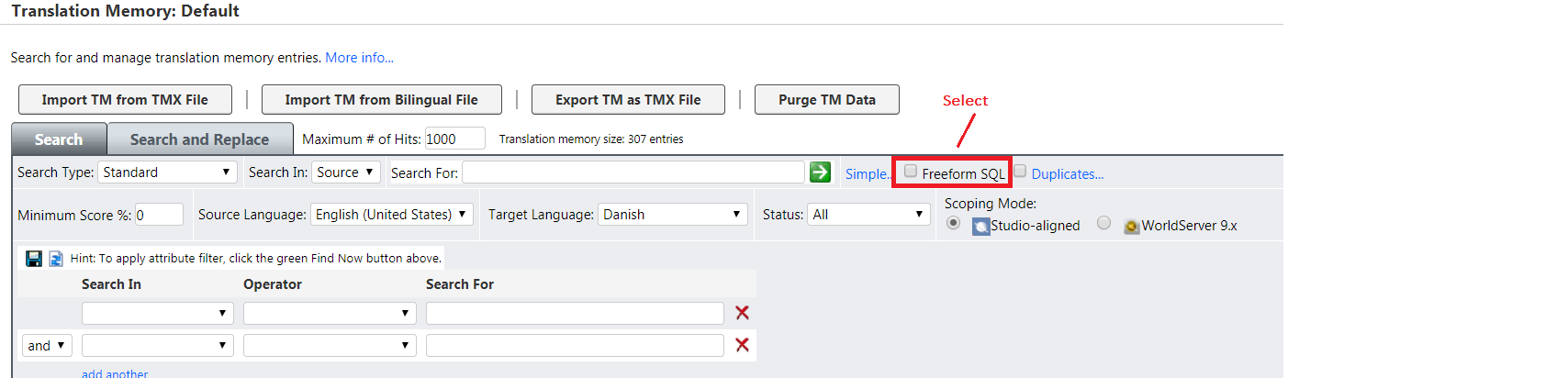
Once the
Freeform SQL Search is activated, enter
[Target] like '' in the Query field and click on the green icon to run the Search. Here is an example:
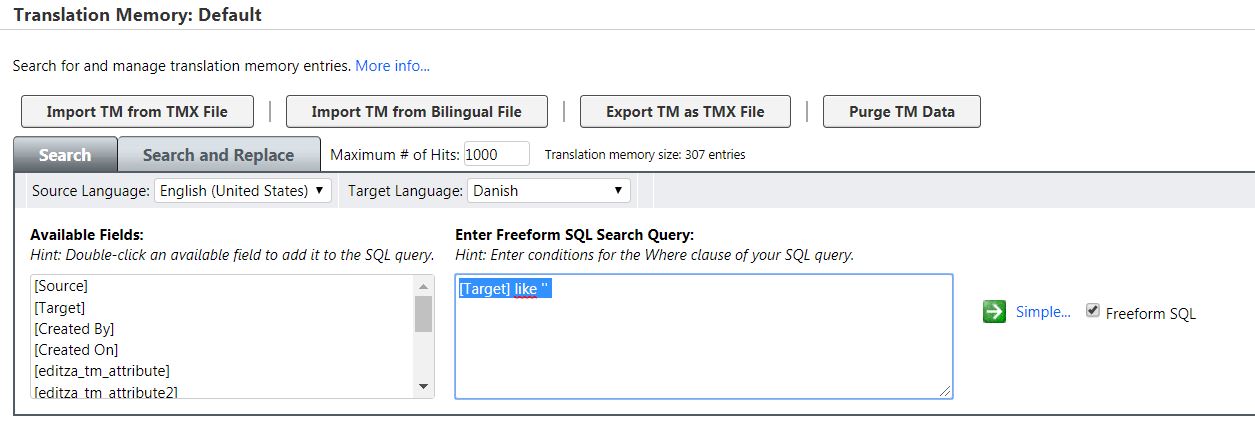
Now the TM entries with no translation will display. You can edit them (i.e. by setting their status to
Rejected or by adding a translation) or delete them.
IMPORTANT: Make sure to use the
Delete Result Set button to delete all the TM entries resulting from your search.
If you want to delete only selected entries, do your selection and then click on
Delete Selected. Remember: be careful when deleting TM entries as this action is
not reversible. You might want to do a back up of what you are about to delete by using the
Export Result Set button before you delete.




