A reorganization of the termbase does the following:
- Cleans up the data
- Speeds up the fuzzy searches
- Helps reduce the size of the database
A reorganization should be performed after an import of content, regardless if this was into an empty termbase or not. This is because the import of entries, even in an empty termbase, causes a change in the fuzzy index. By reorganizing the termbase, you rebuild the fuzzy index.
How to perform a Reorganization
Note: In order to avoid any issues during the Reorganization process please make sure that the termbase is NOT open in Trados Studio or any other application.
File-based termbases:
- Open MultiTerm Desktop.
- Click Termbase > Open Termbase and find your termbase.
- Open the Termbase Management view.
- Select Home > Reorganize from the menu.
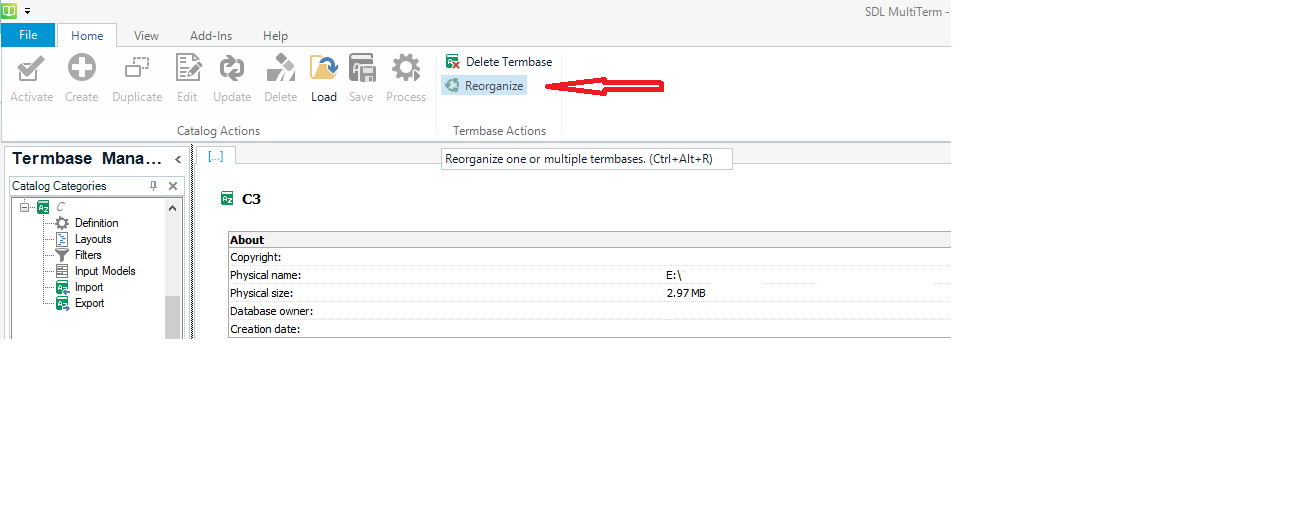
- Select one or more termbases that you want to reorganize by ticking the box.
- If you want the termbase entries to be encrypted, select Encrypt Entries.
- If you want the termbase to be read-only, select Set termbase to read only.
NOTE: A read-only termbase cannot be changed back to an editable state. You should make a copy of the termbase if you want to keep an editable version. - If you want the termbase to be unreadable after a certain time, select an Expiry date.
- Click Next.
- When the termbase has been reorganized, the Next button becomes available again, and the Results page is displayed.
- Check your search results in the Hitlist after the reorganization; you should see the recognized terms in the Term Recognition and Termbase Search dialog.
Server-based termbases:
- Open MultiTerm Desktop -> Administrator (version should be the same as your GroupShare Server). For 2015 and older there is a separate tool called MultiTerm Administrator that needs to be used instead of Desktop.
NOTE: With
Multiterm Desktop 2017 and newer versions, the
Administrator component is integrated in the
Multiterm Desktop software. The
Administrator view will become available under the
Termbase Management view, right after you add your GroupShare server in
File > Setup > Servers.
2. Login to the
GroupShare server using your credentials.
3. Right-click the termbase you experience the problem with.
4. Select
Stop Termbase.
5. Right-click on the termbase again.
6. Select
Reorganize.
7. Click
Next.
8. When the termbase has been reorganized, the
Next button becomes active again and the
Results page is displayed.
9. To make the termbase available to all users again, right-click it and select
Start Termbase.




