You will need to reset your license to make it available for use again.
To use the Self Service License Reset feature:
- If you do not see the Reset License link this means that you may not have used all your available activations or you already used the Reset License option 3 times in the last 12 months.
- In the Reset License window click Reset License:
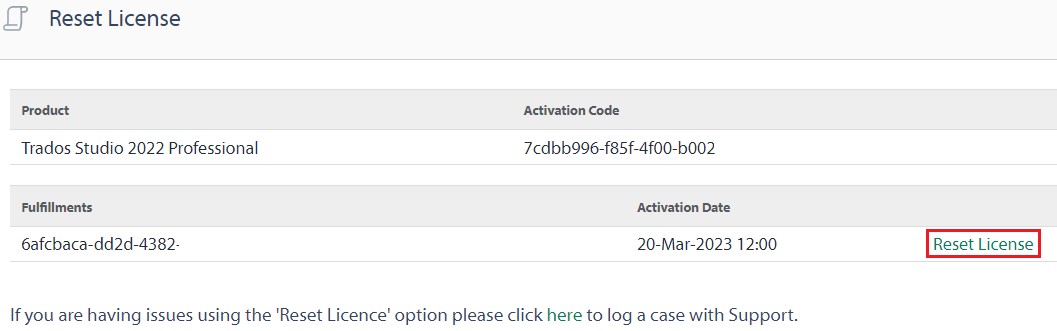
- NOTE: Some activation codes allow for more than one activation. For example if you have a Freelance Plus license. This means that you will need to select the relevant fulfillment ID.
- When the license has been reset the following message will appear:
- When you go back to the License page on your RWS Account you will see your license is available again.

Restrictions
- The Reset License will not work on Trial Licenses.
- The Reset License option is available 3 times in a 12 month period. If you have already reset the license more then 3 times in the last 12 months, the Reset License option will be no longer be visible.



