The Automatic Action/Step
Generate Translation Kit can be added to a Workflow to perform an export in the background and attach the exported package to a project attribute which can then be downloaded by the translator or reviewer.
1- The first step is to create a
Project Attribute. To create a
Project Attribute, go to
Management > Administration > Customization2- Next to
Custom Component Type, select
Attributes and click
Add to create a new
Project Attribute. The
Add Custom Attributes Component window will open up and you need to select the correct configuration. This is an example of such attribute:
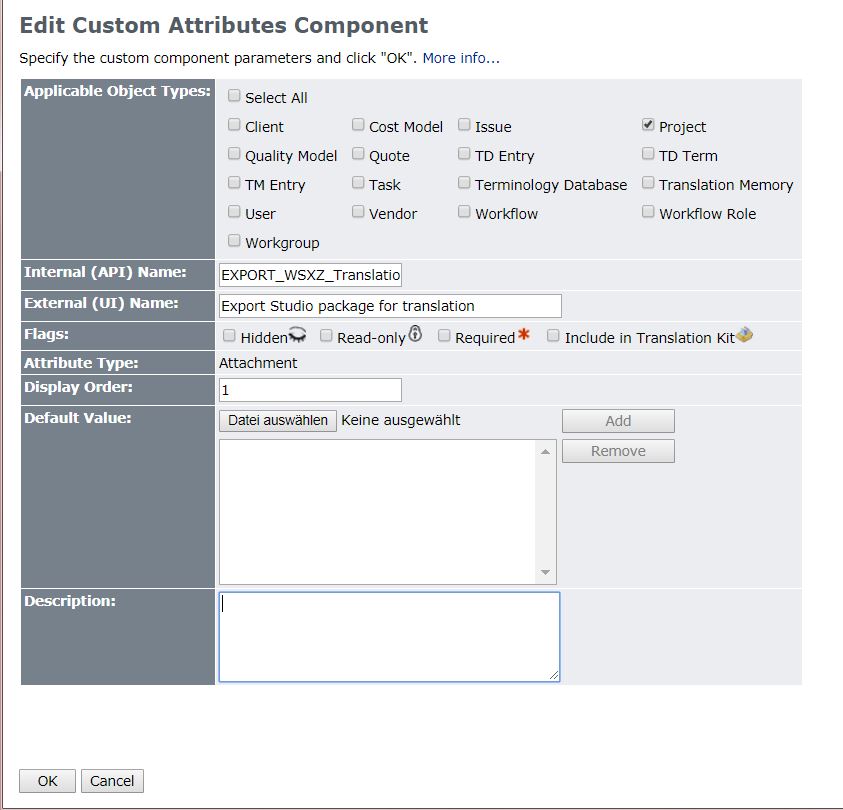
3- The next step is to create a dedicated folder in
Explorer where the exported package will be stored. Open
Explorer and add such a folder in the location of your choice.
4- Once the
Project Attribute is created, open the relevant
Workflow(s) in the
Workflow Editor and add the
Generate Translation Kit to it. It is common sense to add such a Step before the
Translate step and - if needed - also before other human steps where translation/review in a CAT tool such as
Trados Studio 2022 (recommended) is needed. This is an example of a simple workflow where the
Generate Translation Kit is added before the Translate and the Review step:
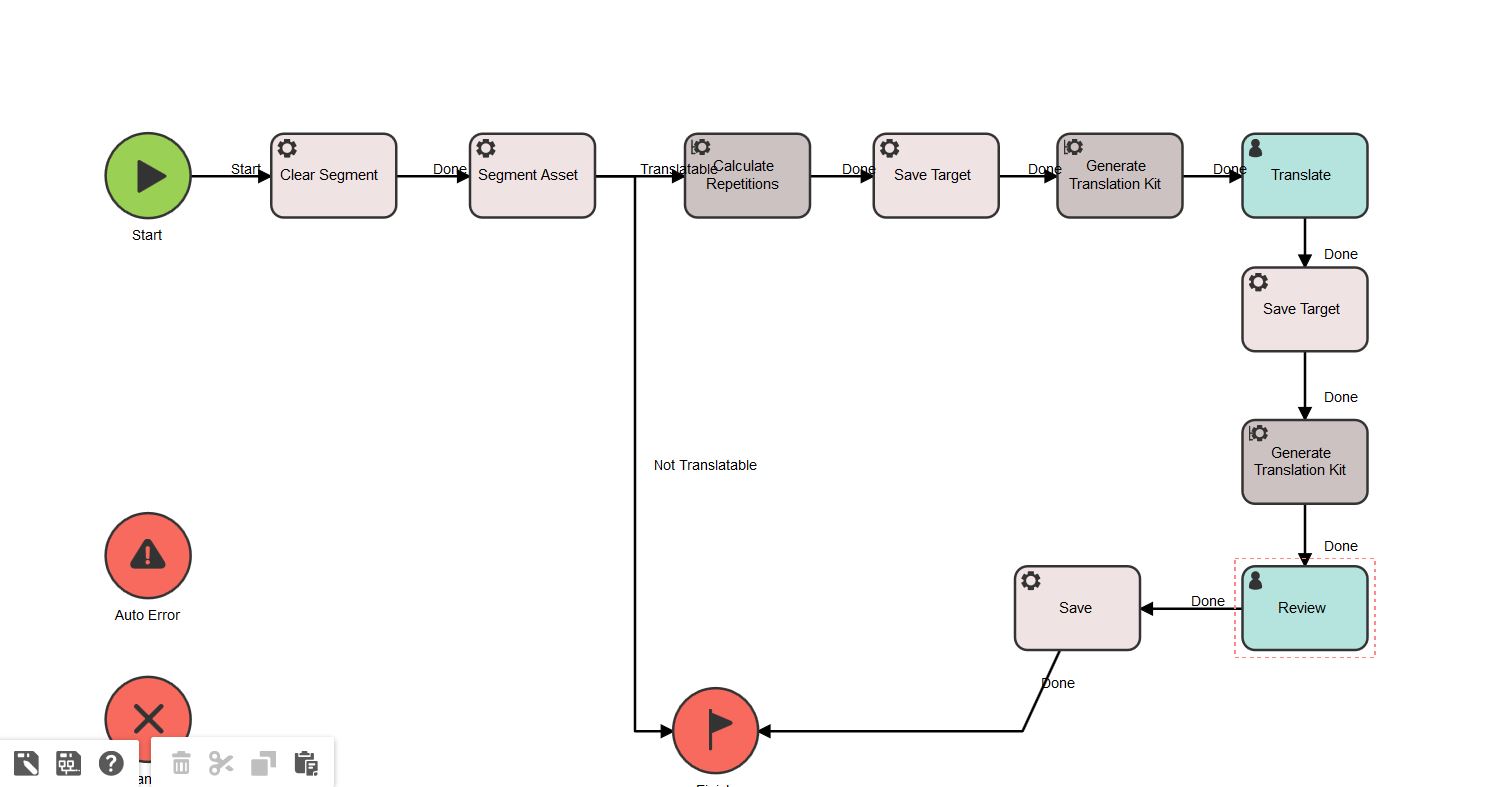
5- The
Generate Translation Kit Automatic Action needs to be configured according to the following parameters:
Translation Kit format: select the desired export format. WSXZ, XLIFF, and XLZ are available. Note that the XLZ format is
no longer supported and we also do not recommend using the XLIFF format, especially not in a live tm mode system.
We recommend that the WSXZ format is selected.
Output directory: this is the directory where the dedicated folder has been created, see also Step #3. Important: you need to refer to the
AIS properties of the mount under which the folder has been created and not to the
Explorer directory alone. Check under
Management > Asset Interface System > AIS Mountsand use the
Directory path to point to the folder created in
Step #3.
File Attachment Attribute Name: here you need to enter the INTERNAL attribute name. Make sure you do not enter the EXTERNAL attribute name because it will not work. If you are unsure what the internal attribute name is, double check the attribute settings (see
Step #2).
Kit Exporter Type: select
Tasks
Important: if you select
Tasks, the next Workflow step
MUST be a human step, otherwise you will run into an error
as described in this article
:
Worldserver - Error at 'Generate Translation Kit' Workflow Step or 'Create Project Package' - 'Only human steps can be claimed! 'Moreover, up until version 11.8.1, the Project Submitter must be an assignee of the human step as well.
This is no longer needed from version 11.8.1. If you are in an earlier version, you might encounter this error described in this article:
WorldServer - Error at 'Generate Translation Kit' step - Pending claimant must be one of the assignees of the next task-stepThe
article provides a workaround for versions below 11.8.1 that includes setting a project attribute to a different user that will be assigned to the human step, making it possible for the project submitter not to be an assignee. Read the
article for more details.
If - instead of
Tasks - you select
Kit Exporter Type:
Assets, there will be no requirement to add human step after the Generate Translation kit step. It is also not required for the Project Submitter to be an assignee of the human step. However, these are the differences in behavior you will encounter:
- Although the exported WSXZ package will be named after the project (for instance: project_Test Generate Translation Kit_1_1529_Dutch (Netherlands)_workbench.wsxz), once you open the package in SDL Trados Studio, it will display with a generic project name such as Adhoc_Project_xxxxxxx_xxxxxx"(where the first 8 digits stand for the date of the export and the last 6 digits are random). Here is an example:
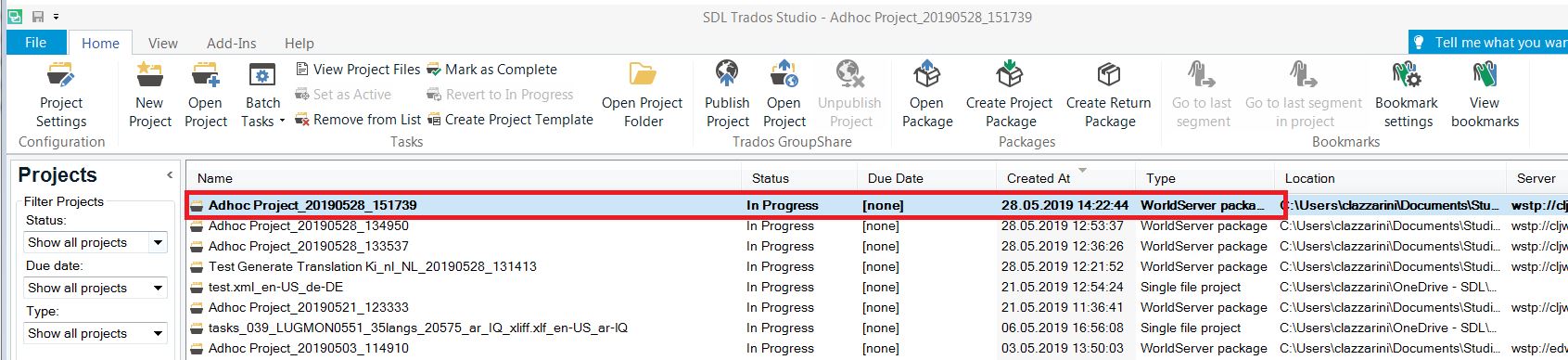
The Return package will automatically be named to
Adhoc Project_xxxxxxx_xxxxxx.sdlrpx.wsxz and while the import will still work, the fact that the project name is not displayed might be confusing to translators.
- Another side effect is that unlike an import done when a package was exported by the Generate Translation kit step using the the Kit Exporter Type: Tasks, the import of the Return packages will not be recorded in the Task History.
6- Now that you are done with the configuration, add the
Generate Translation Kit to your
Workflow and
Save your changes.
We recommend that a Test project is run to test the
Generate Translation Kit step and confirm that it is configured correctly.




