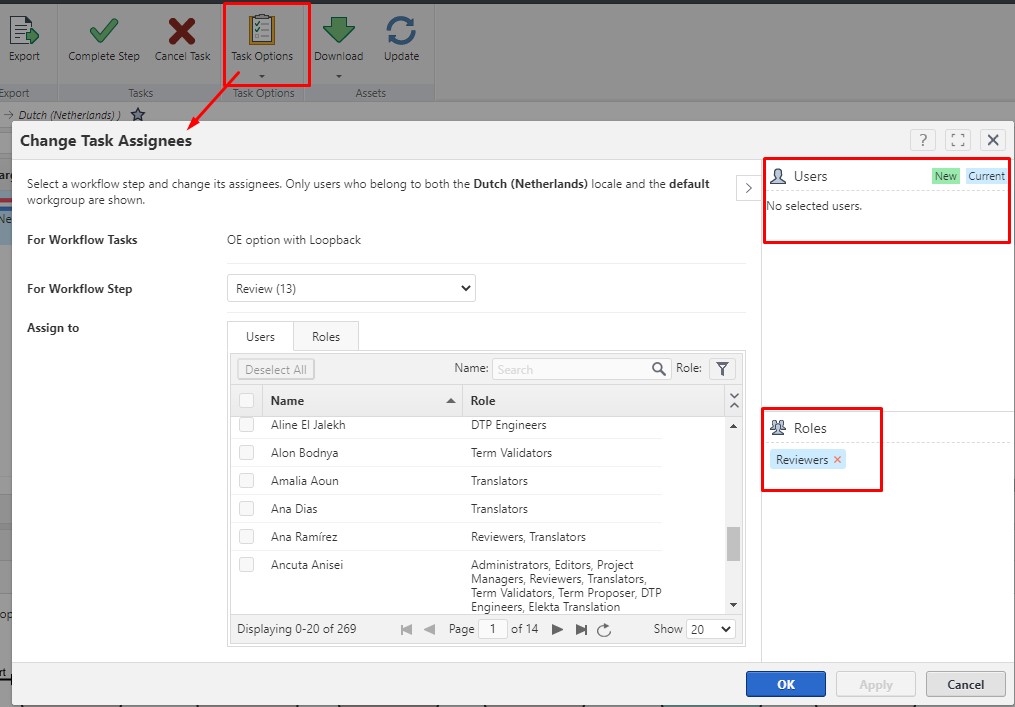You want to check which users or workflow role(s) are assigned in a Workflow in general
Go to
Management > Workflow > Workflows and click on the relevant Workflow. Once the Workflow page is open, hover with your mouse cursor on the human step that you would like to check and you will see which user or workflow role is assigned to that step. You do not need to start the Workflow Editor to see the assignees of a human step. Here is an example of how the information displays by simply putting your mouse cursor on it:
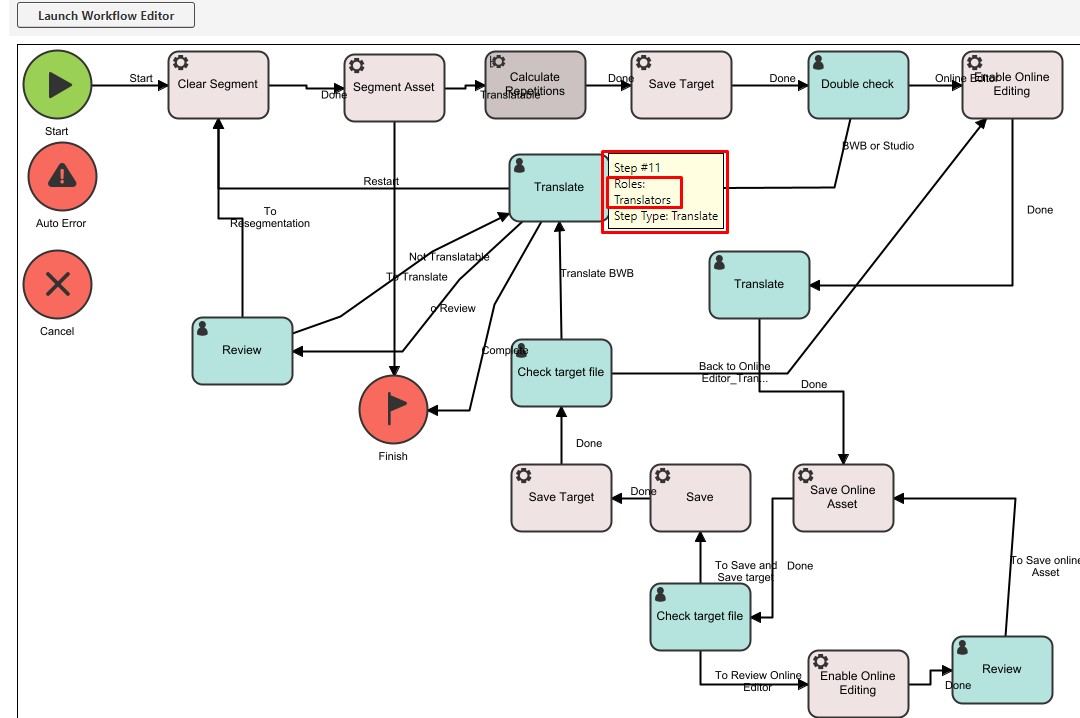
If you need to make changes to the assignee(s) of a human step, start the Workflow Editor ad follow the steps described in this article:
WorldServer - How can I assign a workflow human step to a specific set of users or roles?
You want to check the assignee of a human step of an active project in the associated workflow
The assignment of a human step can be changed changed by an administrator or project manager in the course of the project, and hence the user or workflow role assigned to a human step might be different in an active project than in the original workflow. To check the assignees of an active project:
1- Go to the project's Tasks page
2- Click on
Tasks Options and select
Change Assignee.
3- Here you can select each human step from the
For workflow step drop-down menu and check the current assignment. Here is an example displaying that the Review step is assigned to all users belonging to workflow role
Reviewers: