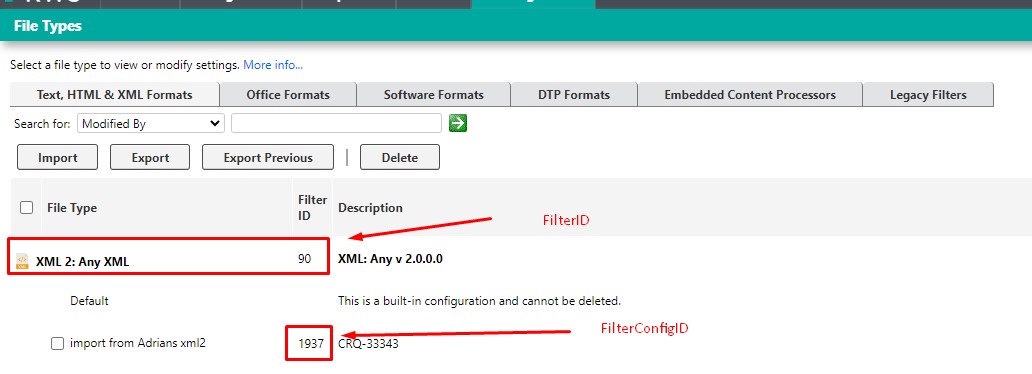This issue is fixed starting from version 11.8 where a Filter ID column has been added to the File Types page.That column provides both the
FilterID value (which refers to the File Type) and the
FilterConfigID value (which is unique for the file type configuration). These are the value needed for your LRT configuration.
Example of how this looks like starting from version 11.8:
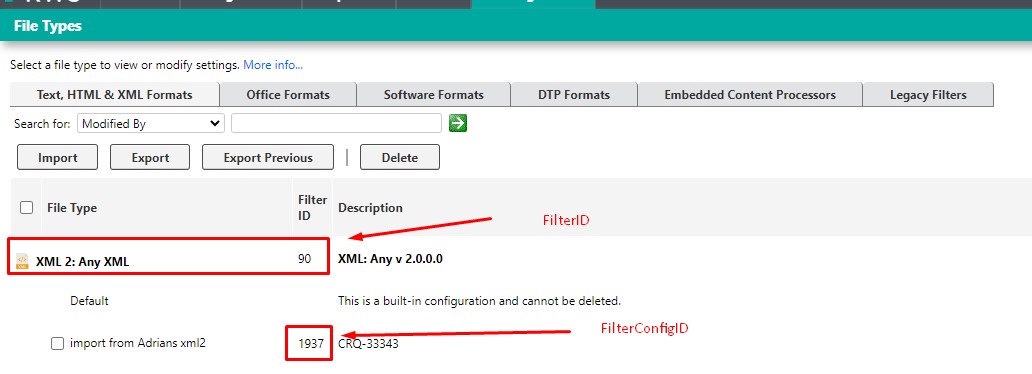
Unfortunately, in the previous version 11.7.x, the possibility to find the
filterInfoId and
filterConfigId in the User Interface (which was present up until version 11.6.x) has been removed as a side effect of the new handling of filter configuration.
In fact, in earlier versions, it was still possible to find these values by following these steps:
- On the WorldServer user interface, go to Management > Linguistic Tool Setup > File Types.
- Expand the node of the appropriate file type.
- Right-click the name of the configuration.
- Copy the address (or the link) of the configuration.
- Paste it in a new window or tab.
- Copy the values of the filterInfoId and filterConfigId attributes from the URL that you paste and use it for your configuration (see article WorldServer - Mapping language resource templates to file type configurations)
But in version 11.7.x, finding the values associated with the
filterInfoId and
filterConfigId by clicking the URL of the filter configuration is no longer possible because filter configuration can no longer be opened in the User Interface, but only exported and opened in Trados Studio, as explained in
this article.
Therefore, these values can no longer be found in the UI, but need to be searched for in the
WorldServer Database by running this query (using the name of your configuration as displayed in the UI):
select * from filterConfigs where name='filterconfigurationname'Or you run
select * from filterConfigsto display all filter configurations and the respective columns
filterInfoId and
filterConfigId to find the information you need for all your filter configurations.
We recommend upgrading to a later version to find the needed information again in the UI and in the new column
FilterId: