Follow these steps:
1- Go to this page of the
RWS App Store to find and download the WorldServer Compatibility Pack for Trados Studio. If you are on Trados Studio version 2021, update to Version SR 2 CU10 (16.2.10.9305)
2- Click on the
Download button
3- You will be prompted to select your Trados Studio version.
*Note: You can check your Studio version in the
Help tab >
About Trados Studio. Example:
Here is a small list of the latest Studio versions and the correspondent WorldServer components:
Trados Studio 2024: download
WorldServer Component version 18.0.1995Trados Studio 2022 SR2 (version 17.2.9.18668): download
WorldServer Component Trados Studio 2022 SR1 17.2.8.1963
Trados Studio 2022 SR1 CU 7+ (version 17.1.7.1950 or 17.1.8.1728): download
WorldServer Component Trados Studio 2022 SR1 (CU7 +) 17.1.7.1950Trados Studio 2022 SR1 CU6 (version 17.1.6.1940): download
WorldServer Component Trados Studio 2022 SR1 (CU6) 17.1.6.1940Trados Studio 2021 SR2 (version 16.2.10.9305): download
WorldServer Component 16.10.1894 - (WorldServerComponents_Studio2021SR2CU10.zip)In the screenshot below, the WorldServer component for Trados Studio 2022 SR2 is selected. Make sure to select the correct one corresponding to your Studio version.
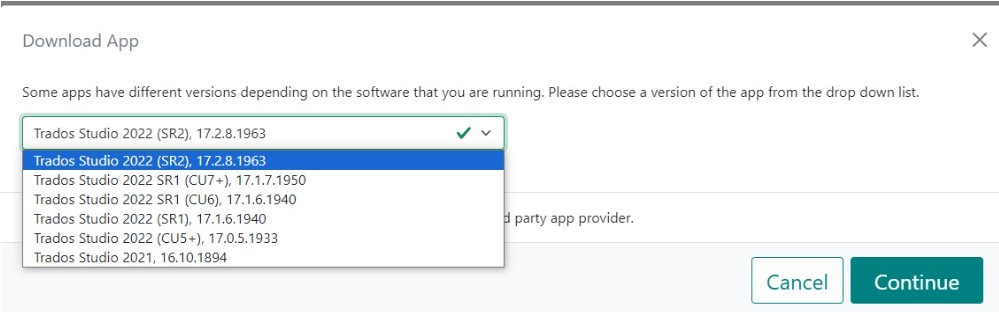
4- Once you have selected the correct version, click on
Continue. Now the download will start. You will download the component in an archive called
WorldServerComponents.zip5-
Close Trados Studio.
6- Unzip the archive file. You will find the installation file
WorldServerComponents.msi. Double-click on it
and run through the installation, which will take a few seconds.
7- Once the installation is completed, reopen Trados Studio. You will now be able to open WorldServer packages without issues.



