The email notification templates can be found under
Management > Administration > Notification Content. Here you can select the type of email notification template you would like to review by selecting the relevant one in the drop-down menu. For instance, select Task Assigned to display the email template for this type of notification. Also note that you can select that under "Recipient's Display Language" you can select the template in the language that will be displayed to a user depending on her/his language settings in WorldServer:
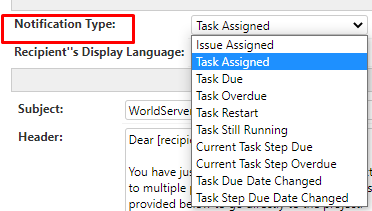
The email notification template for Task Assignment contains a parameter called
[(contact user email)] in the footer section. This parameter corresponds to the email address associated with the user who is sending out the email. This can also be verified by going to
Management > User Setup > Users and find the user. You will see that the associated email is the same as the one in the footer of the actual email notification:
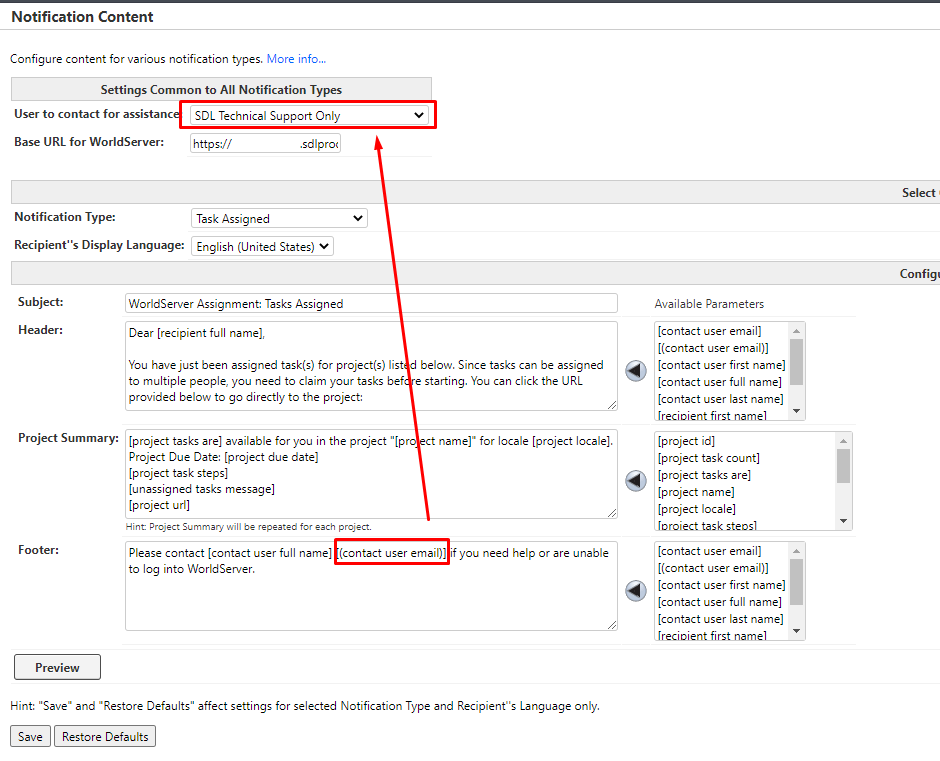
To change the email address in the footer, you can either change the email address associated with the user who sends out the email in her/his user settings, or you can remove the parameter altogether, type in the email address you want to use manually and save your change.




