This issue happens only when using Chrome or Edge as a Browser.
Solution: In
general.properties set this property to false (default is true):
enable_http_cache=falseRestart the WorldServer Service for the change to be applied.
After the restart, you might have to clear the Browser caches once to re-load the Report Center correctly. You can do so by applying Workaround 1 below.
If the permanent solution cannot be applied right away, in the meantime you can apply one of these workarounds:
Workaround 1- In Chrome or Edge, first click on
F12. The
Developer tool area will be displayed on the right-hand side.
Now right-click on the
Refresh icon (top left) and select
Empty cache and hard reload. The Report Center page will reload and display correctly. You can close the
Developer tool and keep working.
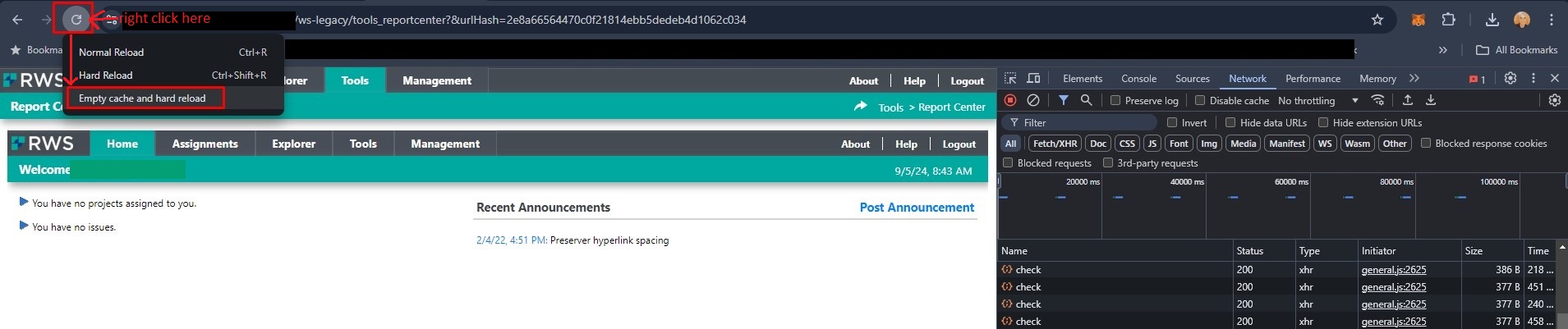 Workaround 2
Workaround 2 - Use Chrome or Edge in
Incognito Mode.
Workaround 3- Clear the Chrome or Edge browser cache and try again. This article explains how:
How do I clear the web browser cache, cookies, and history?Workaround 4- Do not use Chrome or Edge. Use Firefox instead.