Summary: Unlink the user's device from their profile so that they can log in from the updated/new device.
1. Log into Flow as a Project Manager or Administrator, then select
Providers > Manage:
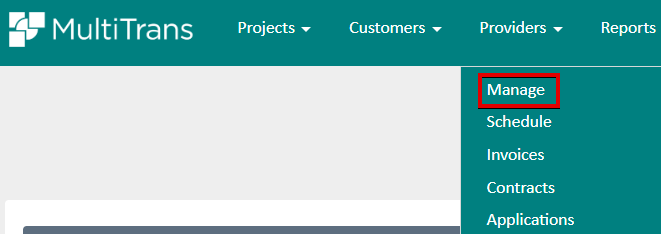
2. Select the affected provider and then click
Details:
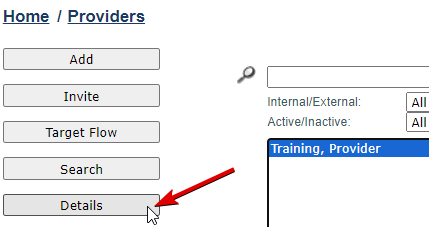
3. Scroll to the bottom of the page and click
Edit:

4. In the
Security section, select the
Unlink device option and then click
Save at the bottom of the page:
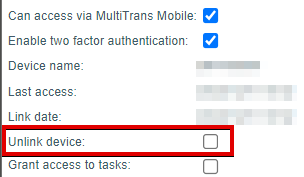
5. The user can then log in again from the mobile app.