To put a TextBase back online log into the Administration Console, select any TextBases with a
gray circle next to them and then click the
Put Online button:
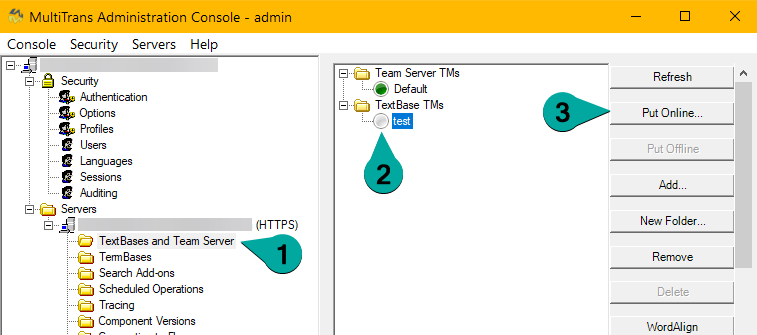
To prevent this from re-occuring, consider the following:
- If your MultiTrans server is self-hosted, check with your IT department whether there are any automated server restart tasks configured on the server. If your server is hosted by RWS, log a support case to ask for this information.
- When scheduling a TextBase append job via the Build TextBase dialog in the MultiTrans Client, make sure you choose a date and time that doesn't conflict with the regular server restart (see point 1 above):
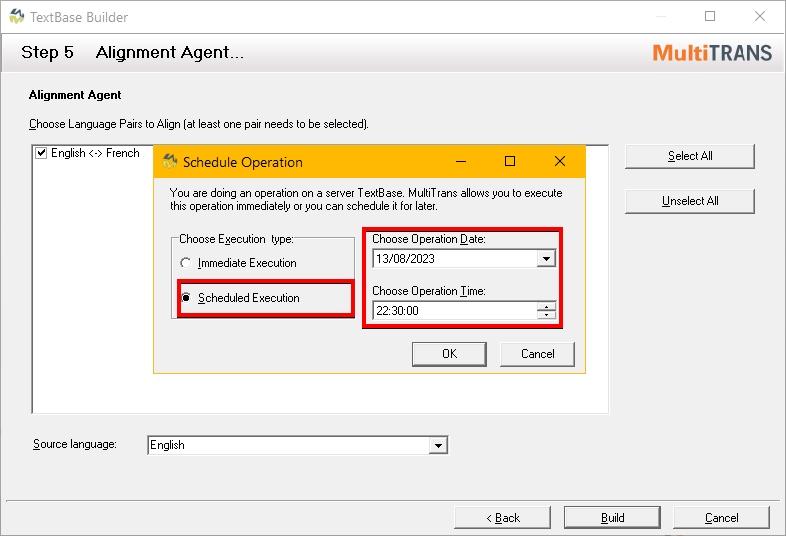
- In Flow, check your project templates via Settings > Flow Administration & Automation > Project Templates. If the Update TextBase option is checked, make sure that it is scheduled on a day or time that doesn't conflict with the regular server restart (see point 1 above):
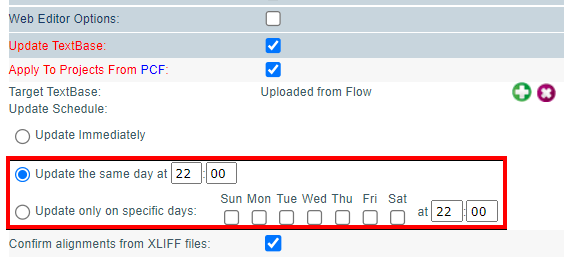
Note: for existing requests, check the Project tab of the request.