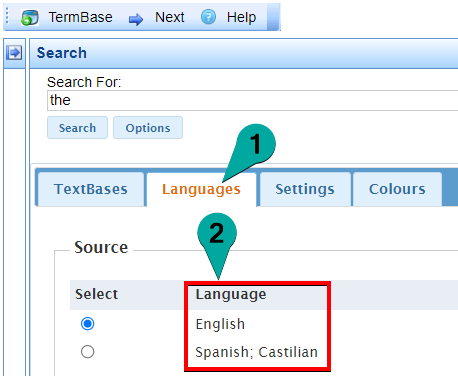Method 1: Admin Console
1. Log into the MultiTrans Administration Console.
2. Select
TextBases and Team Server on the left side:
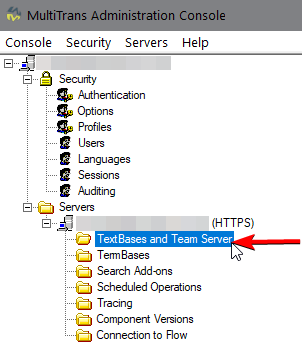
3. Select the desired TextBase then click on
Properties:
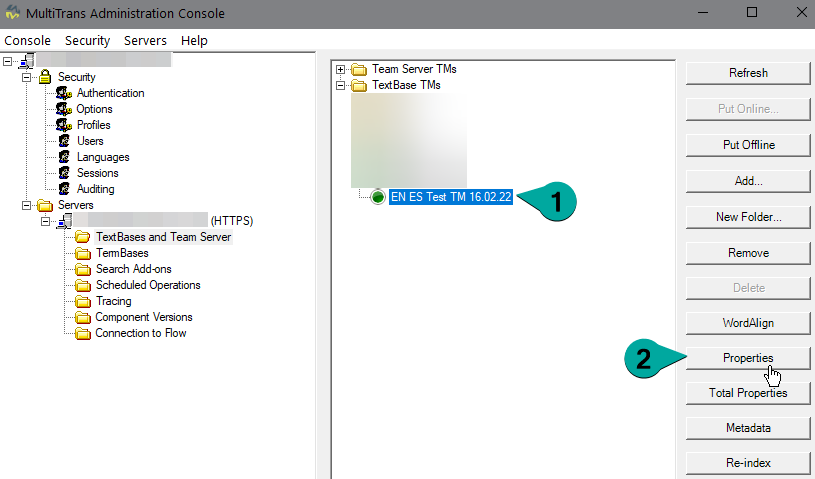
4. In the Properties window you will see a list of all the languages in that TextBase. In this example, the TextBase contains English and Spanish:
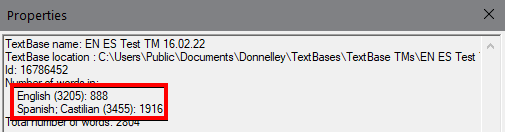
Method 2: MultiTrans Client
1. Open the MultiTrans Client then click on
Manage TMs, select the desired TextBase then click on
Modify...:
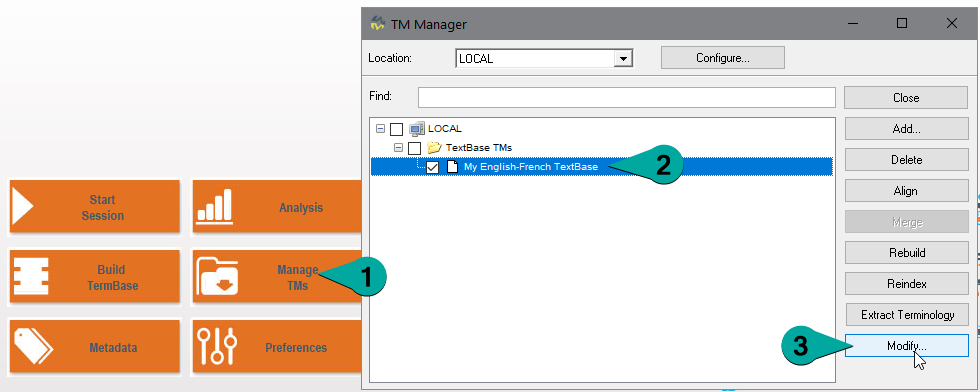
2. In the "Modify TextBase" window you can see the name of each language at the top of each column. If there are many languages, you can use the horizontal scrollbar at the bottom of the window to scroll left and right:
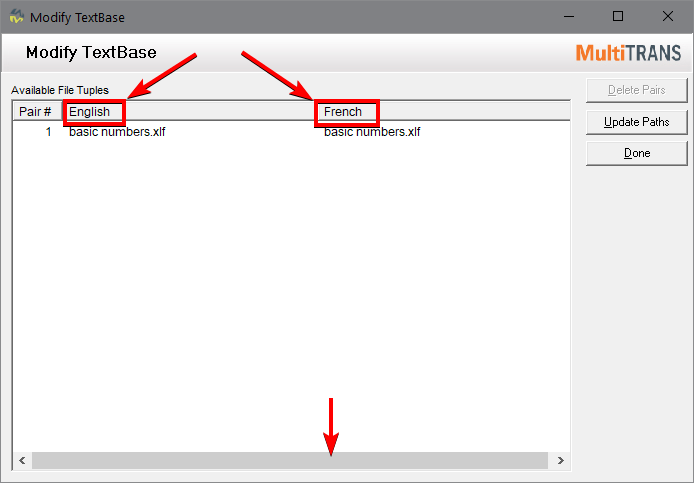
Method 3: MultiTrans Web
1. Log into MultiTrans Web and select the
TextBase view. The URL for MultiTrans Web is normally the same as the address used to connect in the MultiTrans Client, followed by
/MultiTransWeb (e.g.
mymultitransserver.com/multitransweb).
2. Click on the
TextBases tab then select
only the desired TextBase and deselect all other TextBases:
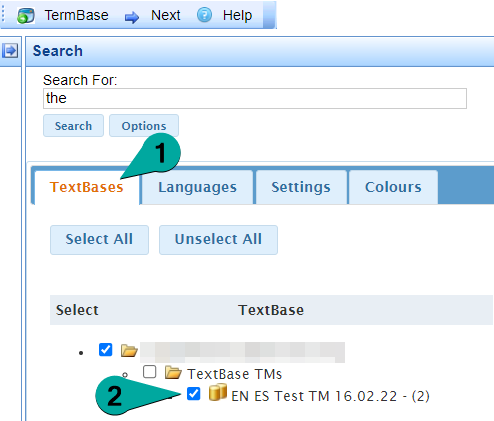
3. Click on the
Languages tab and you will see a list of the languages contained in the selected TextBase: