Create a Backup of the Database
- Connect to your SQL server using Microsoft SQL Server Management Studio (SSMS).
- Expand the Databases list, right-click the database you have been asked to back up and go to Tasks, then Back Up...
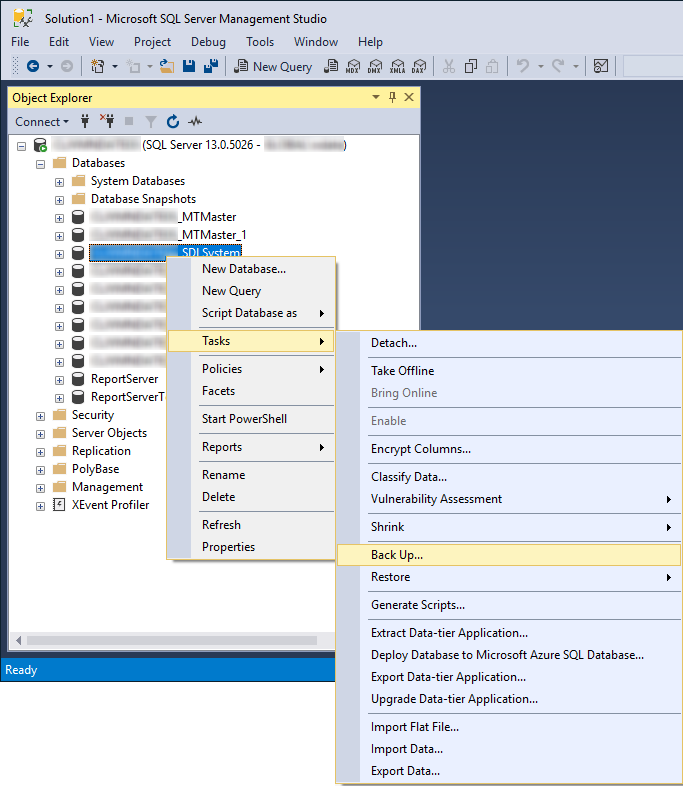
- On the General page, first tick the box next to Copy-only backup.
- Use the Remove button to remove the default backup location.
- Use the Add... button to choose a location and filename you can easily find.
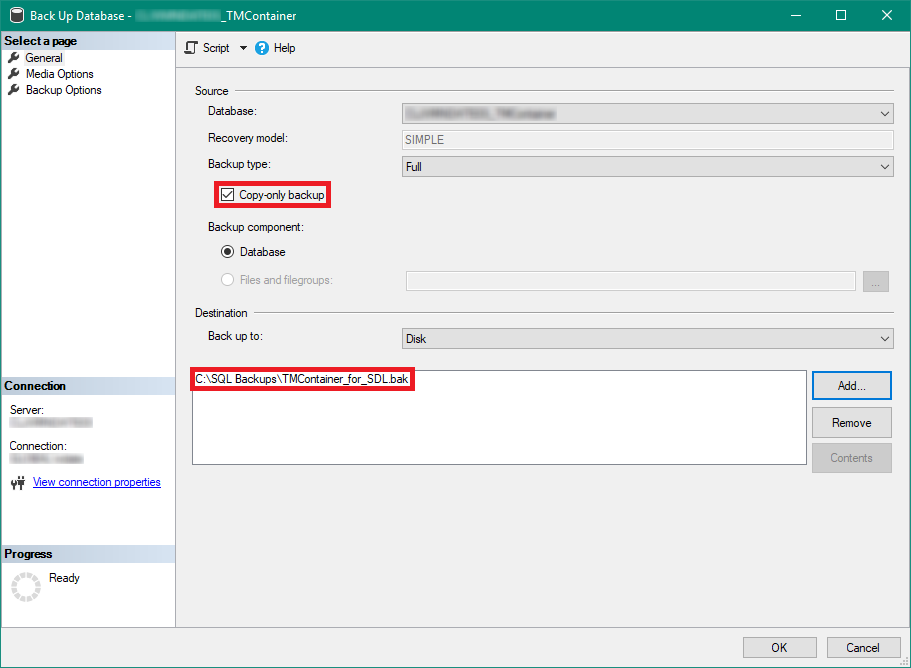
- On the Media Options page, tick the box next to Verify backup when finished. Then click OK to start the backup.
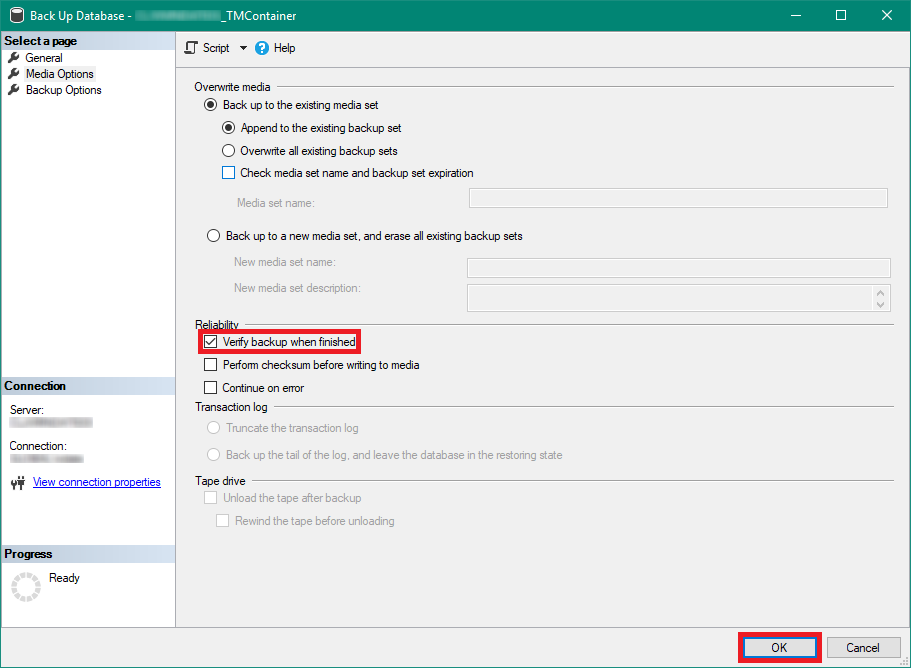
- Wait for the backup to complete. When it has finished you should see a popup advising you that the backup has completed successfully.
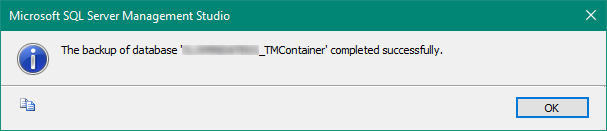
- Click OK and upload the backup to the location specified by the SDL Support engineer.
|