The character can be added as a pseudo character via the PseudoFont (PSF) spec using the steps below.
- Open the division, click on text where the character will be used, open the status window to determine the Font Library and FAST number for the font. General Status shows
-
- Font: Times-Roman (30) shows the FAST number is 30
- LIBRARIES, font: post shows “post” as the font library.
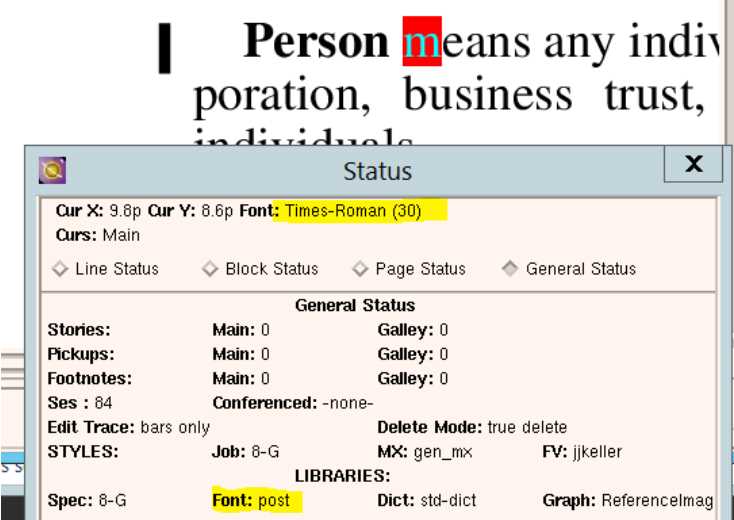
- In PathFinder, navigate to the Font Library (Lpost in this example)
- Open the PseudoFont Spec (PSF) for that FAST
- Open the PhotoTypeSetter Spec (PTS) alongside (i.e. Times-Roman FAST 30)
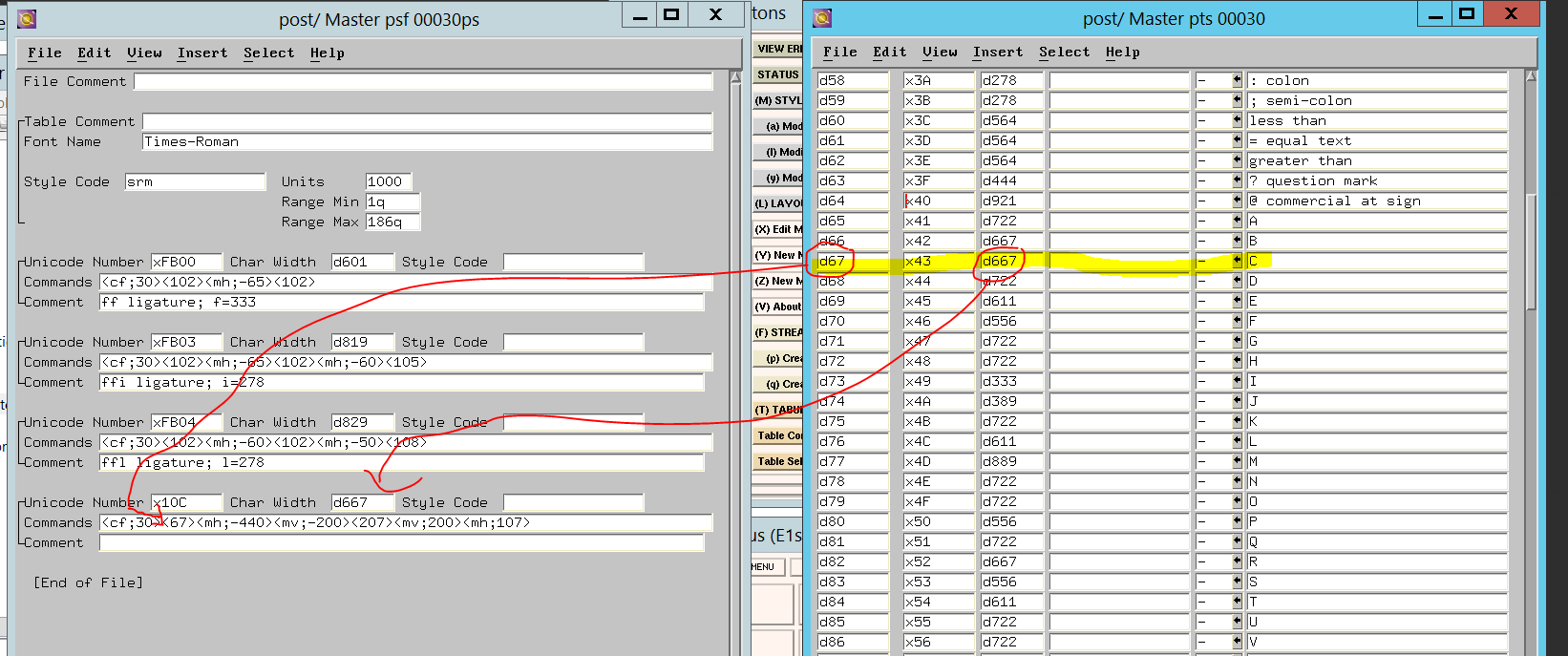
- In the PTS spec, make note of the decimal notation for both the C (d67) and caron accent (d207) characters.
Add the C+caron pseudo character in the PSF spec by entering these codes:
- <cf;30> - the character font number, this is the number in the Font Map Number field in the Header section of the PTS spec.
- <67> - this is the PTS code in decimal notation seen in the PTS spec for the base character, C in this example.
- <mh;-440> - this does a horizontal move to the left (-) or right to position the accent over the base character
- <mv;-200> - this does a vertical move up (-) or down to position the accent over the base character
- <207> - this is the PTS code in decimal notation seen in the PTS spec for the accent character, caron in this example
- <mv;200> - resets the vertical position to what it was initially
- <mh;107> - resets the horizontal position to the appropriate location, 440 minus the char width of the caron (333) to the right, so 107
- Store/Exit from both the PTS and PSF specs
Generate FAST for FAST 30
- Click FAST Generation in the left pane under Library Lpost in this example
- Right Click 00030 for TimesRoman
- Go to Tools
- Click Generate FAST
- Review the result in XyView
- Enter the C+caron pseudo character by entering Shift+F2 and then 10C (representing unicode character &x010c;)
- Go back to the PSF spec to make adjustments to positioning and re-generate the FAST if required.