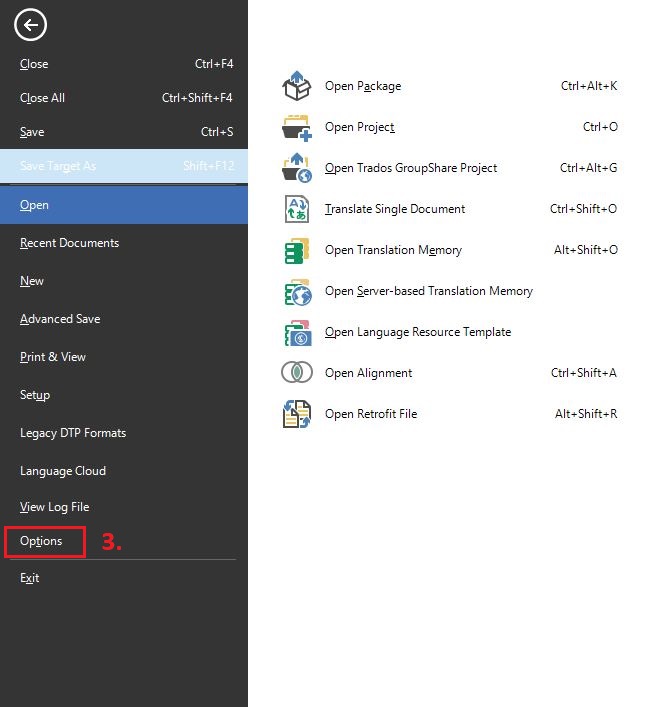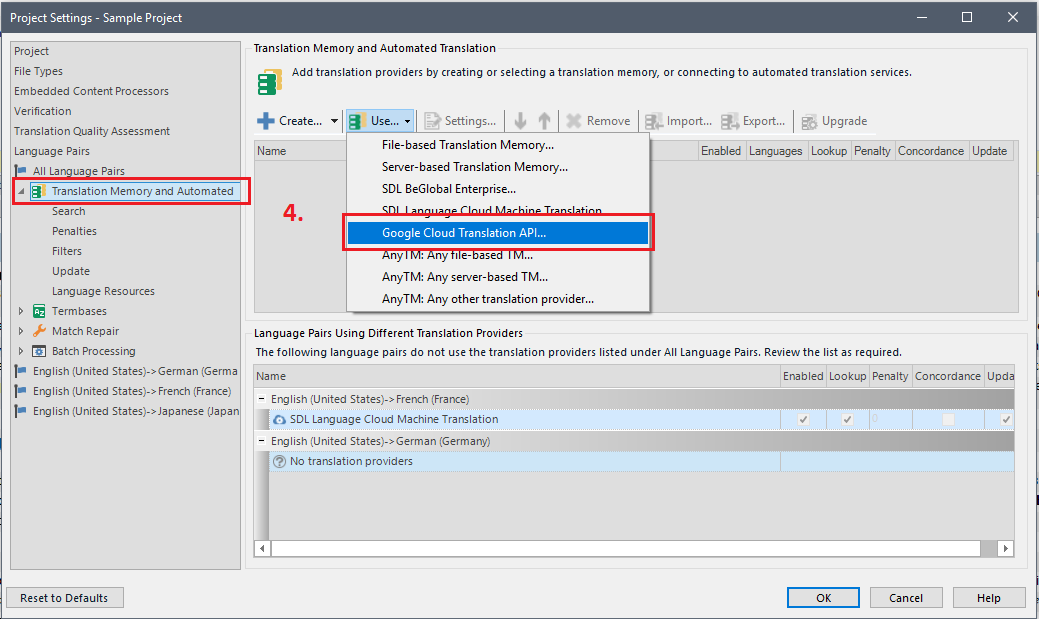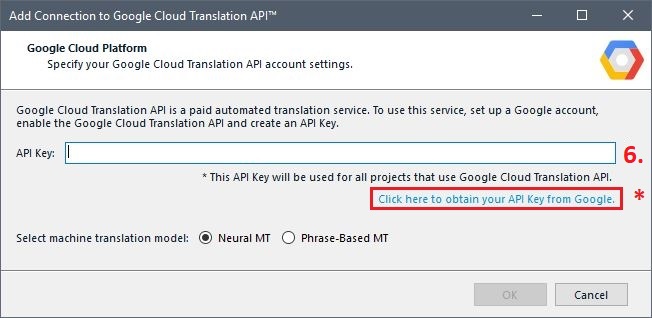In order to translate using the
Google API key, you have to first generate an API Key in your Google account.
1. Login here:
https://console.developers.google.com/cloud-resource-manager2. Click on
Menu in the left corner >
APIs & services >
Credentials3. Click on
Create credentials >
API key4. Check the created
API Key 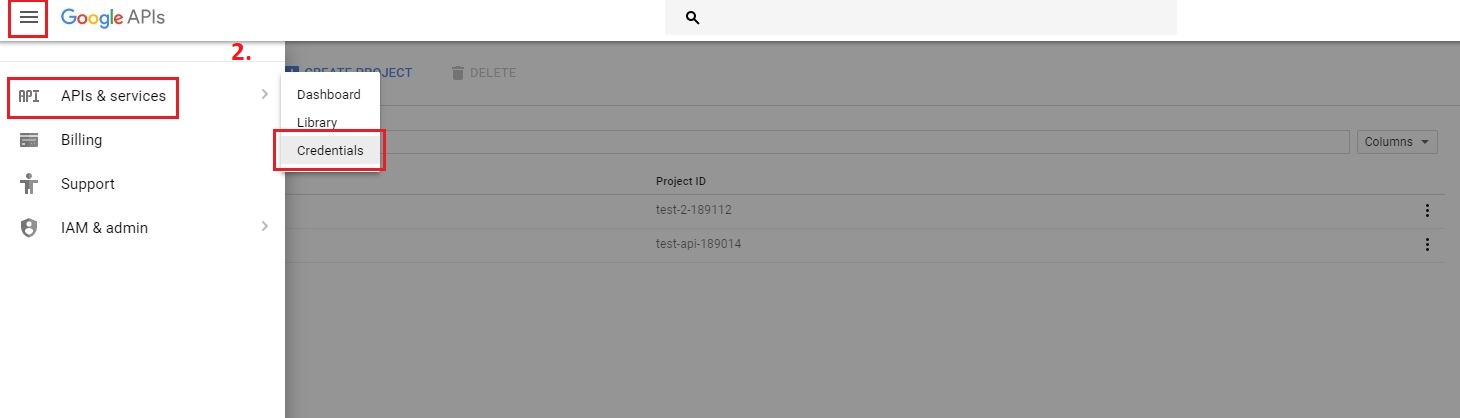
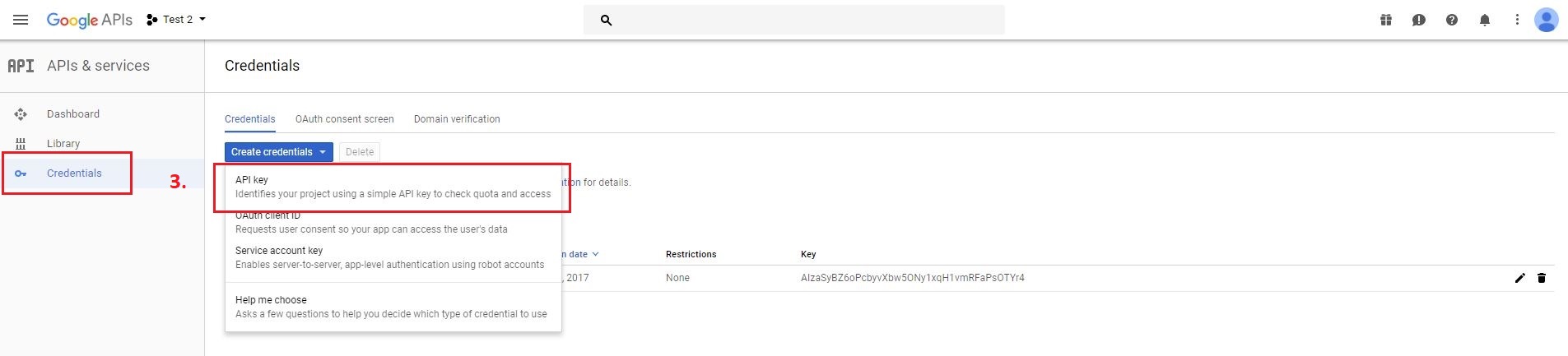
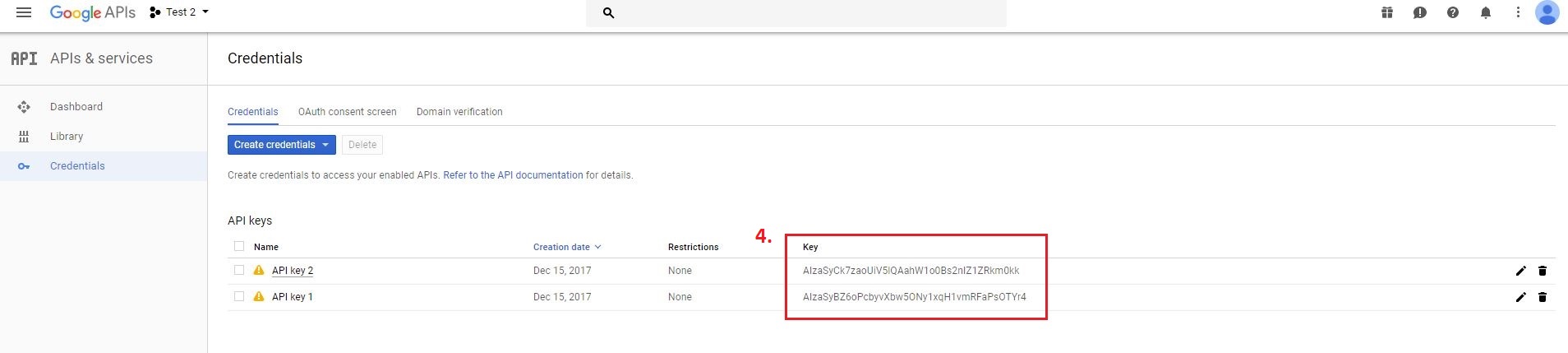
In order for the API key to be active, you need to add billing details to the Google account:
1. Click on
Menu left corner >
Billing 2. Click on
Link a billing account or
Manage billing accounts 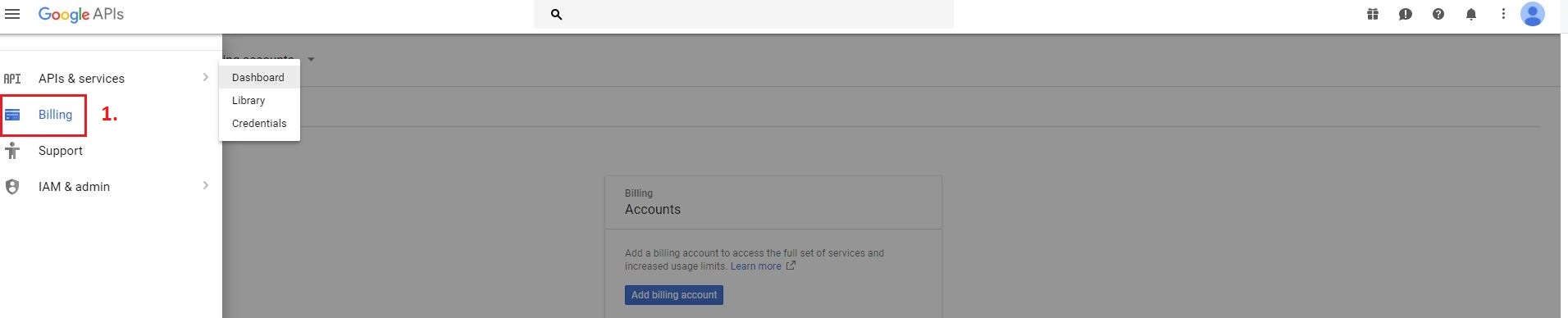

After these steps, you can use the
Google API key in
Trados Studio:
1. Open
Trados Studio2. Click on
File 3. Click on
Options4. Click on
Language Pairs >
Translation Memory and Automated Translation5. Click on
Use >
Google Cloud Translation API...6. Add the
Google API key and click
OK*The option:
Click here to obtain you API Key from Google redirects you to the Google account, in case you did not create you API Key beforehand.