Preparing the Excel document
Before you do so, open your Excel file and make sure that it meets the following requirements:
- In the header rows of the Excel file, specify the languages for the terms you want to add to the Termbase.
- Make sure that each column only contains terms in the language specified on the header row of the column.
- Remove any columns or rows that you do not want to appear in your Termbase.
This is an example:
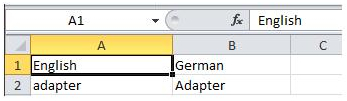
Converting your Excel file
-
Open MultiTerm Convert and click Next on the Welcome page:
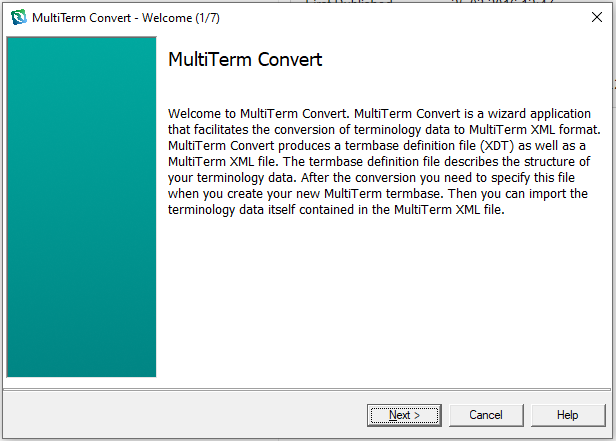
-
Choose if you want to start a new conversion session or if you want to load and use the settings from an existing conversion session and click Next:
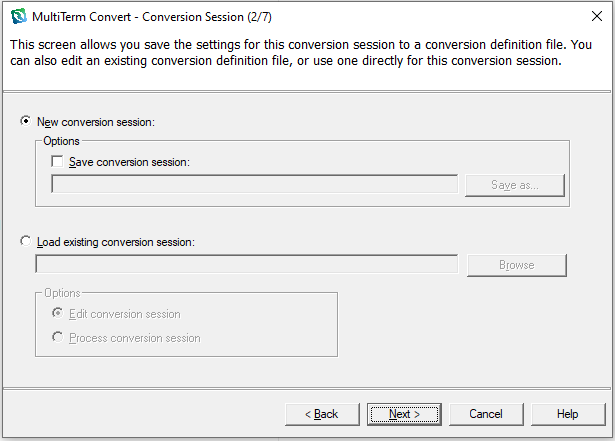
-
On the Conversion Options page, select Microsoft Excel format and click Next:
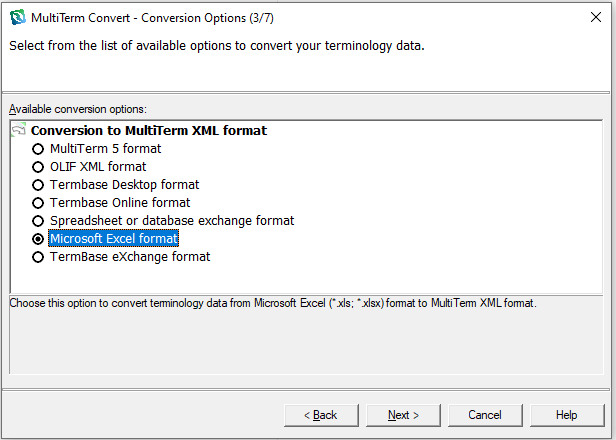
-
On the Specify Files page, select the Input file (the Excel file that you want to convert), the name and location for the Output file (*.xml file containing the termbase data), the name and location of the Termbase definition file (*.xdt file containing the termbase definition), and the name and location for the conversion log file:
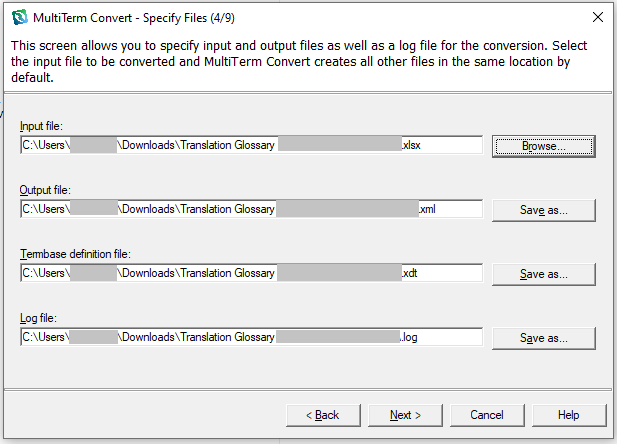
-
Click Next to open the Specify Column Header page.
-
Specify the language for each column header in the input file. Match the language in the Available column header field column with the language in the Index field:
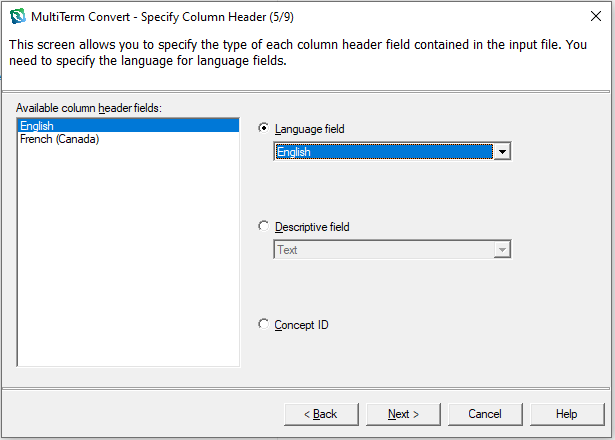
-
Click Next to open the Create Entry Structure page.
-
Add any required descriptive fields and click Next:
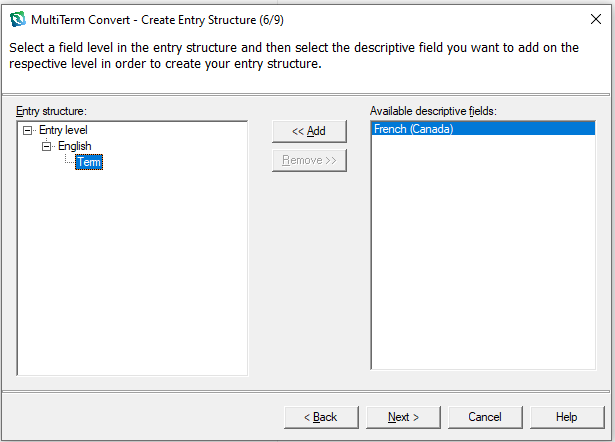
-
Check the conversion summary and click Next to continue the conversion, or click Back to change these settings:
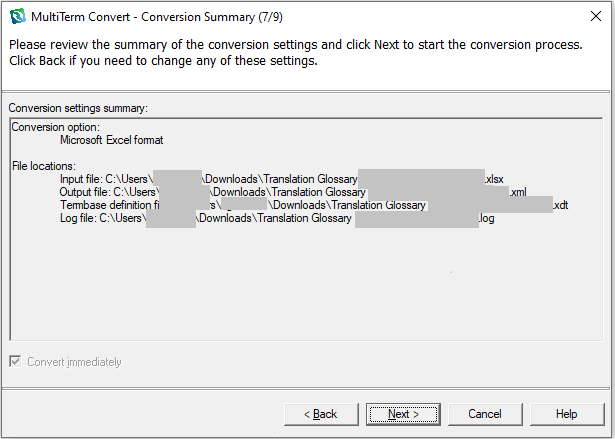
-
MultiTerm Converter starts converting the terminology data. Click Next when the conversion is complete:
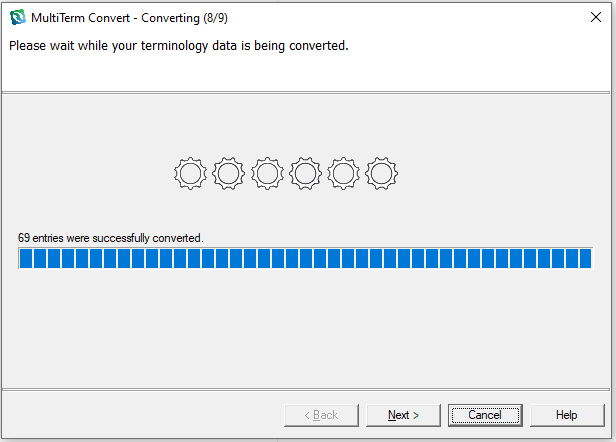
-
Click Finish on the Conversion Complete page to close the wizard and proceed to create the MultiTerm Termbase:
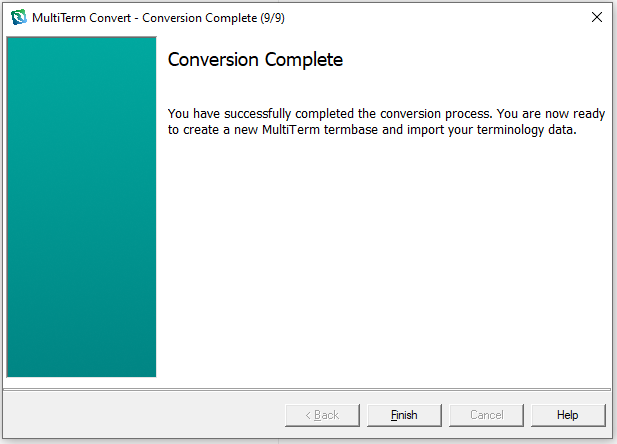
Creating the termbase and importing data
Please find instructions for creating and importing data here:
