Resolution 1: Update statement to replace old server names or IP address etc in the BcmDependencyFileProperties table. In the query below, the old IP address is replaced with the new IP address:
Oracle:
update BcmDependencyFileProperties
set currentfilepath = regexp_replace(currentfilepath,'^\\\\10.32.2.9','\\\\10.32.4.93')
where currentfilepath like '\\10.32.2.9%';
commit;
Resolution 2: Manual Workaround for projects in Autoerror. Follow these steps:
1- Download the source file of the Task(s) in Autoerror
2- Export the Task(s) to a WSXZ package
3- Open the WSXZ package in Trados Studio
4- Once the package is opened and the WorldServer project is created in Trados Studio, open the file
5- You will be prompted with an alert asking you
When opening the file in Studio, you will be prompted with a
Dependency file not found alert asking you for some an xml file from a Temp directory with a temp file name:
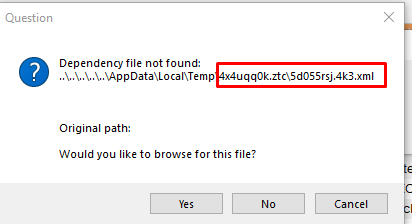
6- Click
Yes and browse to the location where you have stored the source XML file downloaded from WorldServer. Studio will want you to find an xml file with exactly that name. Ignore that, set the search to generic *xml and select the source xml file and click
Open: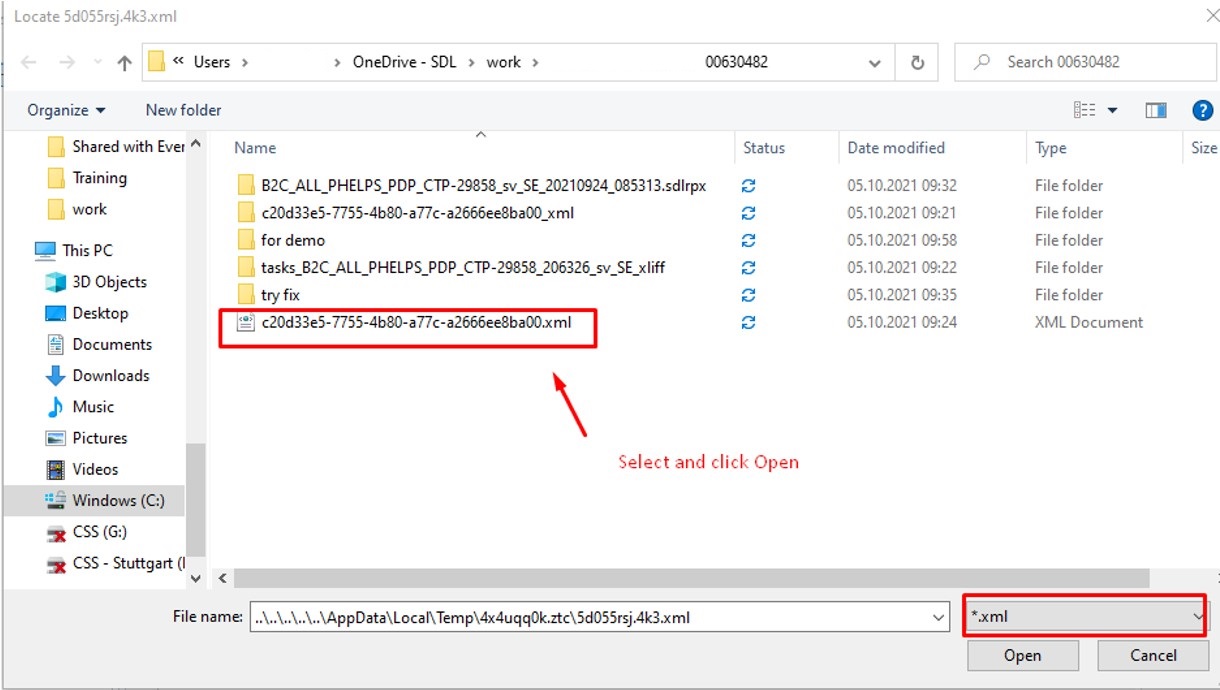
7- The SDLXLIFF file will open correctly in Trados Studio. If you want to double check if all is fine, create a target file (File > Save target as...). If the target file is created without issue, all is good.
8- Now just go to
File > Save or click on the
Save document icon in Trados Studio to save your SDLXLIFF file. No need to add a manual change to any segment. It is enough to embed the source file.
9- In Trados Studio, select the project and create a WorldServer Return package
10- Import the Return package back into the WorldServer project and into the task in Autoerror. The import will be successful.
11- Complete the Autoerror. The error will be solved and the Task will move to the next step.



