Troubleshooting steps to fix the issue by fixing the sdlxliff file to be imported/uploaded to WorldServer:
1- Export the Task in Autoerror to a new WSXZ package or use the sdlxliff file from the Return package that might have been provided by the translator. If you export the Task to a WSXZ package, after the export, extract the package and open the SDLXLIFF file with Notepad ++ or any XML editor.
2- Once opened in Notepad or another editor, search for the path mentioned in the error. You will find it here:
o-path="C:\ProgramData\SDL\SDLServer1\FPS\58b9d766\0xowx2e2.52b.xml"3- Remove the path from the
o-path element, like this:
o-path=""and save your change in the SDLXLIFF file.
4- Go back to the Task in Autoerror in WorldServer and download the source file (in this example, an xml file).
5- Start
Trados Studio and open the SDLXLIFF file that you have modified in step #3 as a single file (
File > Translate Single Document). When opening the file in Studio, you will be prompted with a
Dependency file not found alert asking you for some an xml file from a Temp directory with a temp file name:
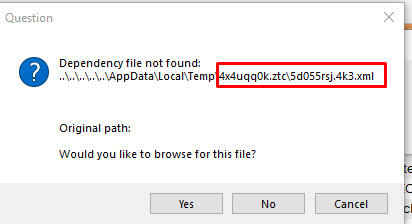
6- Click Yes and browse to the location where you have stored the source XML file downloaded from WorldServer. Studio will want you to find an xml file with exactly that name. Ignore that, set the search to generic *xml and select the source xml file and click
Open: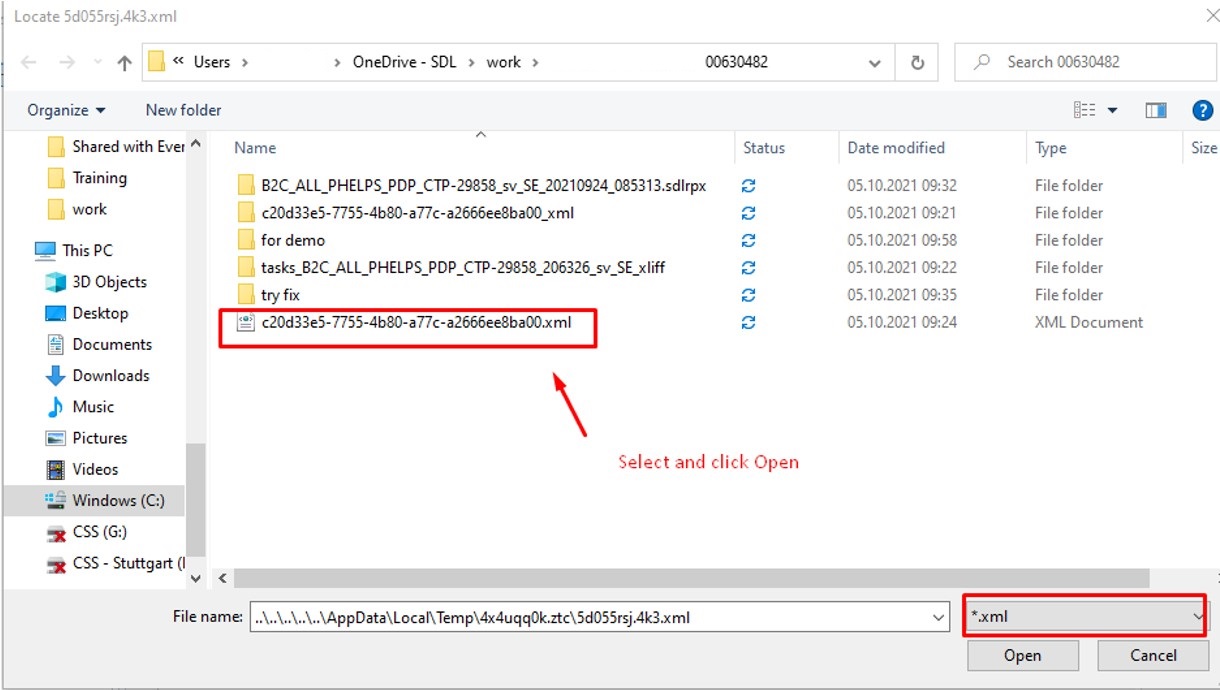
7-
Trados Studio will prompt you with this question. Click
Yes:
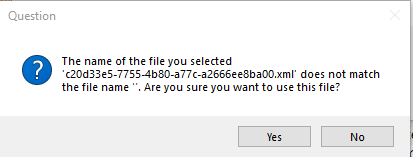
8- Now your SDLXLIFF file is opened in Studio. Go to
File/Save as… to save it to a location of your choice (or simply click
Save to override the previous version before you opened it and applied the steps above).
9- Go to the location where you have saved your fixed sdlxliff file, zip it and rename the zip file to *.wsxz. You have created a Return package that will be recognized by WorldServer. However, WorldServer will also recognize and import the zip file containing the SDLXLIFF file.
10- Now upload the Return package to WorldServer. The upload/import will be successful. There will be no errors during upload/import.
11- Complete the Autoerror. The Task will be saved correctly and will move to the next step.



