Follow these steps:
1. Open the existing text/plain Mime Type and add the file extension
vtt to it:
Go to
Management-->Administration-->Customization, Select the
MIME Types option in the Custom component drop-down menu. The Mime Type table will open.
2- Search for Mime Type Name
text/plain and add
vtt to the supported extensions by typing it in the Extension field and click
Add. This screenshot shows how the text/plain Mime Type should look like with the added extension. Make sure you save your change.
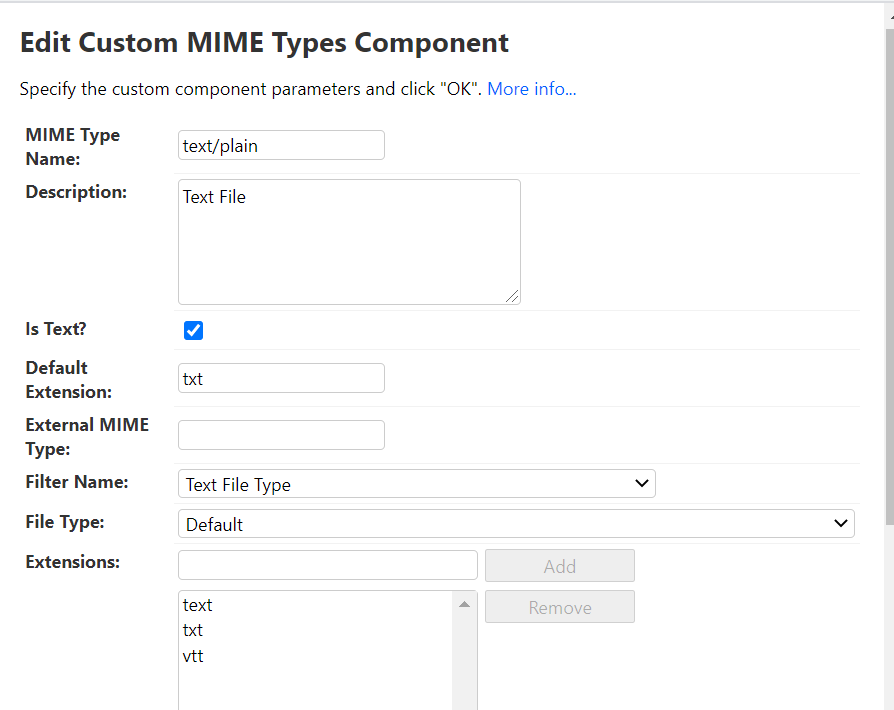
3. Go to
Management-->Linguistic Tool SetUp-->File Types. Add a new file type configuration for VTT files under the
Text File Type Filter by clicking on the
Add Button.
4. Give the File Type configuration a name of your choice.
5. Click on the
Document Structure option in the left panel. This is where you write a rule for parsing/segmenting the VTT file type. As VTT file contains timestamp which should be eliminated and need not to be translated, they should go to markup. To do this, enter
$(?!\d\d:\d\d:\d\d\.)|$(?!\d\d*$) in the opening pattern and
(?=\d\d:\d\d\:\d\d\.)|^\d\d*$|(?<=\.)$ in the closing pattern and click on
Add button. This will eliminate those line which contains timestamp/ digit which needs not to be translated and should go to markup.
6. Enable the
Multiline checkbox.
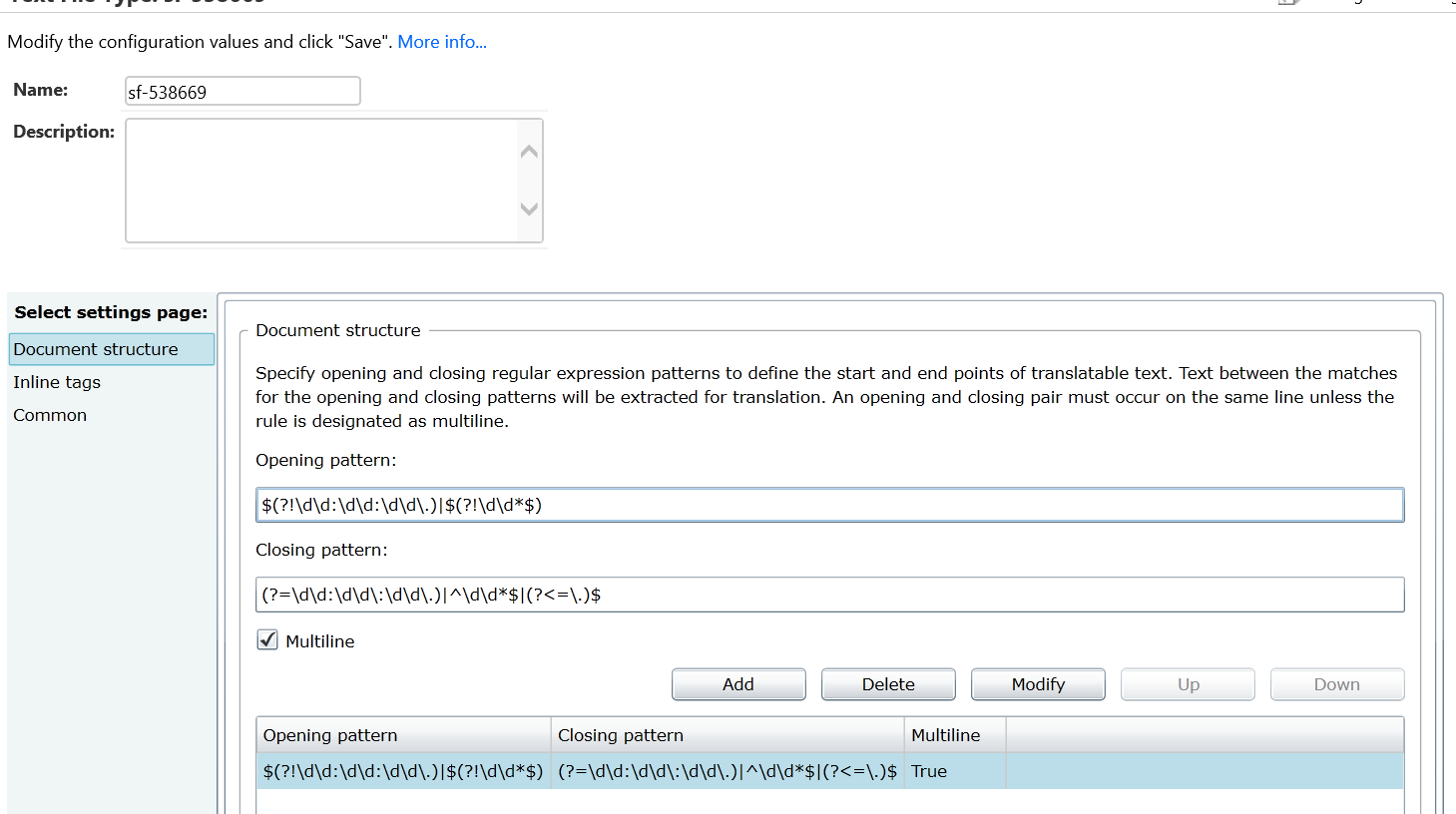
7. Click on
Common option in the left panel. Enable the
keep line breaks option and click on
Save.
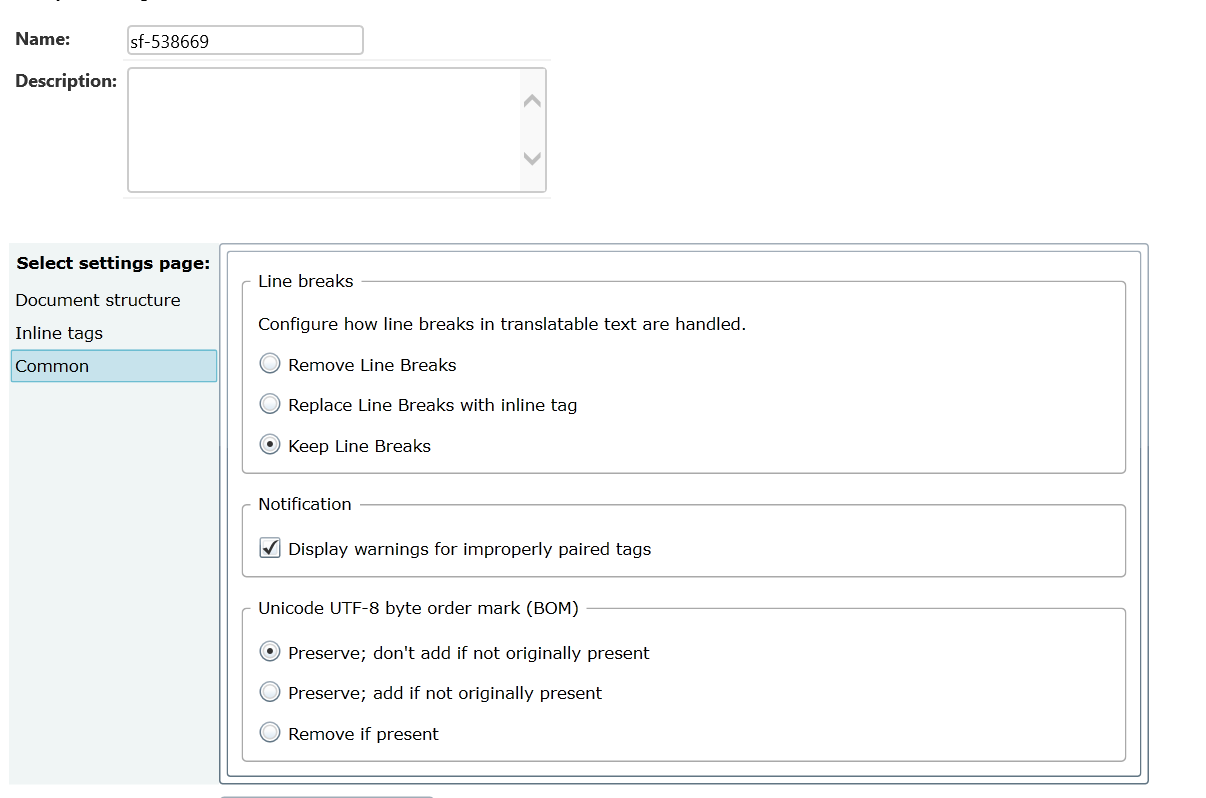
8. Now create a File Type Group that will point to this File Type configuration by going to
Management-->Linguistic Tool Setup-->File Type Group Set Up and click on
Add button. Enter a name of your choice, according to your reference for this File Type Group (also called "
Sequence") and click on
Add button. Refer to the below screenshot.
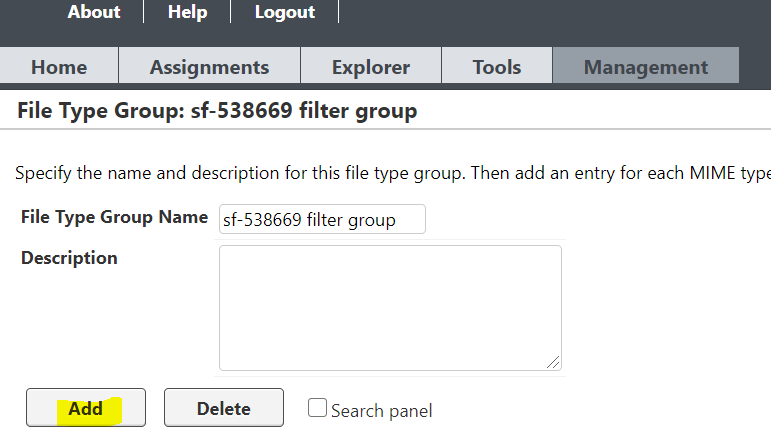
9. A window will open for adding the MIME type to this filter Group, as displayed in the screenshot below. Make sure to select the correct Mime Type and File Type configuration for VTT files:
.
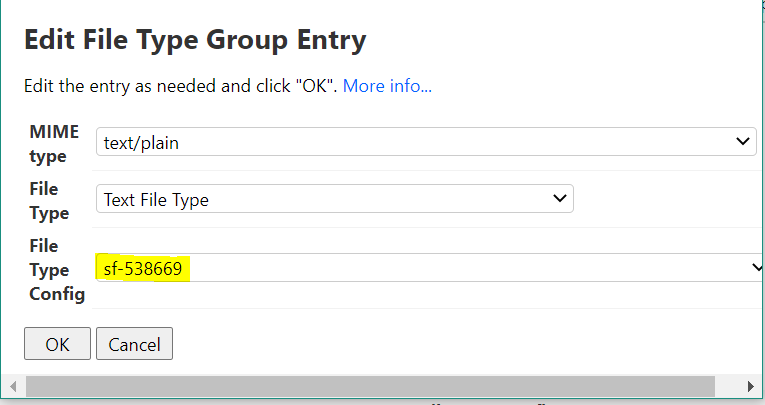
In order to process the .vtt files by an existing Project Type needs to be updated to point to the correct filter group.
Please find attached the Text File Type filter configurations (in *.TML format) for several versions of WorldServer. We have included the version for 11.6.1. as well although the file format is included there already. However, in some cases you might want to use a different filter, so we have included it here. The file type configuration can be imported from
Management > Administration > Import Objectsand uploaded as primary object.



