Note: the dependency causing this error has been removed in WorldServer 11.8.1 so the error will no longer appear in this version. For a resolution, upgrade to version 11.8.1.For earlier versions:
The
Create Project Package is a human step introduced in WorldServer 11.6. with additional features. In earlier versions, the step was called
Generate Translation Kit. The symptoms described here apply to both automatic steps.
Resolution 1: Update the project creator's user settings to include the user the
Workflow Role(s) assigned to the human step after
Create Project Package or
Generate Translate Kit. You can also do this ad-hoc for the specific project's tasks by selecting all the Tasks and go to
Change Assignee and assign the project submitter to the human step (i.e.
Translate). Once this is done, complete the Autoerror.
Resolution 2: if #1 is not a valid option for you because you do not want a project submitter to be assigned to - for example - a
Translate step, you can configure your workflow to overcome this restriction following these steps:
1- Go to
Management > User Setup > Users and click on Add to add a new User
2- Create a user with following settings:
Username:
transkitPassword: any password of your choice, it is irrelevant.
First name:
TranslationLast Name:
Kit UserLocales:
select all LocalesClients:
select all ClientsWorkgroups:
select all WorkgroupsWorkflow role:
Administrators3- Once the user is created, go to
Management > Administration > Customization and in the
Custom component type: drop down menu, select
Attributes. The list of Attributes will display.
4- Click on the
Add button to create a new Attribute
5- Create an Attribute of type Applicable Object Type
Project and Attribute Type
User.6- The Internal (API) Name must be
TranslationKitUser. The External (UI) Name can be whatever you want, i.e simply
Translation Kit User.7- Attribute Validator: use
Sample-Administrator User Validator8- Default Value:
Translation Kit User9- Save your project attribute. This is how it would look like:
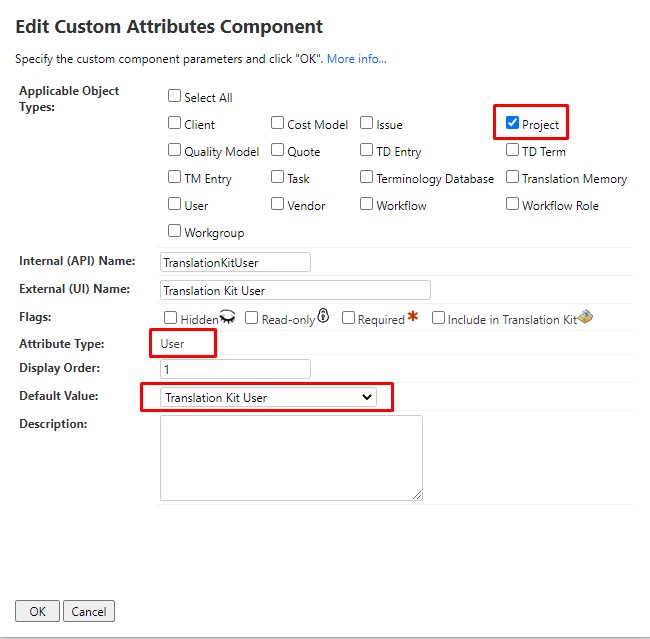
10- Now you need to add a
Set Project Attribute (LIB) step to your workflow before the
Create Project Package (or
Generate Translation Kit). Important: do not use the Set Project Attribute step, but make sure to use the library version of the step, which is:
Set Project Attribute (LIB).11- Configure the
Set Project Attribute (LIB) step
as follows:
Project Attribute Name:
TranslationKitUserAttribute value:
transkitThis is how the
Set Project Attribute (LIB) will look like, following the settings above:
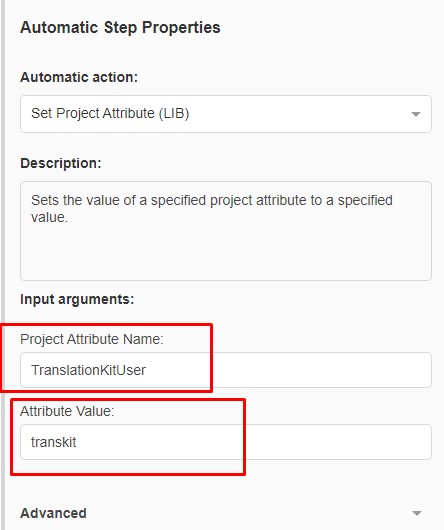
12- Once you have added the
Set Project Attribute (LIB) step to your workflow, save your changes in the Workflow Editor. Now the submitter won't have to be an assignee of the human step. The
Translation Kit User will - however - be automatically the Claimant of the Task in the human step following the
Create Project Package step. This means that the assignee will need to unclaim the Task from the
Translation Kit User user to be able to complete the human step. Example:
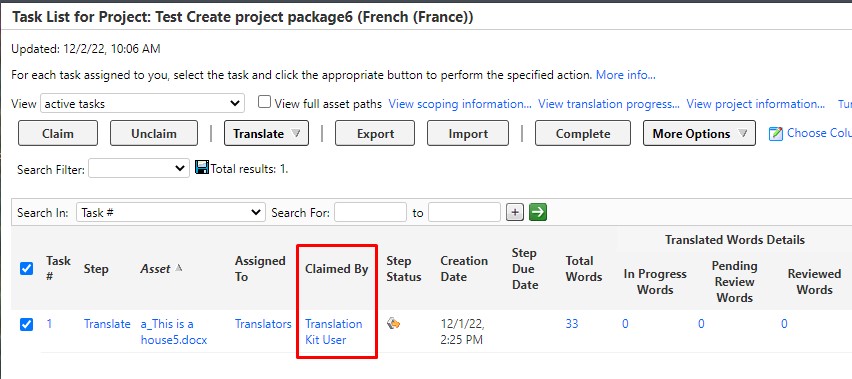 Resolution/Workaround 3
Resolution/Workaround 3:
Another possible workaround to avoid the restriction is to configure the
Kit Exporter Type in the
Create Project Package (or
Generate Translate Kit) Automatic Action to use
Assets instead of Tasks. Using
Assets is not dependent on the submitter being an assignee of the human step set after the
Create Project Package (or
Generate Translate Kit) step. In fact, if you select this option, there is no requirement for a human step to be set right after
Generate Translate Kit.A side effect of selecting
Kit Exporter Type:
Assets is that although the exported WSXZ package will be named after the project.
For instance, once exported by the Create Project Package step, an exported WSXZ package will appear with name (for example)
project_Test Create project package7_assets_32256_French (France)_workbench.wsxz. 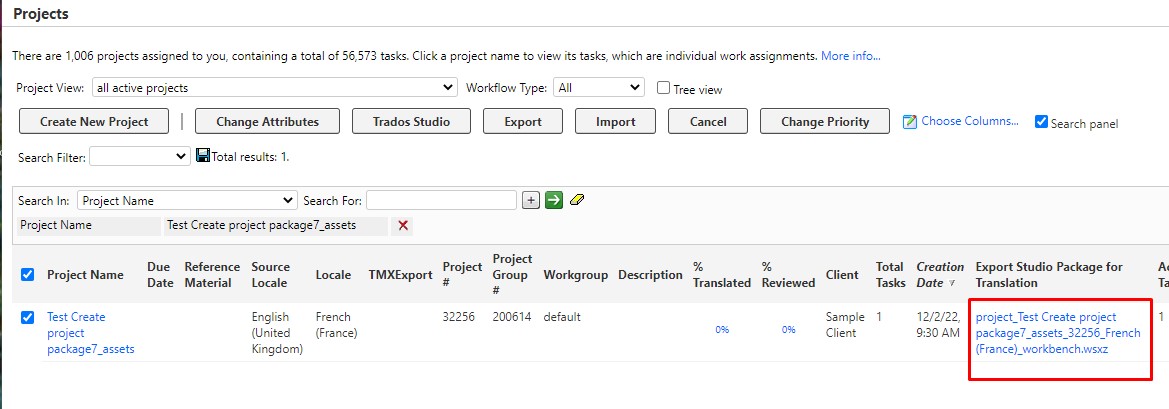
However, once a translators opens the package in
Trados Studio, the WorldServer (Studio) project will display with a generic project name such as
Adhoc_Project_xxxxxxx_xxxxxx"(where the first 8 digits stand for the date of the export and the last 6 digits are random). Here is an example:
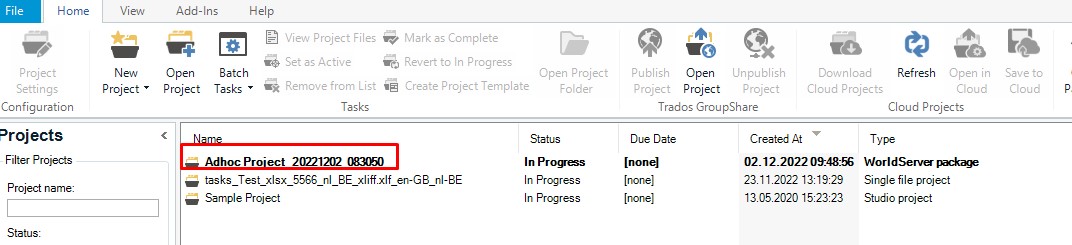
The Return package will automatically also be named
Adhoc Project_xxxxxxx_xxxxxx.sdlrpx.wsxz. However, it can be renamed manually. The import/upload back to WorldServer will still work perfectly, but the fact that the project name is not displayed in Trados Studio might be confusing to translators so they need to be aware of this behaviour.
Another side effect of working with WSXZ packages exported with the option
Assets instead of
Tasks is that the import of Return packages is
not recorded in the Task History, although the import had no error.



