The location of file attributes is configured in
general.properties file as described in this article:
WorldServer - Where to find WorldServer Project File Attributes on the serverIf you want to quickly check the current and valid folder path, upload any test file to a project as project attribute. Then hover your mouse over the attachment. You will see the path as part of the URL. See screenshot below for clarification:
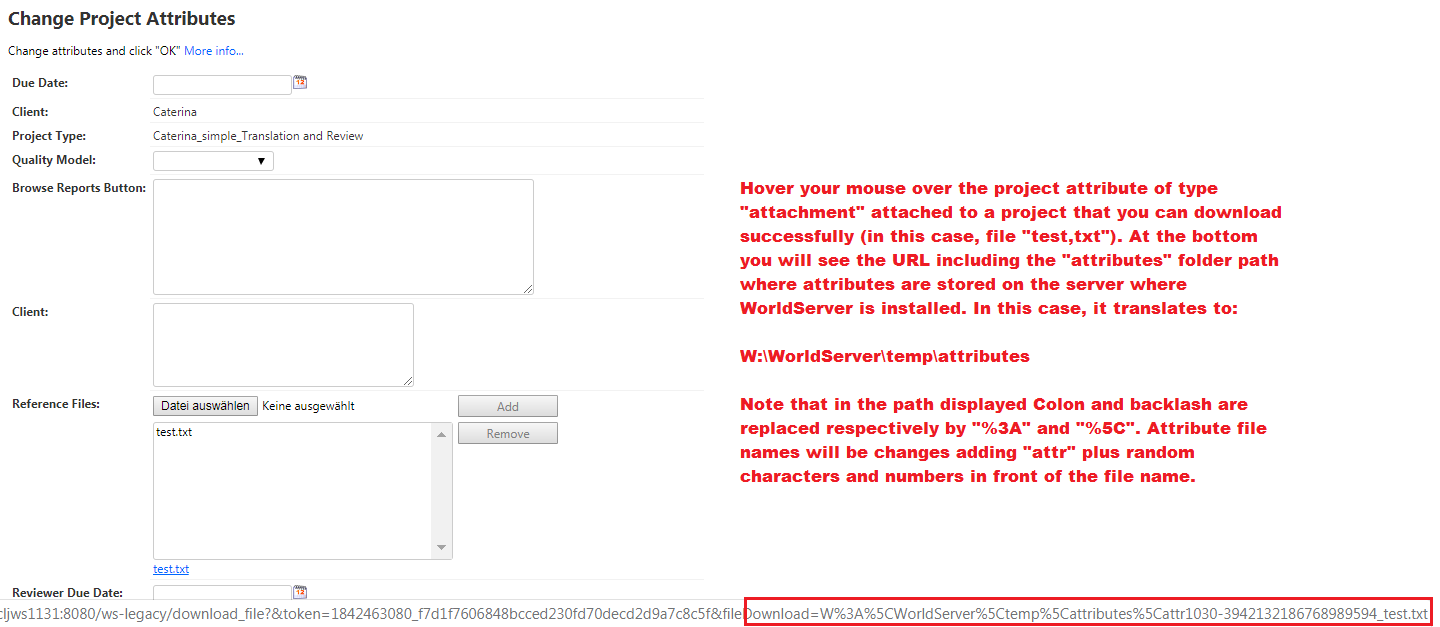
You can do the same thing with the attachment that cannot be downloaded, in case you do not know where the "old" attribute folder is stored on the server.
To solve this problem, copy the content of the "old" attributes folder to the new one. All attribute files need to be copied over to the new directory.
Moreover, the absolute path must be changed in the Database as well. To do so, follow the instructions in this article:
After an WorldServer upgrade, reference files/project attributes are no longer visible in active projects created before the upgrade


