The resolution is to add a human step, for instance,
Translate right after
Generate Translation Kit (or
Create Project Package). Since the
WSXZStudio package is exported for users to be downloaded and opened in
Trados Studio, it is recommended that the human step is added right after
Generate Translation Kit (or
Create Project Package). Here is an example of a simple workflow with Generate Translation Kit followed by human step:
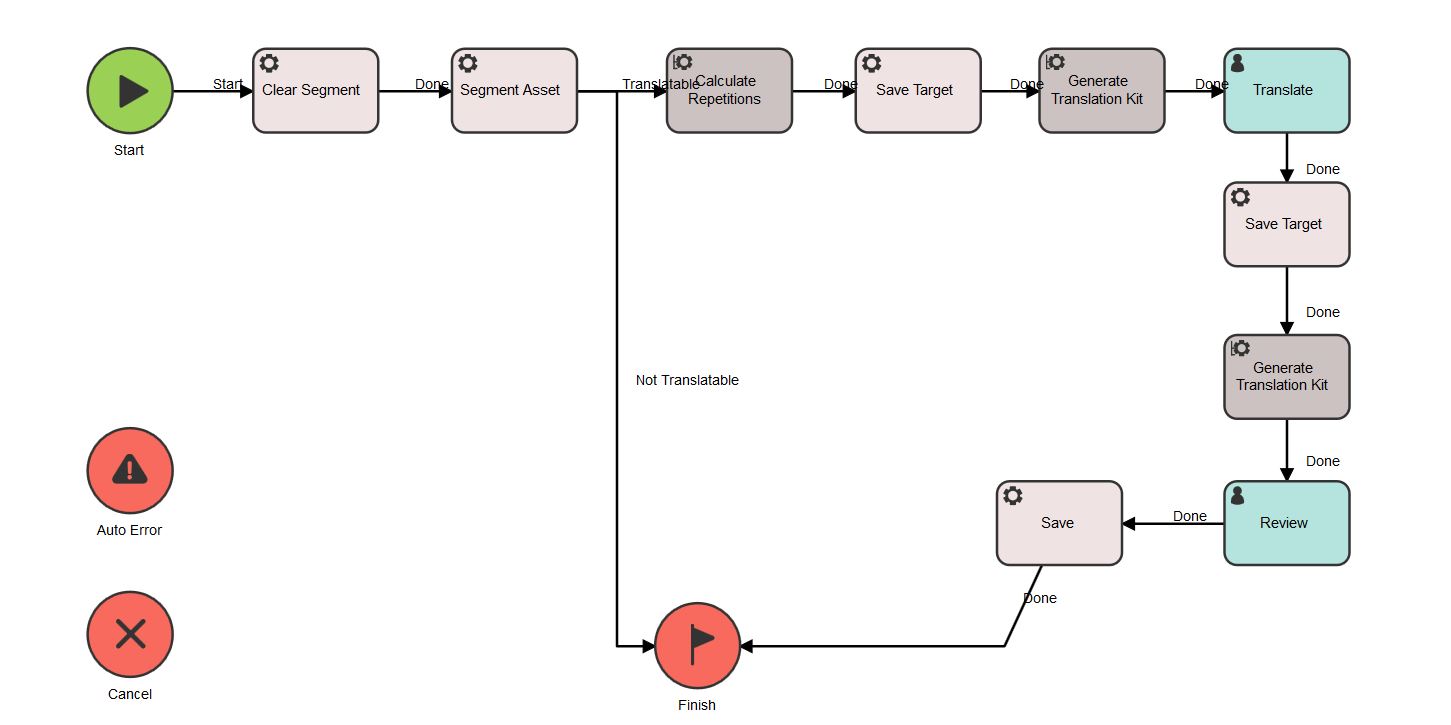
Note: if you use the step
Create Project package, you *must* use
Tasks as Kit Exporter Type so you have to configure your workflow to add a human step after
Create Project package. This means that the workaround below will not work.
If you use
Generate Translation Kit, the workaround is to configure the
Generate Translation Kit in the Workflow to use the
Kit Exporter Type: Assets instead of
Tasks as displayed here:
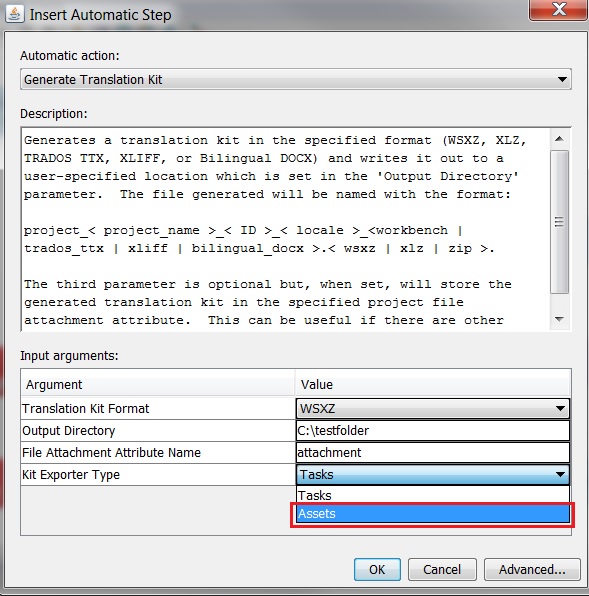
Save the change in the Workflow and re-submit the project. The project with the tasks in Autoerror will need to be cancelled.
Warning: if you select
Kit Exporter Type:
Assets, the exported WSXZ package will be named after the project, for instance:
project_Test Generate Translation Kit_1_1529_Dutch (Netherlands)_workbench.wsxz. However, once you open the package in
Trados Studio, it will display with a generic project name such as
Adhoc_Project_xxxxxxx_xxxxxx"(where the first 8 digits stand for the date of the export and the last 6 digits are random). This might be confusing as the translator will not be able to see the actual project name in Studio. Here is an example:
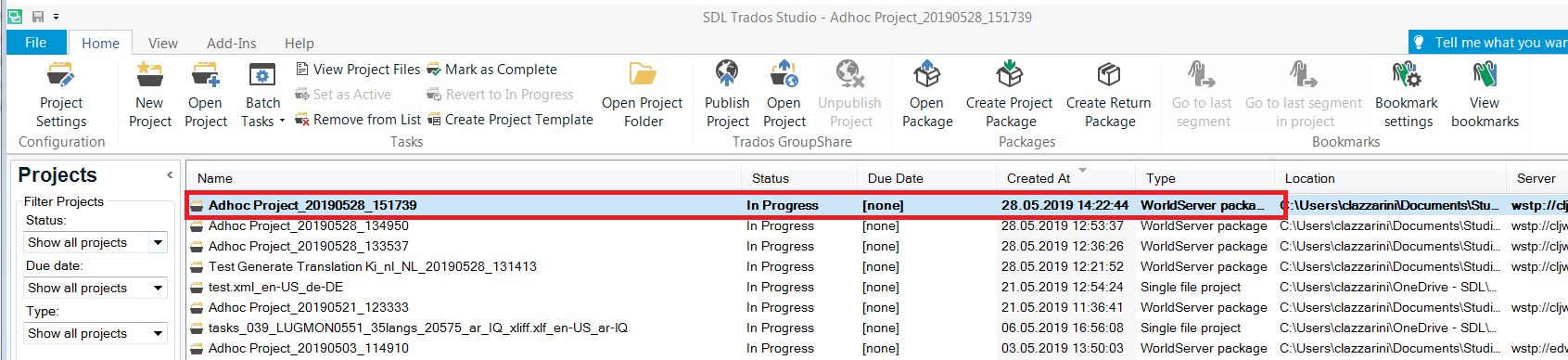
More information about how to configure the
Generate Translation Kit and the Create Project Package workflow steps can be found in these articles:
WorldServer - How to configure the 'Create Project Package' Automatic Action and add it to your WorkflowWorldServer - How to configure the Generate Translation Kit Automatic Action and add it to your Workflow 


