Please be aware that it is best practice to upgrade your translation memories each time you switch from one version of Trados Studio to another (e.g. upgrade from Trados Studio 2021 to Trados Studio 2022). Only this way can you make sure your TMs remain healthy and assure optimal performance and robustness. When Studio says that you must upgrade the TM to continue using it please perform the upgrade.
Important: Before proceeding with the upgrade, make sure your translation memory is saved on your local drive (preferably C:\). When upgrading a TM stored on a network drive or another shared/synchronized location, errors may occur. Please see the following article for further details:
Sharing Trados Studio Translation Memories and Termbases On A Network.
To perform the upgrade, please proceed as detailed below:
1. Open Trados Studio
2. Go to
Translation Memories view
3. Open the translation memory you want to upgrade
4. Right-click on it ->
Upgrade Translation Memory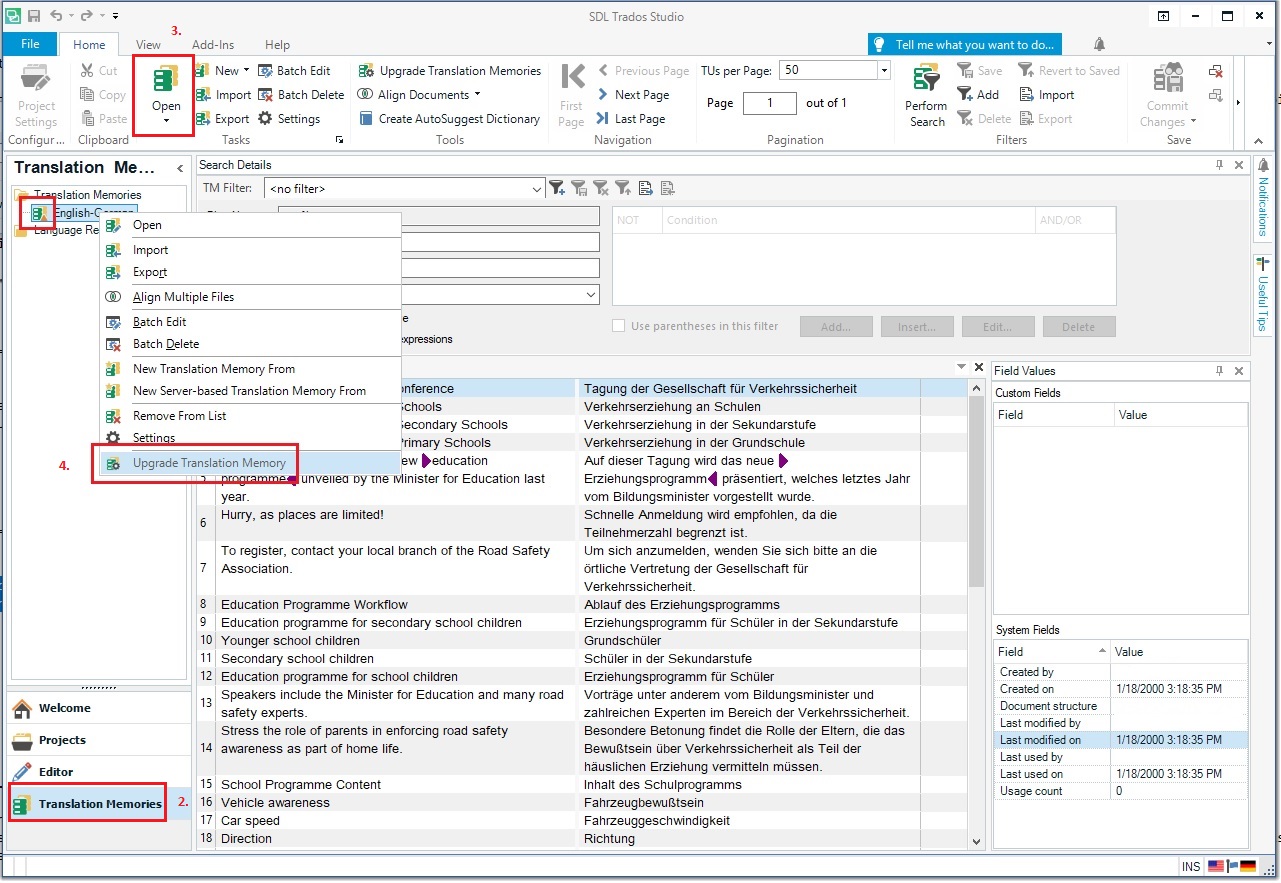 NOTE:
NOTE: If the
Upgrade Translation Memory option is grayed out it means that the translation memory has already been upgraded.



