The workaround for this error is for the Transport User to
1- Log in to Transport WorldServer
2- go to
My Account in
Transport and change the option next to
Create Project and also to
Create Quote from
Wizard:
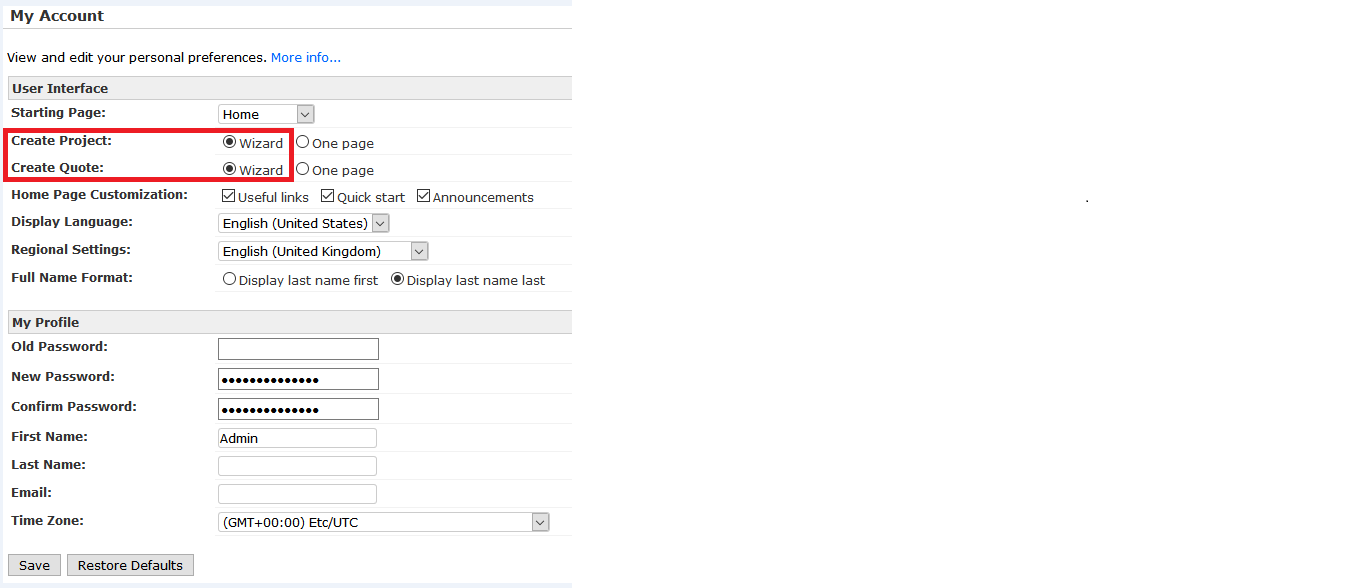
to
One page as displayed below and then click
Save:
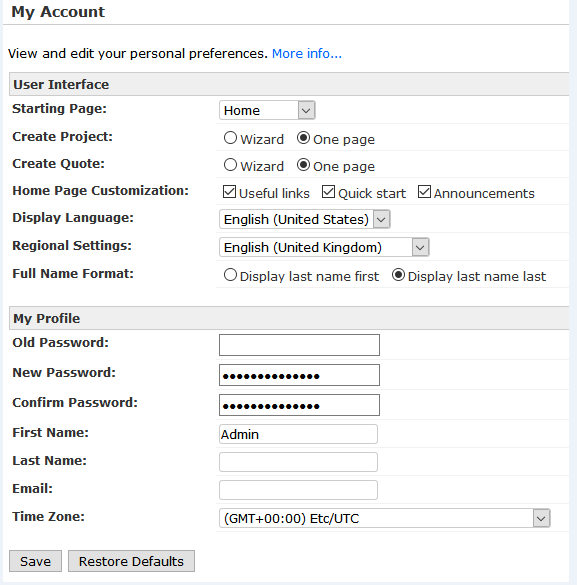
Permanent resolution:
To make sure that only the
Legacy Project Creation Wizard is always used (for instance in environments that do not use the new User Interface), on the application server,
- Go to \WorldServer\tomcat\webapps\ws-legacy\WEB-INF\classes\config
- Identify the file transportconfig.properties and copy it in the \WorldServer\WS_CONFIG folder
- Edit the file with a text editor (like Notepad) and change this property
enable_new_create_project_wizard=true to
enable_new_create_project_wizard=false 4. Save your change and restart WorldServer (Idiom) service
Once you have followed the steps above, in the transport UI, a User might still have the
Wizard option selected under
My Account, but it will not be taken into consideration and the project will be created using the Legacy project creation wizard. The error will no longer occur.



