Online Activation
Prerequisite: The server is connected to the internet. If this is not the case, perform an
offline activation.
- Access the server where the GroupShare application server component is installed.
Note: Log into Windows. The license cannot be activated via the GroupShare website. - Start GroupShare 2017 Product Activation (for version 2020 the activation software is the same except the name including 2020 instead of 2017)
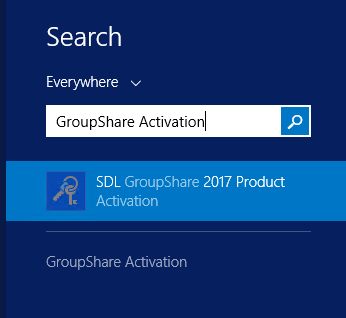
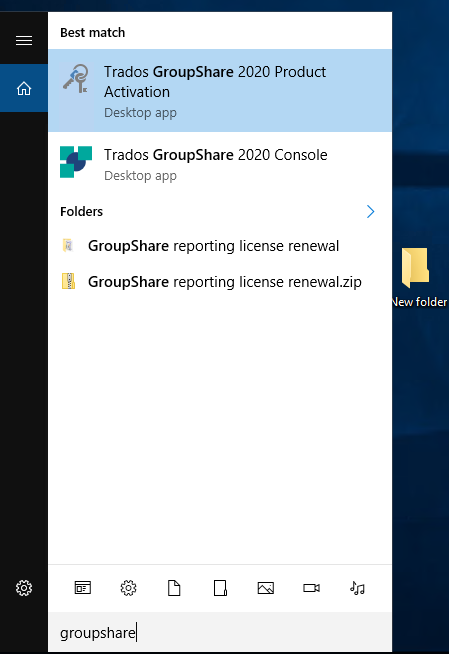
- Click Activate
- Enter your GroupShare activation code and click Activate. You can find your activation code in your SDL Account (Products & Plans > Licenses)
- Restart the GroupShare services: How to restart the SDL Trados GroupShare 2017 (and higher) Services
NOTE! If, for any reason, you cannot find the
Trados GroupShare Activation Tool in your Windows search, launch the
Sdl.Enterprise2.Management.LicenseManager.exe from
C:\Program Files (x86)\SDL\SDL Server\Application.
Online Deactivation
Prerequisite: The server is connected to the internet. If this is not the case, perform an offline activation.
- Access the server where the GroupShare application server component is installed.
Note: Log into Windows. The license cannot be activated via the GroupShare website. - Start SDL GroupShare 2017 Product Activation (for version 2020 the activation software is the same except the name including 2020 instead of 2017)
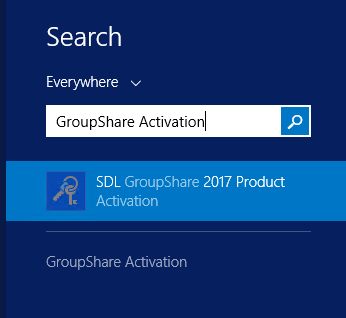
- Click Deactivate and confirm
- Restart the GroupShare services: How to restart the SDL Trados GroupShare 2017 (and higher) Services



