Starting from Version 11.8., the segment status of translated XLIFF files are recognized and hence the TM is updated and the issue is fixed. In earlier WorldServer versions, as explained in this article, XLIFF is not a supported export format in a WorldServer live TM environment. The WSXZ package format should be used.
To avoid encountering this issue in general, always export your Worldserver projects in
WSXZ Studio package file format and work in Trados Studio 2019/2021/2022 only.
The XLIFF export format has many limitation: it does not include any Translation Memory coming from WorldServer. Also no target file in original/native source file format can be created from Trados Studio to verify that there are no error or that the target file looks good
Moreover:
no multiple TM export and penalties can be applied using XLIFF format. These and many more features related to the advanced integration between WorldServer and Trados Studio are not applied - which can affect the quality of the translated content. Therefore, we do not recommend to use XLIFF as an export format.
However, if you work in a live-TM WorldServer environment and on a version lower than 11.8, these are the possible workarounds:
Workaround #1 to prevent the issue to happen while using XLIFF format:1- Change your Workflows to add a
Set Translation Status Step after the
Translate step. Configure this step to change only segments in
None status to
Pending Review.
Note: this workaround works well for files with low or medium wordcount or segment number. It is quite expensive in terms of performance with very large file.
Workaround #2: To fix the problem in the single affected tasks/files (if
Workaround #1 is not applied or applicable):
- Open the task in Browser Workbench
- Change the segment view to "All except 100% and ICE Matches"
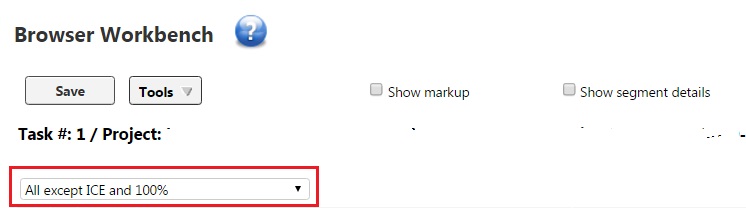
- Select all the segments that have been manually translated. You will recognize them by their green color.
- After selecting all manually translated segments, click on the Tools button and select Translation Status/Pending Review or Translation Status/Review (depending on the status you want them to be in).
- Make sure the status has now indeed changed to Pending Review or Reviewed.
- Click on Save to update your TM with the translation



