Create a new
Filter Group that includes the filter and/or file type configuration you want to use.
For example, create a filter group that includes the
Microsoft World 2007-2016 Studio File Type (and other filter/filter configurations if needed) and
associate that Filter Group with your
Project Types. The correct Mime Type needs to be associated with the new filter in the new Filter Group. You can find the Mime Type for each file type/file format under
Management > Administration > Customization and select Mime Types. The list of Mime Types will appear. The Mime Type Name is important to know which one to select when you create a Filter Group. Here is a screenshot of a Mime Type table:
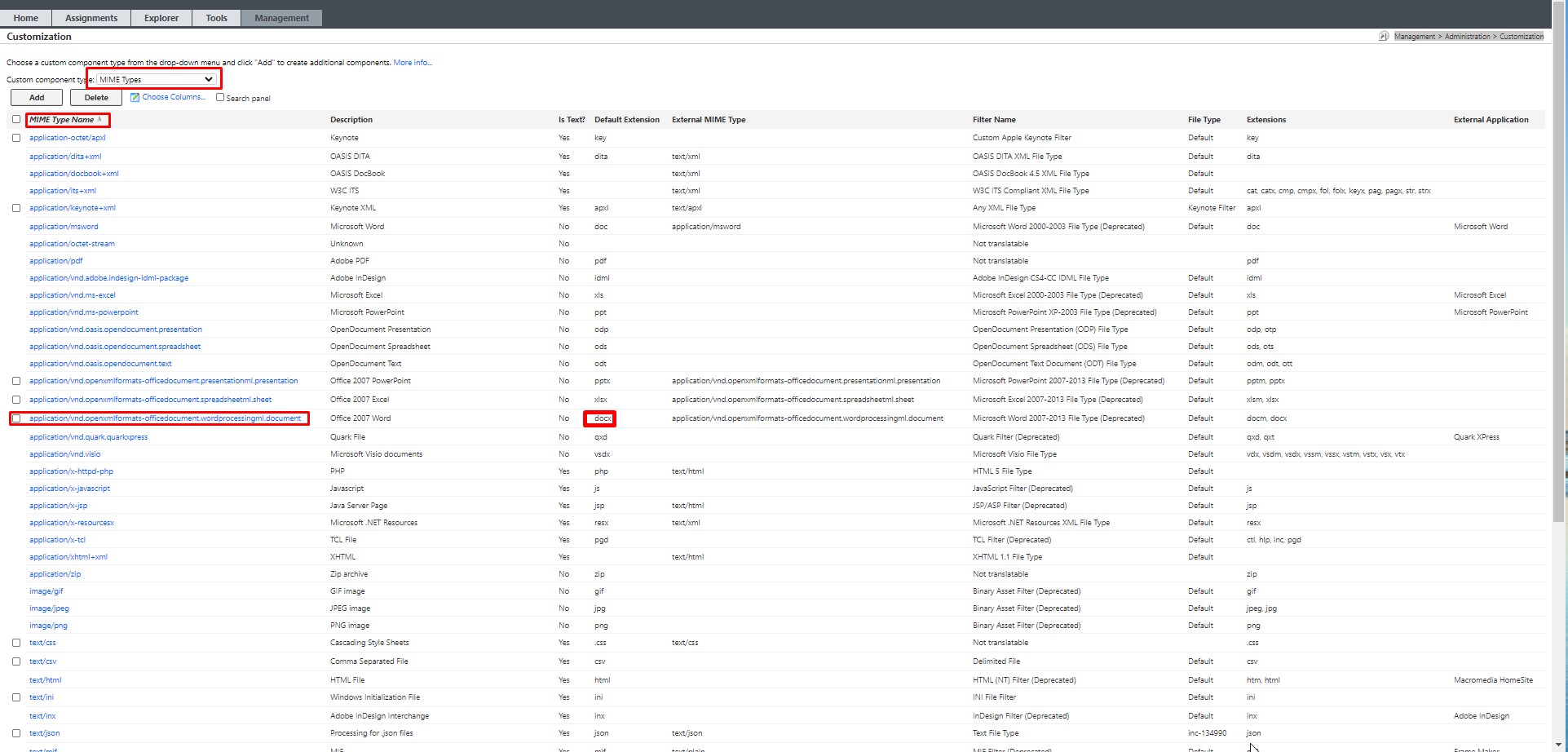
As an example, the Mime Type associated with DOCX file is:
application/vnd.openxmlformats-officedocument.wordprocessingml.document
When creating a Filter Group for DOCX File, if you want to apply the
Default Filter Configuration, the entry in the Filter Group will therefore look like this:

A Filter Group to apply a filter and a filter configuration to an XML file will need to use the
text/xml Mime Type. This is an example of such a Filter Group configuration. In this case the
Custom XML (Legacy Embedded Content) File Type is used, but it could be any other filter, like
Any XML File Type or
Custom XML (Embedded Content Processor) File Type:
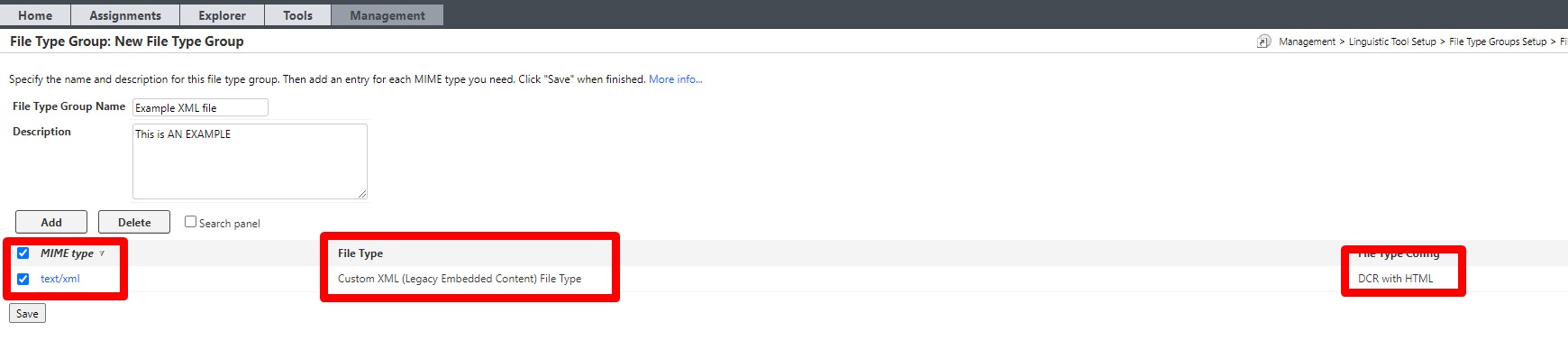
By following this procedure, this change will be applied
only to projects created
after the new Filter Group has been applied to your Project Types.
Active projects will still be associated with the previous filter either through the previous Filter Group or through the "system default" settings, depending where your current active projects containing DOCX file get their filter and filter configuration information from.
We also do not recommend to change the
Mime Type association in the Mime Type table unless you are absolutely sure that there are no active projects using the default system filters.
By applying such changes, tasks incuded in active projects associated with that system default mime type association will encounter an error during
Export,
Import or
Save. So unless you are completely sure that there are currently no active projects containing - for example - DOCX files segmented with the previous filter, you should create a new Filter Group including the new Filter and apply it to the
Project Types as explained above.
We also do
NOT recommend to change the filter and filter configuration in an
existing Filter Group that is currently in use and that contains a different filter for DOCX files (for example the
Microsoft Word 2007-2013 Studio File Type filter).



