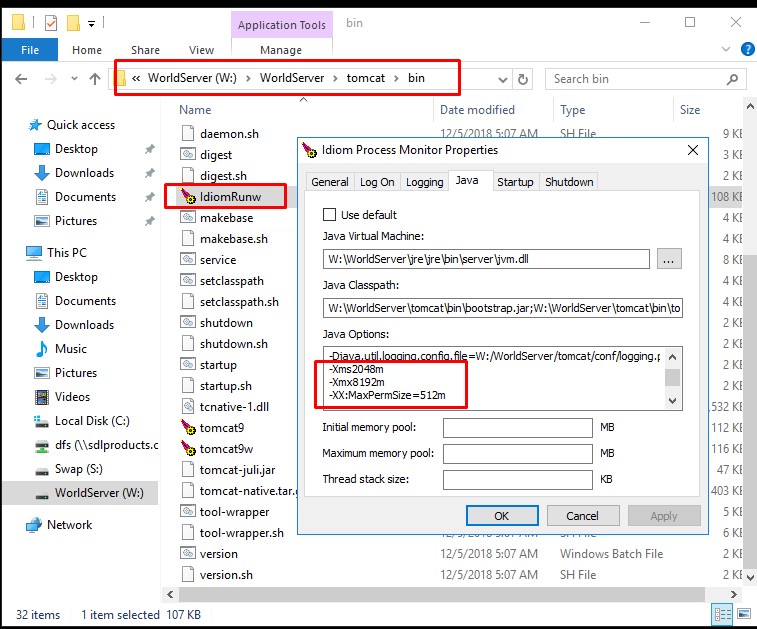Note: changing the Java Memory settings is typically considered a tuning exercise. Depending on the environment, different values may work for different setups. Please refer to the
System requirement page in our RWS Documentation Center.
When changing the Java Heap settings, it is suggested to double the number currently in place (i.e. from 128 to 256) and monitor the system further. If issues are still seen, especially slowness associated with out-of-memory errors in the ws.log), try doubling again so 512, 1024 etc.
The Java Memory
settings are stored in the
WorldServer\tomcat\bin directory. Follow these steps:
1- Before making any changes, stop WorldServer (Idiom service). Note that the User Interface will be unavailable.
2- Open/double-click on the
IdiomRunw.exe or the
WorldServerTomcatServicew.exe file and go to the
Java tab. Note: depending on how you have installed WorldServer, you might not find
IdiomRunw.exe. If that is the case, refer to
tomcat9w.exe instead and follow the same steps. In WorldServer 11.8.+, you will find
WorldServerTomcatServicew.exe.
3- In the
Java Options field, scroll down and you will find the Java Memory values that you can change. Per default, these are set to 2 GB of allocated memory:
-Xms1024m
-Xmx2048mIf you want to increase them to 4 GB, change the values to
-Xms1024m
-Xmx4096mIf you want to increase them to
6 GB, change the values to
-Xms1024m
-Xmx6144mIf you want to increase them to
8 GB, change the values to
-Xms1024m
-Xmx8192mIf you want to increase them to
10 GB, change the values to
-Xms1024m
-Xmx10240mIf you want to increase them to
12 GB, change the values to
-Xms1024m
-Xmx12288mIf you want to increase them to
20 GB, change the values to
-Xms1024m
-Xmx20480m4- Change the
Xmx value as well, if required
5- Click
OK and restart
WorldServer (Idiom service) for the change to take effect. You can enter the same values in the
Initial Memory Pool and in the
Maximum Memory Pool for consistency before confirming the change. As an example, see screenshot below where Java Heap has been set to Max 8 GB: