An entire Translation Memory (TM) can be exported or a query-based export of entries found in a TM search result set can be exported. A query-based export further refines the result set selections exported by applying attribute filters.
When TM entries are exported, the log indicates the number of TM matches. This is the number of records contained in the TM that were processed on export. If a filter is applied, that excludes some (or even all) records, the number of TM matches processed will not change. When exporting multiple TMs, individual TMX files are created for each TM in the TM Group.
To export an entire translation memory:
- In , select the translation memory to export.
- Click Export TM as TMX File.
- In the Export TMX Entries from TM Database <TM> dialog box, select the appropriate encoding.
- You can optionally click the check box for Apply Filters to create or select an attribute filter to apply.
- Click Export.
- Choose to save the file to your computer and select the location.
- Close the Download Complete dialog box.
- Click OK in the Export dialog box.
- You can import the TMX file into an application that recognizes the TMX format.
To export all Entries for a specific language only:
1- To export a single source-target language TM from a WorldServer Translation Memory – for instance, English US to Polish - all you have to do is to open the TM page in WorldServer and select these parameters:
Search Type: Standard
Search in "Source"
Search for: *
Minimum Score %: 0
Source Language: English (United States)
Target Language: Polish
Status: All
2- Once you have set your parameters, click on the green arrow button to run your Search, as explained in this screenshot:
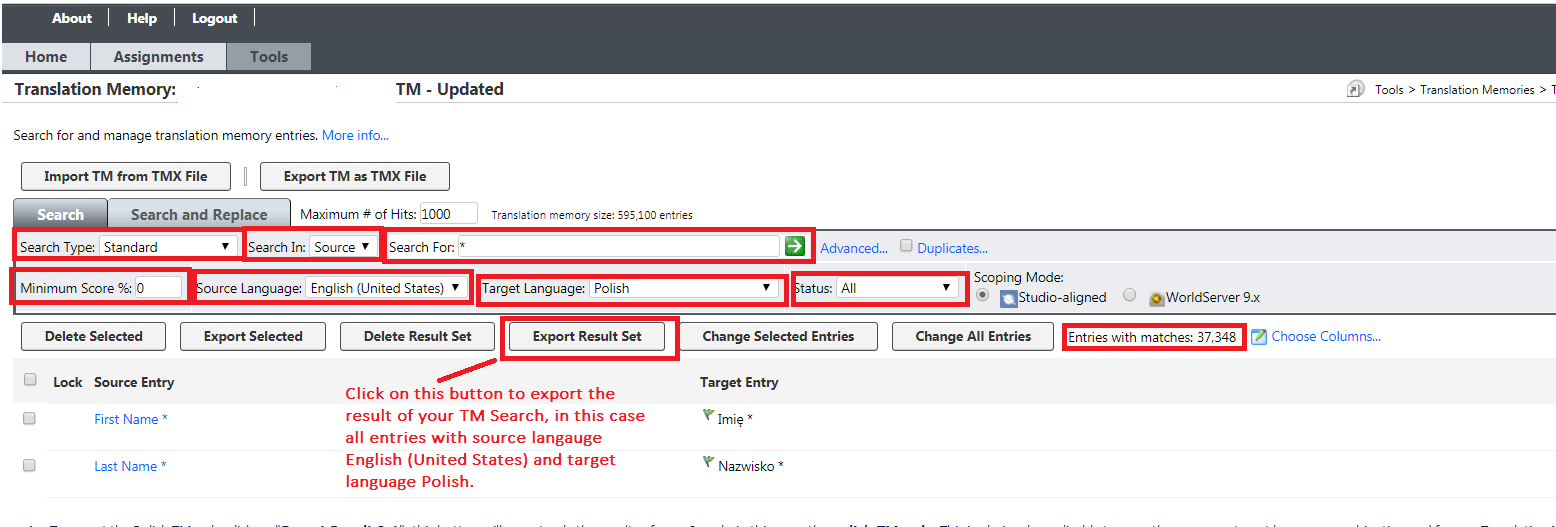
3- To export the Polish TM only, click on the Export Result Set: this button will export only the results of your Search, in this case, the polish TM only. This is obviously applicable to any other source > target language combination and for any Translation Memory.
To export specific entries from a translation memory:
-
In , perform a Search for text that returns the entries you wish to export. Note: The check boxes next to the entries in the search result set are for deletions, and have no effect on the export. If you check a subset of the entries, the export ignores this and acts upon the entire result set.
-
You can optionally click the check box for Advanced Search to create or select an attribute filter to apply.
-
When the result set for your search is returned in the results pane, click Export Result Set. Note: If have selected an attribute filter to apply (or have modified the Default filter), the export will be the intersection of the result set and the filter criteria. For example, if you applied a filter consisting of Import Job ID equals 1009, the export will be all entries in the search result set that have an Import Job ID of 1009.The Export TMX Entries from TM Database <TM> dialog appears.
-
In the Export TMX Entries from TM Database <TM> dialog, select the appropriate encoding
-
Click Export.
-
Choose to save the file to your computer and select the location.
-
Close the Download Complete dialog box.
-
Click OK in the Export dialog box.
-
You can import the TMX file into an application that recognizes the TMX format.



