About Safenet License Server Manager (LSM)
The Safenet License Manager enforces and manages licensing in multi-user environment. It keeps track of all the licenses and handles requests from network users who want to run your application, granting authorization to the requesters to allow them to run the application, and denying requests when all licenses are in use. It is an integral component of the network licensing schemes that can be implemented with Safenet Licensing Server Manager, namely site licenses and commuter licenses.
Note: The Safenet License Server Manager does not support servers with numeric host names. The License Manager may not start on such machines due to external dependencies.
The License Manager usually runs on a computer within the network where users (clients) have installed the licensed application. See the diagram below:
Multiple Clients Accessing the SDL/Safenet License Server Manager
Usually the licenses reside on the License Server Manager in a license file. On startup, the License Manager reads the licenses from the file and creates a license table. Otherwise, these are added dynamically to the License Manager. The dynamically added licenses are only available in the License Manager memory.
You program your application to look for a License Manager with available licenses.
When the licensed application is run on a client, a request is sent to the License Manager for obtaining an authorization. The License Manager processes the request (including the task of authenticating the clients, if required) and returns the status to the client. The License Manager maintains each request separately, treating these authorizations as separate clients.
Client Requesting for a Network License
Overview of information/requirements:
| Parameter | Safenet License Server Manager |
|---|
| Operating systems supported |
On 32bit and 64bit:
- Microsoft Windows 8.1 / 10 / 11
- Microsoft Windows Server 2012 (or higher)
|
| Installation Path |
The default installation path on Windows is:
- 32-bit OS: C:\Program Files\Common Files\SDL\Sentinel
- 64-bit OS: C:\Program Files (x86)\Common Files\SDL\Sentinel
|
| Download / Installation |
Download the License Server Manager 17.0.648 installer. To have the latest version we recommend the installer available for download in the Products & Plans > Downloads section in your RWS Account. Double-click on the LicenseServerManager17.0.648.exe file to execute the installer on the computer that you want to act as the license server.
|
| Components |
The License Server Manager installer adds the following utilities to your computer:
- Locking Utility (
Wechoid): This generates locking codes for activating the network license on the server. - SafeNet License Manager (
WlmAdmin): This monitors all licensing activity and controls the distribution of license seats to clients. - Trados License Server Manager: This is the activation utility to be used when doing a online (de-)activation:
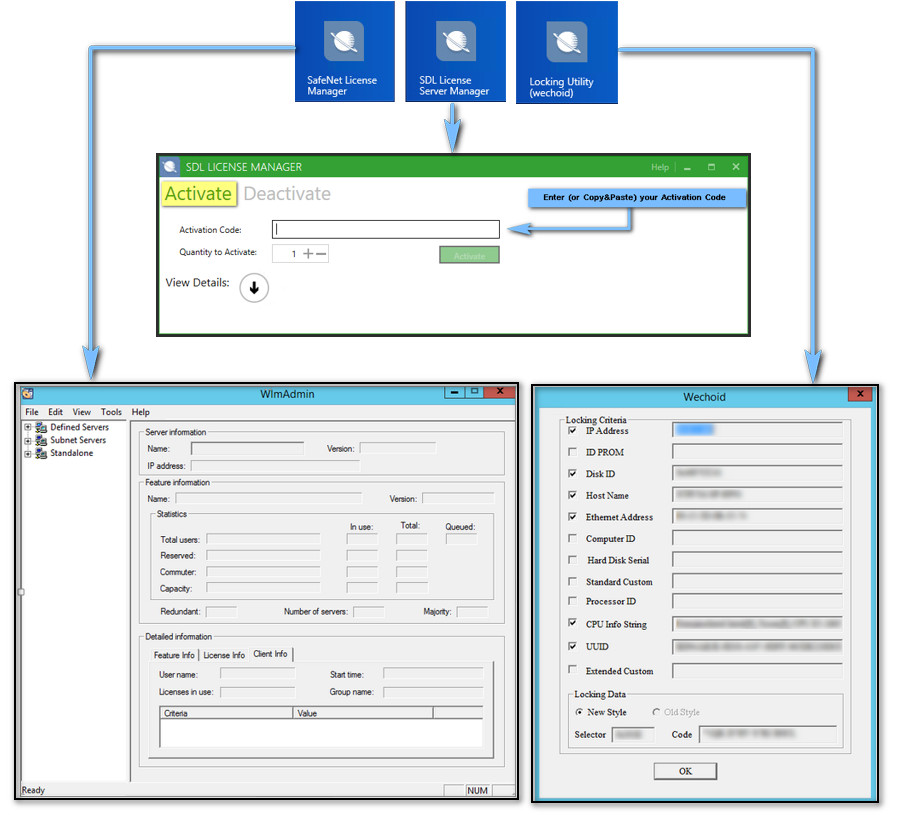
|
| Network protocol |
UDP (User Datagram Protocol) that can support both IPv4 and IPv6 addresses.
A client can contact the License Manager using the IPv4 or IPv6 communication protocol. When the License Manager is hosted on a dual stack system, both IPv4 and IPv6 clients can communicate with it, however, not all combinations are supported (see the illustration below for more information):
|
License Manager Host Protocol
| Client-side Protocol |
|---|
| IPv4 | IPv6 |
|---|
| IPv4 | Supported | Not supported | | IPv6* | Not Supported | *Supported | | Dual stack | Not Supported | Not supported |
*Note: To enable IPv6 connection check the Help page: https://docs.rws.com/980998/1006994/trados-studio-2022/setting-up-ipv6-connection-for-trados-license-manager
|
| Network port |
5093
Port UDP 5093 needs to be open to allow communication where the Trados License Manager software is installed. The default port cannot currently be changed. Changing the port number in the SafeNet License Manager (WImAdmin) in Edit > Preferences > Server Port will only change the port on which WlmAdmin tries to connect to the service. It will not change the port on which the Sentinel RMS License Manager listens.
|
| Network reach |
Broadcasts within a subnet. Directed calls can access License Manager across subnets.
It is also possible to connect to a network licensing server from a Remote Desktop environment
When you are using an RWS product on a virtual machine and you want to activate it with a network license, the licensing server grants you a license seat just as if you were connecting from a physical computer.
Note: When using Remote Desktop Services, you can only activate RWS products with a network license. Each user consumes a network seat.
|
Startup options
(Monitoring/tracing) |
For information about configuring the License Manager for logging purposes:
External (alternative) information about configuring monitoring and tracing:
|
| Automatic distribution of network license to client machines. |
For information about configuring each client machine automatically refer to the following Blog Post (external link):
|
| Side by side possibility of different application version license |
The Safenet License Server Manager can host different licenses for different versions of the RWS application.
For example: a Trados Studio 2022 Professional Network license co-exist with a Trados Studio 2021 Professional Network hosted on the same Safenet License Server Manager.
|



