I have exported a
Custom XML (Legacy Embedded Content) - corresponding to XML
1.2.0.0 - and a Custom XML (Embedded Content Processor) File Type configuration - corresponding to
XML 1.3.0.0 - from WorldServer. When I try to import the
XML 1.2.0.0 configuration (*.sdlftssettings file) in Trados Studio 2024, I receive this error:
Cannot import settings: unable to find file type with ID Custom XML v 1.2.0.0.....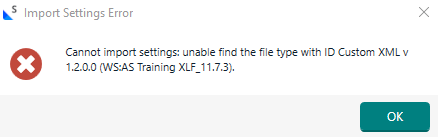
When I try to import the
XML 1.3.0.0 configuration (*.sdlftssettings file) in Trados Studio 2024, I receive this generic error:
This file type is not supported
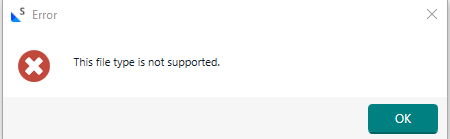
I can import these file type configurations in Trados Studio 2022, but not in Trados Studio 2024.




