You can achieve the same behaviour by applying a Custom XML2 file type configuration to your project. The file type configuration should be created in Trados Studio, but we have attached such a configuration to this article for your convenience (
XML2_for XLF_tgt_elements.sdlftsettings). The important settings are in the
Parser section:
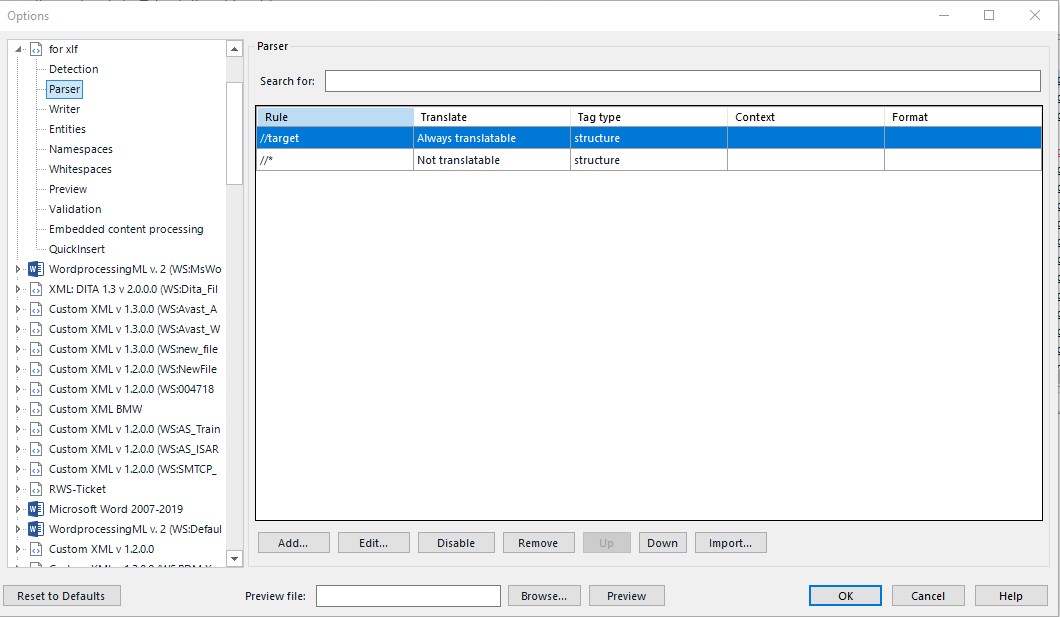
When importing the file type configuration (see attachment:
XML2_for XLF_tgt_elements.sdlftsettings file), give the configuration a name of your choice. In our example, we have used "XLIFF source target identical". After the import, the configuration will be visible under the
Custom XML 2 File Type.
Once you have imported the attached file type configuration in your WorldServer environment, create a Filter Group/File Type sequence associating the XLF/XLIFF Mime Type (check the Mime Types table under
Management > Administration > Customization if unsure) and apply it to your Project Type. Here is how such a Filter Group/File Type Sequence might look like:
 Important:
Important: This file type configuration really applies to XLF source files where ALL target elements contain the same text as the source element. The content of the target element only is extracted for translation and will be replaced with the actual translation entered by a translator or coming from a TM or Machine Translation. This configuration does not extract the source element at all.
This means that if any of the target elements is
empty, it will not be displayed/extracted as a segment at all.
The file type configuration is also not applicable to mixed source XLF files where some target elements contain the same text as the source element, and others contain translated text. Under this scenario, you will have source segments in different languages. If your source XLF file is not as described, use the default XLIFF 1.2 File Type and refer to this article for further details:
WorldServer - what has changed in the handling of bilingual file formats (XLIFF, PO, CSV and bilingual XLSX) starting from version 11.8.1?



