Google Chrome and Microsoft Edge
- Open Google Chrome / Microsoft Edge, and go to the Trados Enterprise / Live site at https://languagecloud.sdl.com/
- Click the padlock at the top of the screen, to the left of the address bar, and choose Cookies:
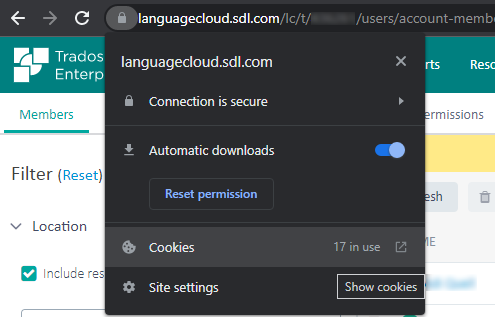
- Select sdl.com and then click Remove:
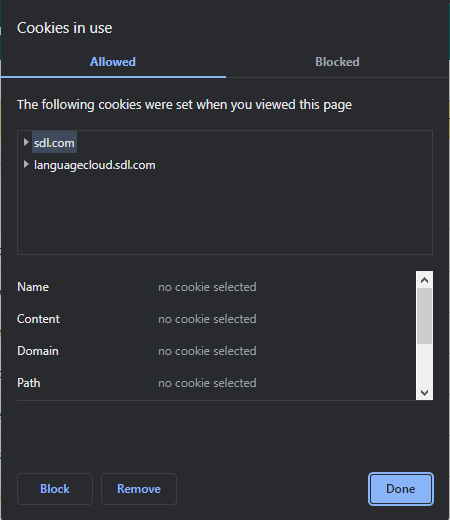
- Select languagecloud.sdl.com and click Remove.
NOTE: These instructions will likely work with other Chromium-based browsers.
Firefox
- Open Firefox, and go to the Trados Enterprise / Live site at https://languagecloud.sdl.com/
- Click the padlock at the top of the screen, to the left of the address bar, and choose Clear cookies and site data...

- Click Remove:
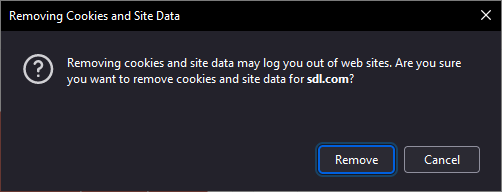
- Close the browser tab.
If the problem persists
If, having followed the instructions, you are still having the same issue, then you should proceed to
clear all cache and cookies. Also check that you are using a
supported browser.




