While in previous versions of WorldServer, Default file type configurations could be viewed and modified in the User Interface, starting from WorldServer 11.7, Default File Type configurations cannot be exported from WorldServer or changed.
They also cannot be overridden when importing a file type configuration created in Studio. When you try to do such an import, WorldServer will prompt you to give the configuration a name. Even if you enter
Default as a name when importing, WorldServer will accept it, but it won't override the in-built default configuration. It will add a second configuration called
Default to the file type list of configurations. That one can be exported or deleted, but it is not the in-built Default configuration, despite its name.
A Default File Type configuration should normally reflect the default settings that you see in Trados Studio when clicking on
Reset to Default in each area of your File Type. Here is an example:
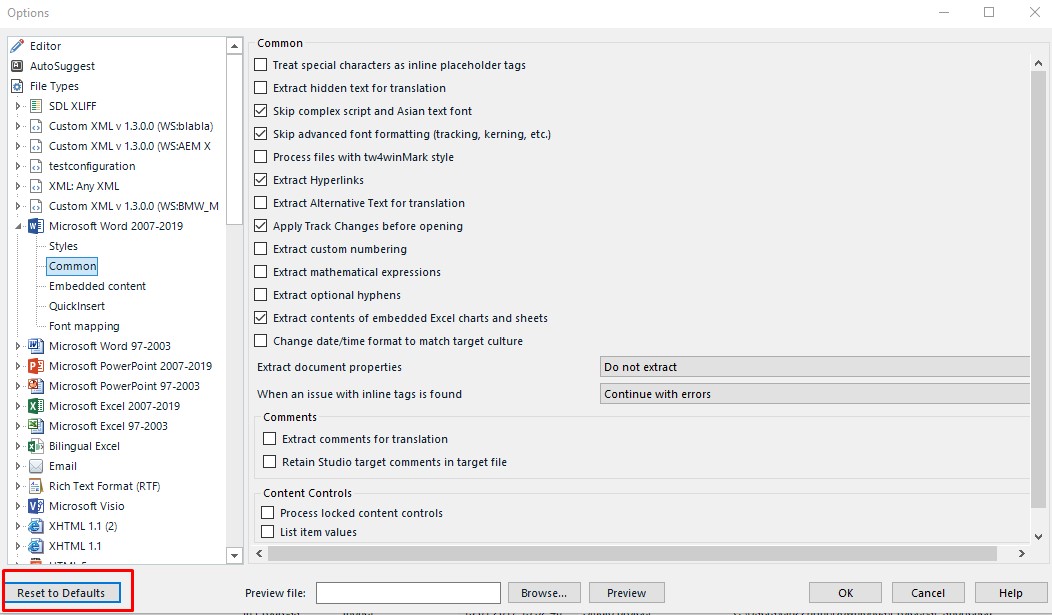
Note: if you have upgraded from an earlier version of WorldServer and you know for sure that you have changed the default configuration in the past, you Default configuration after the upgrade has been probably reset and your previous changes have been overriden. To find out which settings are set in your Default file type configuration, follow these steps:
1- In WorldServer, create a test project that uses that default configuration. For instance, create a test project with a source DOCX file where the file type used is the Microsoft Word 2007-2019 File Type.
2- Once the project is created and reaches the first human step, export it to a WSXZ Studio package.
3- Open the WSXZ package in Trados Studio. The WorldServer Studio project will be created.
4- Select the project and go to
Project Settings. The
Project Settings page, under File Type, find your File Type and check the options in each area. In the example below, the default configuration in the Project Settings (which comes from WorldServer) differs slightly from the original one. It has the option Process files with
tw4winMark style enabled, which was set in WorldServer before upgrading to 11.7:
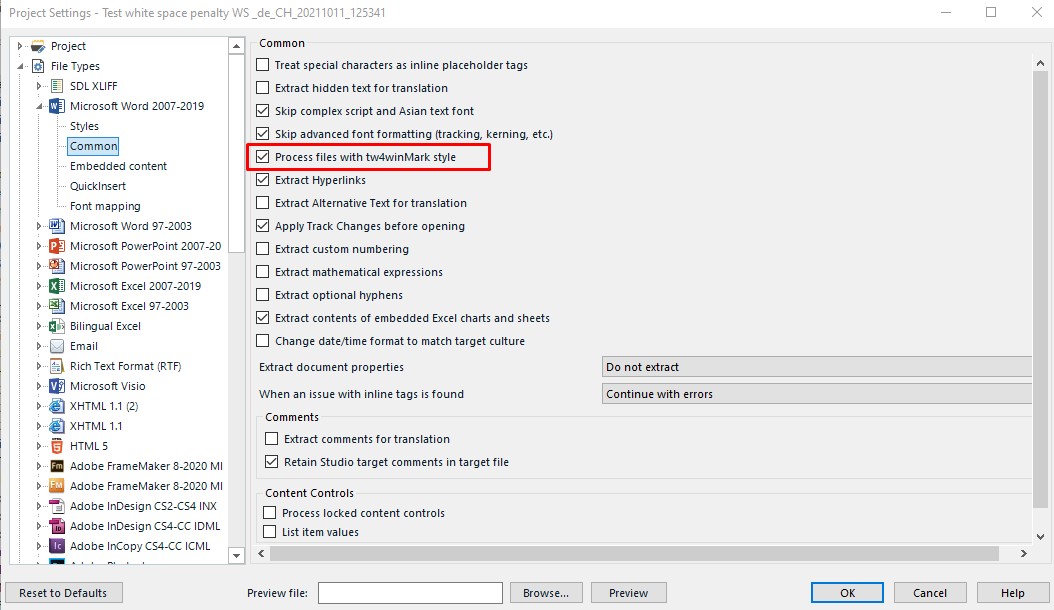
If, on the same Project Settings page, I click on
Reset to Defaults, the actual original default settings will appear and that option would be unchecked:
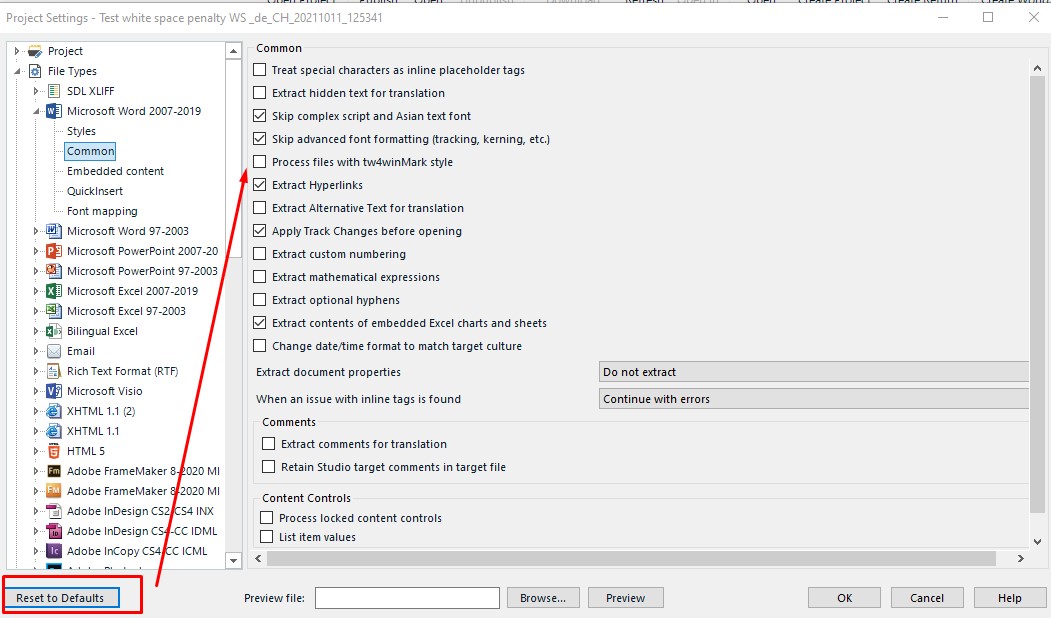 Method 2:
Method 2:1. Go to
Management > Administration > Export Objects2. In the Object Types drop-down menu, select File Types
3. Expand the relevant File Type, for instance,
Microsoft Word 2007-20194. Select
Default and click on the
Next button
5. Click
Export. A file called
ExportObjectDefinitions.tml (which you can rename when saving it to your local computer) will be created.
6. Open the TML file in Notepad ++. You might see something like this:
<?xml version="1.0" encoding="UTF-8"?>
<worldServerExport version="11.6.1" xmlns="http://www.idiominc.com/tml/1.0">
<filterConfig id="Microsoft Word 2007-2016 File Type|Default" exported="true">
<classHash>0</classHash>
<configName>Default</configName>
<configDate>1634214538435</configDate>
<config configClass="com.idiominc.ws.filters.fts.FSProxyFilterConfigurationData">
<FSProxyFilterConfig>
<fileTypeInformationXml><![CDATA[PD94bWwgdmVyc2lvbiA9JzEuMCc/PjxmaWxlVHlwZUluZm9ybWF0aW9uPjxmaWxlVHlwZUNvbmZpZ3VyYXRpb25JZD5Xb3JkcHJvY2Vzc2luZ01MIHYuIDI8L2ZpbGVUeXBlQ29uZmlndXJhdGlvbklkPjxzaWx2ZXJsaWdodFNldHRpbmdzUGFnZUlkcz48c2lsdmVybGlnaHRTZXR0aW5nc1BhZ2VJZD5Db21tb25TZXR0aW5nc18yPC9zaWx2ZXJsaWdodFNldHRpbmdzUGFnZUlkPjxzaWx2ZXJsaWdodFNldHRpbmdzUGFnZUlkPk5vblRyYW5zbGF0YWJsZVN0eWxlc1NldHRpbmdzXzI8L3NpbHZlcmxpZ2h0U2V0dGluZ3NQYWdlSWQ+PHNpbHZlcmxpZ2h0U2V0dGluZ3NQYWdlSWQ+Rm9udE1hcHBpbmdTZXR0aW5nczwvc2lsdmVybGlnaHRTZXR0aW5nc1BhZ2VJZD48L3NpbHZlcmxpZ2h0U2V0dGluZ3NQYWdlSWRzPjxmaWxlRGlhbG9nV2lsZGNhcmRFeHByZXNzaW9uPio8L2ZpbGVEaWFsb2dXaWxkY2FyZEV4cHJlc3Npb24+PC9maWxlVHlwZUluZm9ybWF0aW9uPg==]]></fileTypeInformationXml>
<settingsBundleXml><![CDATA[PD94bWwgdmVyc2lvbj0iMS4wIiBlbmNvZGluZz0idXRmLTE2Ij8+PFNldHRpbmdzQnVuZGxlPjxTZXR0aW5nc0dyb3VwIElkPSJXb3JkcHJvY2Vzc2luZ01MIHYuIDIiPjxTZXR0aW5nIElkPSJFeHRyYWN0Q29tbWVudHNGb3JUcmFuc2xhdGlvbiI+RmFsc2U8L1NldHRpbmc+PFNldHRpbmcgSWQ9Ik5vblRyYW5zbGF0YWJsZVN0eWxlTWFwcGluZ1J1bGVzMiI+PE5vblRyYW5zbGF0YWJsZVN0eWxlTWFwcGluZ1J1bGUgeG1sbnM6aT0iaHR0cDovL3d3dy53My5vcmcvMjAwMS9YTUxTY2hlbWEtaW5zdGFuY2UiIHhtbG5zPSJodHRwOi8vc2NoZW1hcy5kYXRhY29udHJhY3Qub3JnLzIwMDQvMDcvU2RsLkZpbGVUeXBlU3VwcG9ydC5GaWx0ZXJzLk1pY3Jvc29mdE9mZmljZS5Xb3JkLkNvbW1vbiI+PFN0eWxlTmFtZT50dzR3aW5KdW1wPC9TdHlsZU5hbWU+PFRhZ1Byb3BlcnR5PklubGluZTwvVGFnUHJvcGVydHk+PC9Ob25UcmFuc2xhdGFibGVTdHlsZU1hcHBpbmdSdWxlPjwvU2V0dGluZz48U2V0dGluZyBJZD0iTm9uVHJhbnNsYXRhYmxlU3R5bGVNYXBwaW5nUnVsZXMzIj48Tm9uVHJhbnNsYXRhYmxlU3R5bGVNYXBwaW5nUnVsZSB4bWxuczppPSJodHRwOi8vd3d3LnczLm9yZy8yMDAxL1hNTFNjaGVtYS1pbnN0YW5jZSIgeG1sbnM9Imh0dHA6Ly9zY2hlbWFzLmRhdGFjb250cmFjdC5vcmcvMjAwNC8wNy9TZGwuRmlsZVR5cGVTdXBwb3J0LkZpbHRlcnMuTWljcm9zb2Z0T2ZmaWNlLldvcmQuQ29tbW9uIj48U3R5bGVOYW1lPnR3NHdpbk1hcms8L1N0eWxlTmFtZT48VGFnUHJvcGVydHk+SW5saW5lPC9UYWdQcm9wZXJ0eT48L05vblRyYW5zbGF0YWJsZVN0eWxlTWFwcGluZ1J1bGU+PC9TZXR0aW5nPjxTZXR0aW5nIElkPSJOb25UcmFuc2xhdGFibGVTdHlsZU1hcHBpbmdSdWxlczEiPjxOb25UcmFuc2xhdGFibGVTdHlsZU1hcHBpbmdSdWxlIHhtbG5zOmk9Imh0dHA6Ly93d3cudzMub3JnLzIwMDEvWE1MU2NoZW1hLWluc3RhbmNlIiB4bWxucz0iaHR0cDovL3NjaGVtYXMuZGF0YWNvbnRyYWN0Lm9yZy8yMDA0LzA3L1NkbC5GaWxlVHlwZVN1cHBvcnQuRmlsdGVycy5NaWNyb3NvZnRPZmZpY2UuV29yZC5Db21tb24iPjxTdHlsZU5hbWU+dHc0d2luRXh0ZXJuYWw8L1N0eWxlTmFtZT48VGFnUHJvcGVydHk+U3RydWN0dXJlPC9UYWdQcm9wZXJ0eT48L05vblRyYW5zbGF0YWJsZVN0eWxlTWFwcGluZ1J1bGU+PC9TZXR0aW5nPjxTZXR0aW5nIElkPSJOb25UcmFuc2xhdGFibGVTdHlsZU1hcHBpbmdSdWxlczAiPjxOb25UcmFuc2xhdGFibGVTdHlsZU1hcHBpbmdSdWxlIHhtbG5zOmk9Imh0dHA6Ly93d3cudzMub3JnLzIwMDEvWE1MU2NoZW1hLWluc3RhbmNlIiB4bWxucz0iaHR0cDovL3NjaGVtYXMuZGF0YWNvbnRyYWN0Lm9yZy8yMDA0LzA3L1NkbC5GaWxlVHlwZVN1cHBvcnQuRmlsdGVycy5NaWNyb3NvZnRPZmZpY2UuV29yZC5Db21tb24iPjxTdHlsZU5hbWU+dHc0d2luSW50ZXJuYWw8L1N0eWxlTmFtZT48VGFnUHJvcGVydHk+SW5saW5lPC9UYWdQcm9wZXJ0eT48L05vblRyYW5zbGF0YWJsZVN0eWxlTWFwcGluZ1J1bGU+PC9TZXR0aW5nPjxTZXR0aW5nIElkPSJOb25UcmFuc2xhdGFibGVTdHlsZU1hcHBpbmdSdWxlcyI+VHJ1ZTwvU2V0dGluZz48U2V0dGluZyBJZD0iV3JpdGVTdHVkaW9Db21tZW50c1RvVGFyZ2V0Ij5UcnVlPC9TZXR0aW5nPjxTZXR0aW5nIElkPSJQcm9jZXNzdHc0V2luTWFya3N0eWxlIj5UcnVlPC9TZXR0aW5nPjwvU2V0dGluZ3NHcm91cD48L1NldHRpbmdzQnVuZGxlPg==]]></settingsBundleXml>
</FSProxyFilterConfig>
</config>
</filterConfig>
</worldServerExport>
7. The content of the
<settingsBundleXml> elements is a 64-bit encoded version of the content of the Studio
.sdlftsettings file. In order to make this human-readable, you select the
EXACT STRING AFTER "
[CDATA[" up to and not including "
]]", copy it and paste it into a decoder, e.g.
www.base64decode.org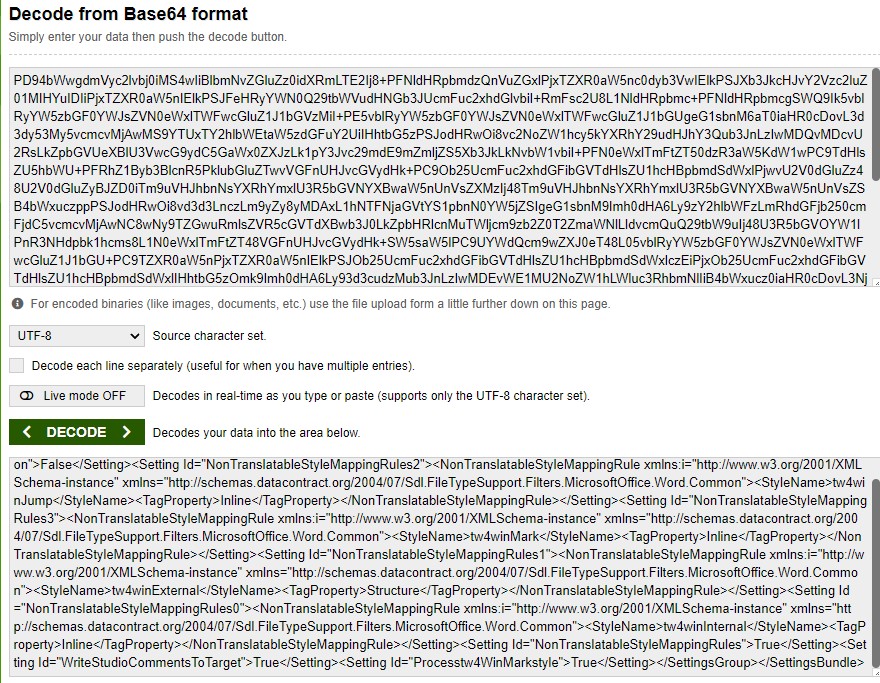
If you have
Notepad++ installed on your computer, you can decode directly there by selecting the
EXACT STRING AFTER
"[CDATA[" up to and not including
"]]" and then go to
Plugins/Mime Tools/Base 64 Decode to decode the text. The most important section that you might be interested in is the
Settings (
settingsbundleXml) section. Here is how you select the File Type information section and decode it:
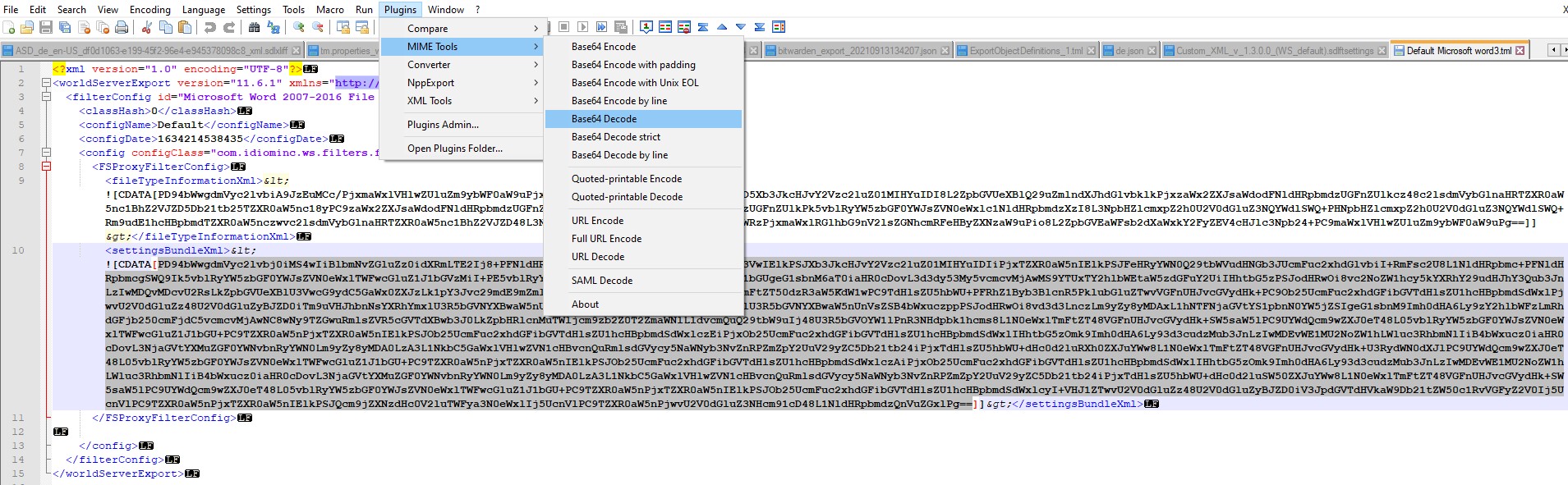
Output:
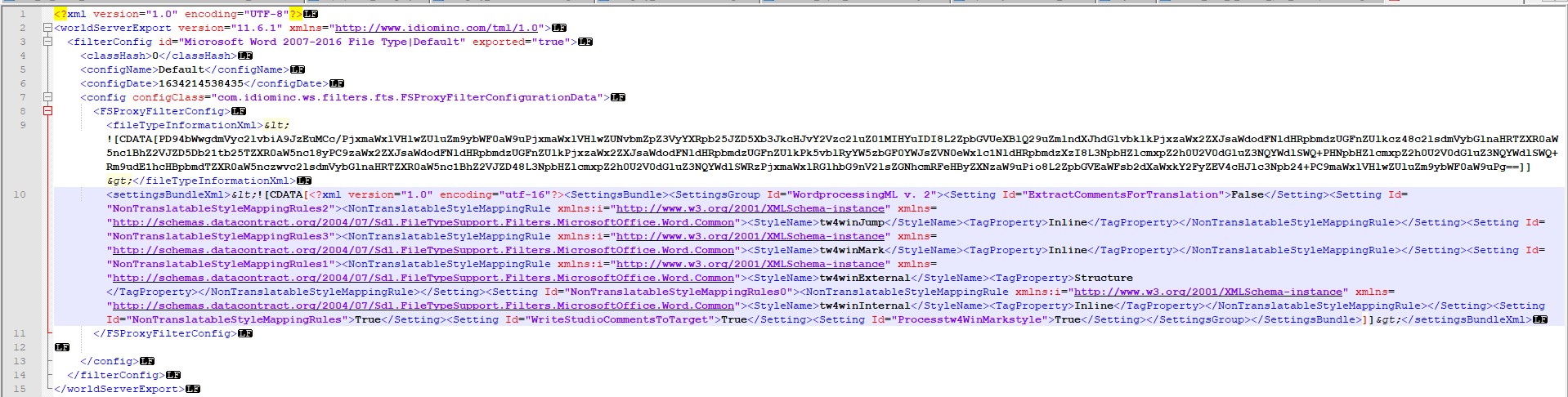
As you can see above, the decoded content shows you the options that have been enabled ("
True") or disabled ("
False") in the file type configuration. For example:
<Setting Id="ExtractCommentsForTranslation">False</Setting>.
<Setting Id="NonTranslatableStyleMappingRules">True</Setting>
<Setting Id="WriteStudioCommentsToTarget">True</Setting>
<Setting Id="Processtw4WinMarkstyle">True</Setting><
Note, if the
settingsbundleXml section does not contain anything to decode, like this:
<settingsBundleXml><![CDATA[]]></settingsBundleXml>it means that the default configuration is the original one and has never been changed.




