It is very important that translators working with Idiom Legacy filter WSXZ packages really work only with the original package and not apply other workarounds like working with the SDLXLIFF file only, or creating a target XLF file out of the SDLXLIFF file and open it separately. This type of workarounds might cause corruptions and might prevent the creation of a correct WorldServer Return package, resulting in errors when importing back to WorldServer. Follow these simple steps:1- Open the WSXZ package in Studio 2021 or 2022 using the
Open WorldServer Package button. (If you work in an earlier Studio version, use the
Open Package button)
2- Translate the content of the package in Studio. Do not work on the single sdlxliff files, but in the WorldServer Studio project
3- Once you are done with the translation, it is
CRITICAL that you/the translator create a WorldServer Return package from Studio using the
Create WorldServer Return Package button. This Return package will have the file extension *.sdlrpx.wsxz.
Here are more details about the content of WSXZ packages exported from projects where Legacy filters have been used to segment the source files in WorldServer:
- A WSXZ package exported from a project or Task segmented with
Legacy filters will always contain an
XLF file with the naming convention
filename_tasks.xlf. This XLF file will contain the content of all the Tasks exported from the project. So even if the project you exported contains multiple Tasks, you will find only one xlf file in the package.
Note: The XLF file name inside the package makes no reference to the actual source file format. The content of such an export WSXZ package could look like this:
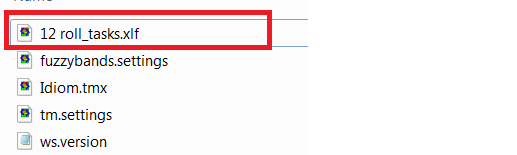
- When opening such a WSXZ package in
Trados Studio, Studio uses a specific WorldServer Converter to convert the XLF file to a SDLXLIFF format. The resulting SDLXLIFF file will have the file extension
*.xlf.sdlxliff. After the conversion, the WorldServer Studio project will contain the same number of sdlxliff files as the Tasks in the WorldServer project.
Basically, Studio converts the XLF file to one or more SDLXLIFF files. If you create a target file out of the SDLXLIFF file, you will always create a bilingual XLF file. Therefore, with such Legacy filter packages, you will not be able to check what the target file really looks like in its original format.
- Also, when opened in Studio, the segment numbers will not be chronological: this is also specific to bilingual files segmented with Legacy/Idiom filters. Here is an example where you can see that the numbering "jumps" from 2 to 4 to 6 etc.:
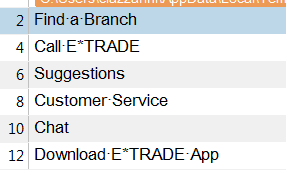
- If the segments included in the package contain tags/placeholders, after opening the package in Studio, if you use the "Partial Tag text" Tag view, those placeholders will display automatically similarly to how they display in Browser Workbench, for example {1}, {2}, {3}, {4} etc. Here is an example:

This is just a Studio View setting. Use the Tag Options section in Trados Studio and set the View to
Full Tag view here if you want to view the full tag content:


- One last point: Studio Return packages created out of WSXZ packages from files segmented with Idiom Legacy filters will always contain one XLF file called
Studio_tasks.xlf.
Trados Studio will convert the SDLXLIFF file previously converted from the XLF file in the export package back to XLF and will give it always the name
Studio_tasks.xlf. The actual target file after translation can only be viewed in
WorldServer after import of the Return package.




