You can export WorldServer terminology databases (TDs) in one of several formats, so you can edit them offline and re-import them later.
To export a your whole Term Database:
Once you open your Term Database in WorldServer from Tools > Term Databases, use the Export TD button to export the whole Term Database.
- Go to the Tools > Term Databases page.
- Select the TD that you want to export from the list by clicking its name. Per default, the export will be done in simple CSV format. Change the selection if you would like to export the TD in a different format (more details about this below).
- Click on the Export TD button
- Per default, All active and inactive terms will be exported as displayed in the Status field. You can change the selection to All terms if required: by doing so, also Proposed and Rejected terms will be exported.
- Click Export to start the export. Worldserver will create a ZIP file containing your TD in the format selected by you.
If you want to export only a selected portion of the Term Database, use the following short procedure to get to a list of TD entries to export.
- Go to the Tools > Term Databases page.
- Select a TD from the list by clicking its name.
- Use the Search or Browse tab to select the desired entries.
- Click Export Result Set.
- The Export Entries from Term Database <TD> page appears.
You can export a TD in the following formats:
- Delimited File: Simple Format
- A file containing terminology entries in a simple grid format with a column for each language or attribute and a row for each term entry. A header row is required. These files can have .csv or .txt file extensions. The Delimited File: Simple Format export option has the following characteristics:
- Note: The WorldServer import feature allows you to import columns as term attributes, and is therefore richer than the export feature.
The file will be exported in a ZIP file called glossary_grid_TDNAME_UTF8.zip which includes the actual TD in CSV format with file name convention glossary_grid_TDNAME_UTF8.csv.
The CSV file can typically be opened in Microsoft Excel. In order to view the columns in Microsoft Excel:
1- Open the exported Term Database in CSV format in Microsoft Excel
2- Go to the Data tab
3- Click on Text to Columns
4- Select Delimited as the file type in Step 1 and click Next
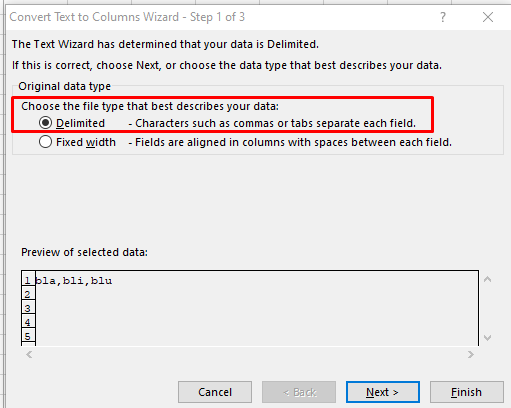
5- Select Comma as a Delimiter and click Finish.
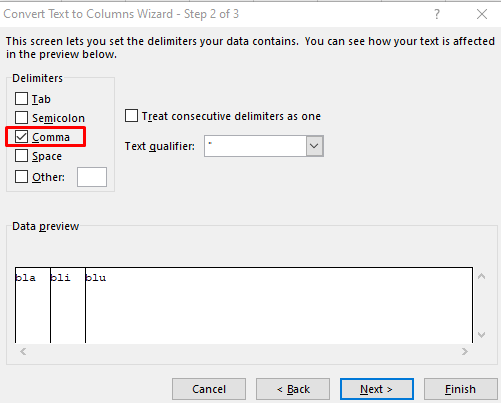
Now your Term Database will display in columns. Here is an example of the columns associated with this export:
| English (United States) | French (France) | Approved By | Approved On | Created By | Created On | Modified By | Modified On | Proposal Comment |
CSV: Advanced Format- A CSV (Comma-Separated Values) file containing entries for a term database. This is a more advanced format that preserves term attributes. The file will be exported in a ZIP file called csv_TDNAME_UTF8.zip which includes the actual TD in CSV format with file name convention csv_TDNAME_UTF8.csv. You can open it in Microsoft Excel as explained in #1 above.
Here is an example of the columns associated with this export:
| Term | processingStatus | administrativeStatus | Modified By | Proposal Comment | Created On | Approved By | Import Job Id | Modified On | Created By | Approved On | Modified By-Entry | Proposal Comment-Entry | Created On-Entry | Approved By-Entry | Modified On-Entry | Created By-Entry | Approved On-Entry |
- MultiTerm 5
- A file in MultiTerm 5 format, for importing into a MultiTerm 5 termbase (no longer supported).
Note: This legacy feature is not related to the WorldServer ability to connect to a MultiTerm server to use MultiTerm termbases directly.
TBX- A file in TBX (TermBase eXchange) format.
For TBX export, WorldServer prompts you to download a zip file. This zip file contains the TBX export file and a companion XCS file (xcs.xml) for use with other TBX applications. The XCS file is populated with relevant language and attribute information for this termbase. The export lists all languages present in the TBX file. It contains the default XCS file's data category definitions. If WorldServer has term or entry attributes not present in the default XCS file, the exported XCS file is exported with data category definitions for the following additional attributes:
-
WorldServer uses the default XCS file to help it identify which data category element to export to a standard TBX data category. For example, it knows that an attribute named administrativeStatus is a termNote data category and an attribute named context is a descripdata category.
Note: Additional TBX support is available in the WorldServer SDK. To expose both language and attribute mapping for import, a subclass of WSTdImportArg provides an appropriate API. Languages can be mapped directly if there are language specifications with country code ambiguity. Attributes can only be used or ignored. If there is no language ambiguity and no missing attributes, there is no need for mapping info: all the import needs is the TBX file.
For all of these formats, you can select the statuses you want exported, from among the following:
General statuses
Active terms only
Active and Inactive terms
Proposed terms
Rejected terms
All terms
Individual administrative statuses, as configured for your environment.
Preferred
Deprecated
Standardized
Legal
Regulated
Superseded
With Proposed Changes. Selecting this status causes WorldServer to export terms or term entries that have proposed changes. If the term entry has a proposed change, or if at least one of its terms has a proposed change, WorldServer will export that term entry.
The columns correspond to the locales and term entry attributes of the term database being exported. Standard term entry attributes (Created By, Modified On, and so on) are included. The column headers are the WorldServer locale names and term entry attribute names, as appropriate. Attributes for the individual terms are not exported due to the export format. Term entry attributes are exported as descrip data categories. Term attributes are exported as termNote data categories. Selector attributes have their permitted values exported as picklist values. All other attributes are plain text.




