A conversion of a TBX file to SDLTB format can be done using the app
Glossary Converter, which can be downloaded for free
here.
Alternatively, you can use Multiterm. This workaround requires that
Multiterm is installed on your computer. Follow these steps:
1- Rename the WSXZ package to *.zip and extract it. You will find the TBX file inside the extracted folder
2- Open
Multiterm Convert, start a new conversion session and click
Next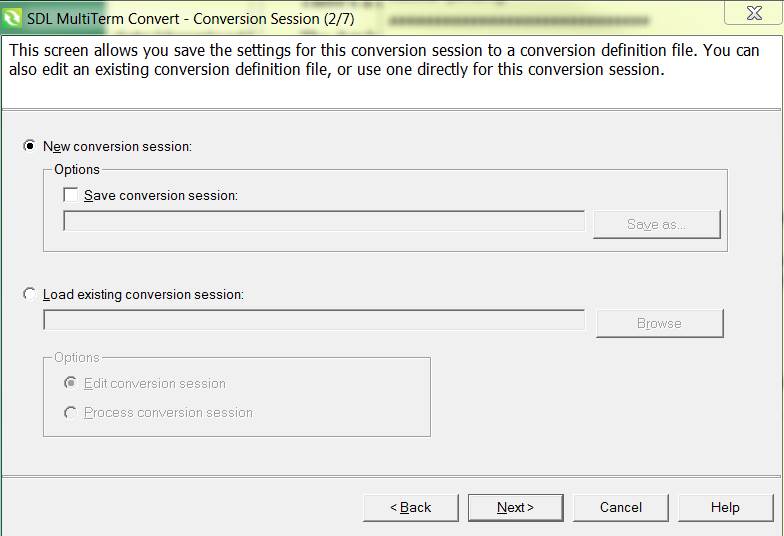
3- Select
TermBase eXchange format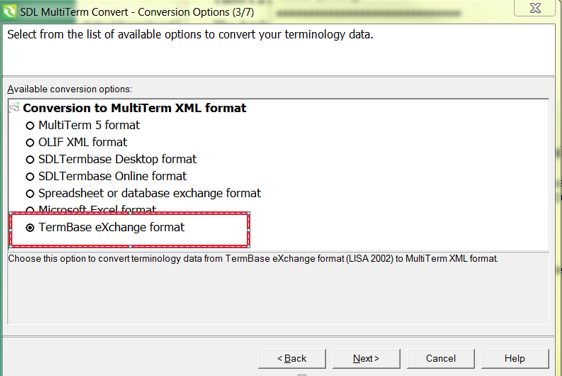
4- In the
Input file field, click
Browse, navigate/select the TBX file from the WSXZ package, and click
Next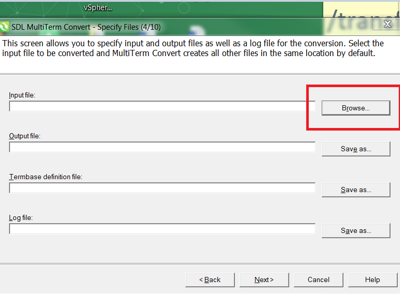
The
Output file field will store the converted file in XML format. Make sure you check the directory where the XML file will be stored by clicking on
Save as...5- Follow the wizard without changing anything until the conversion is completed:
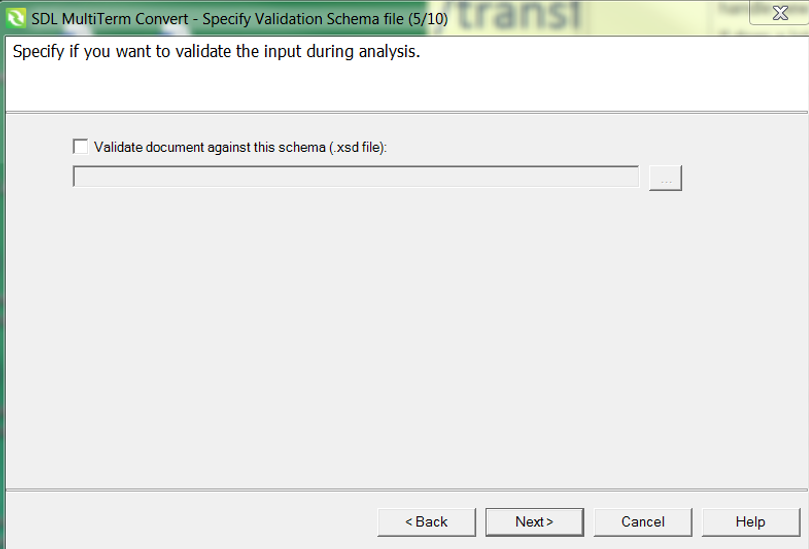
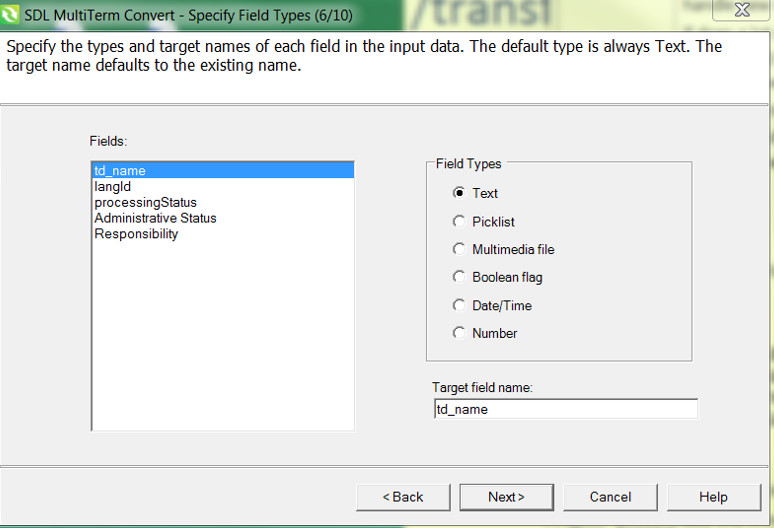
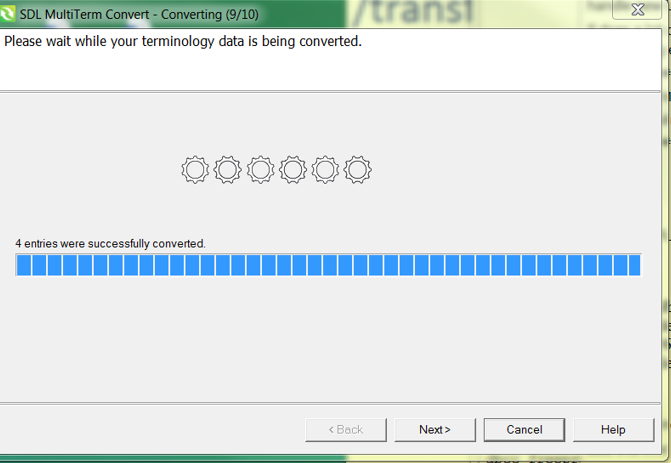
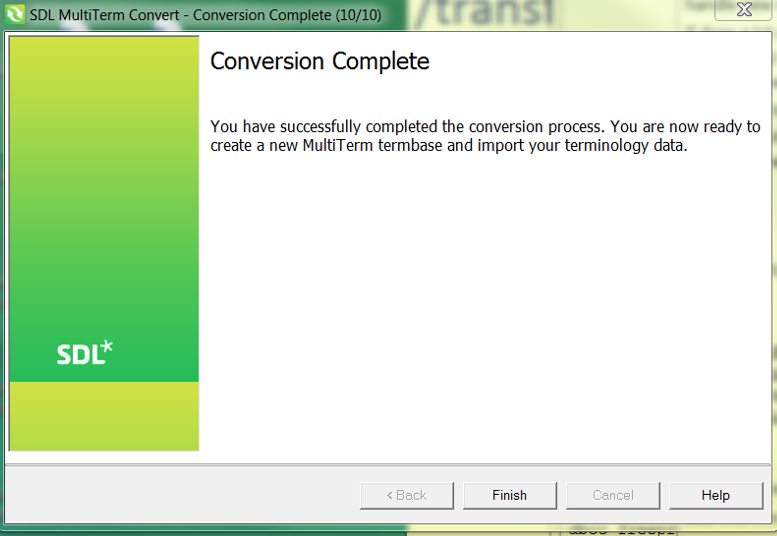
6- Open
Multiterm Desktop7- Create a new
Termbase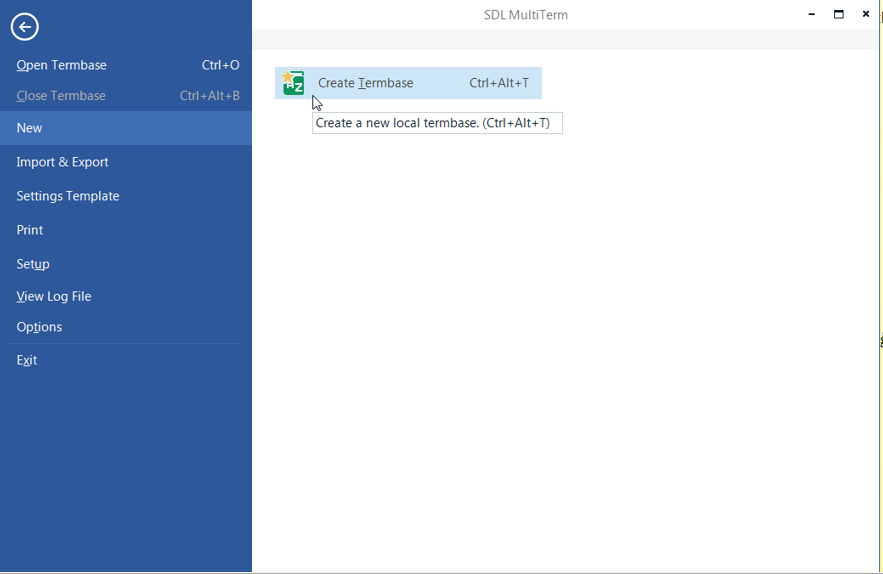
8- Check
Show sublanguages, then add the correct language pairs to the
Selected language fields field (matching the WSXZ package) and click
Next:
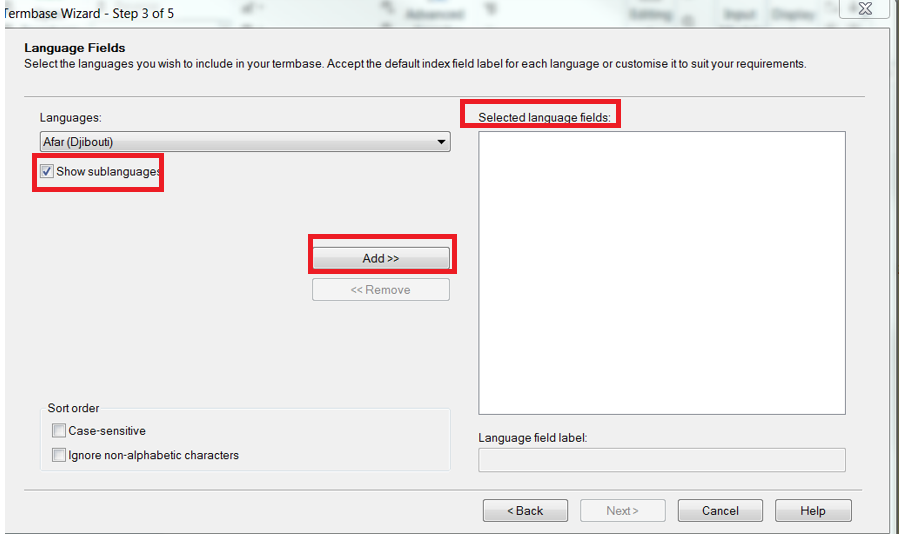
9- The Termbase is now created. Now go to the Termbase management module in
Multiterm, click
Import then select
Process.
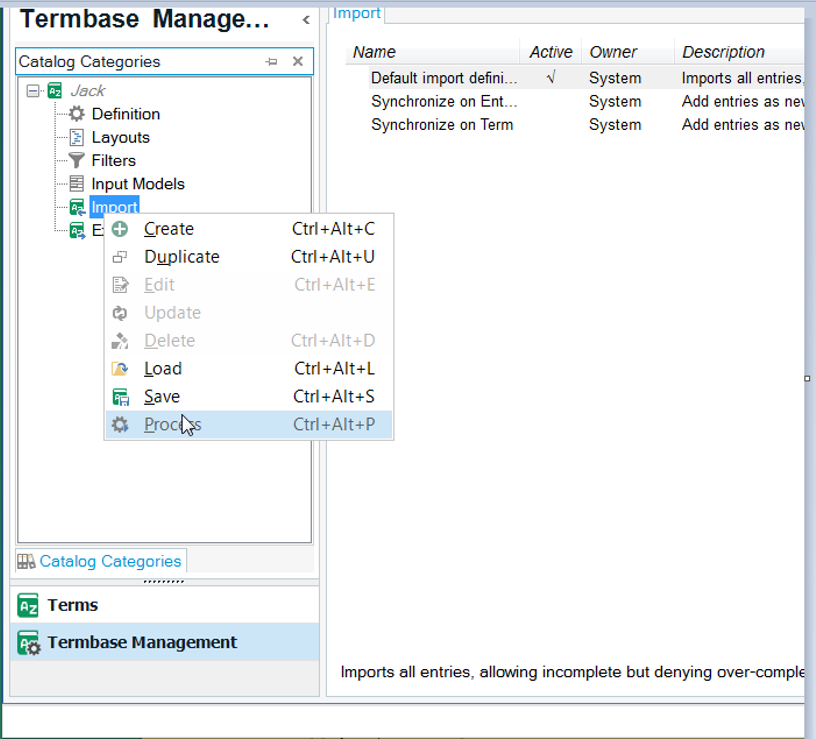
10- Browse to the converted XML file next to
Import file then make sure that the 2 options below are checked.
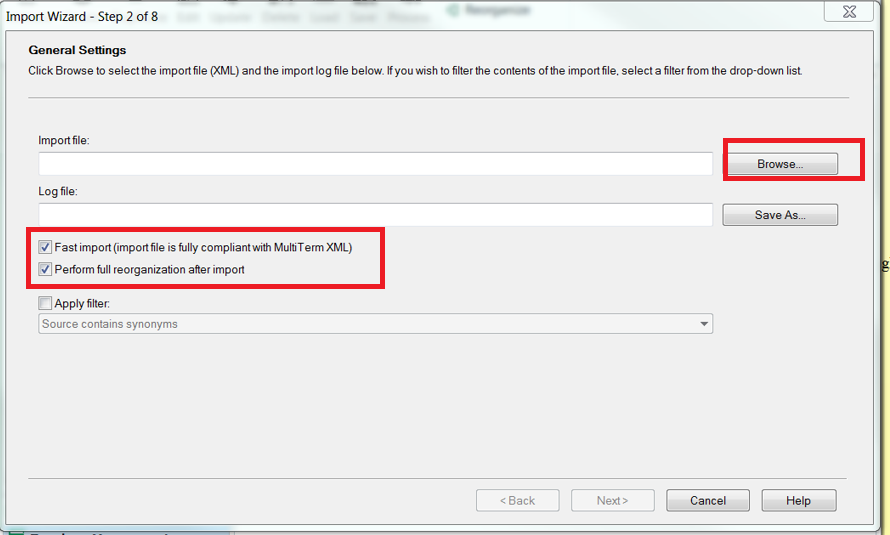
11- Click
Next and complete the import of the converted TBX file (as an XML file) into the Multiterm termbase in your Termbase in
SDLTB format.
12- In the Studio project created out of the WSXZ package, go to
Project Settings (under
Language Pairs/All Language Pairs/Termbases) and add the
SDLTB file to the project. Now you will be able to view the Term Database while working on your project.
This workaround has no impact on the Return package to be imported into
WorldServer and can be safely applied.




