In
Trados Studio, you can export the settings of a customized file type to a file. The exported file is given the extension
.sdlftsettings. Note: you can only export customized settings, so you need to modify the settings for the file type. For example, select XML: Any XML from the navigation tree and make a change in any of the settings pages.
1- Decide for which projects you want to export file type settings:
2- For the active project, go to the
Projects view, and on the
Home tab, select
Project Settings.
3- For all future projects or to export for
WorldServer, go to
File > Options.4- Select
File Types from the navigation tree on the left.
5- In the pane on the right that has the list of file types, select the name of the file type (not the selection box to the left of the name) to save. For example, select XML: Any XML.
Select
Export Settings.
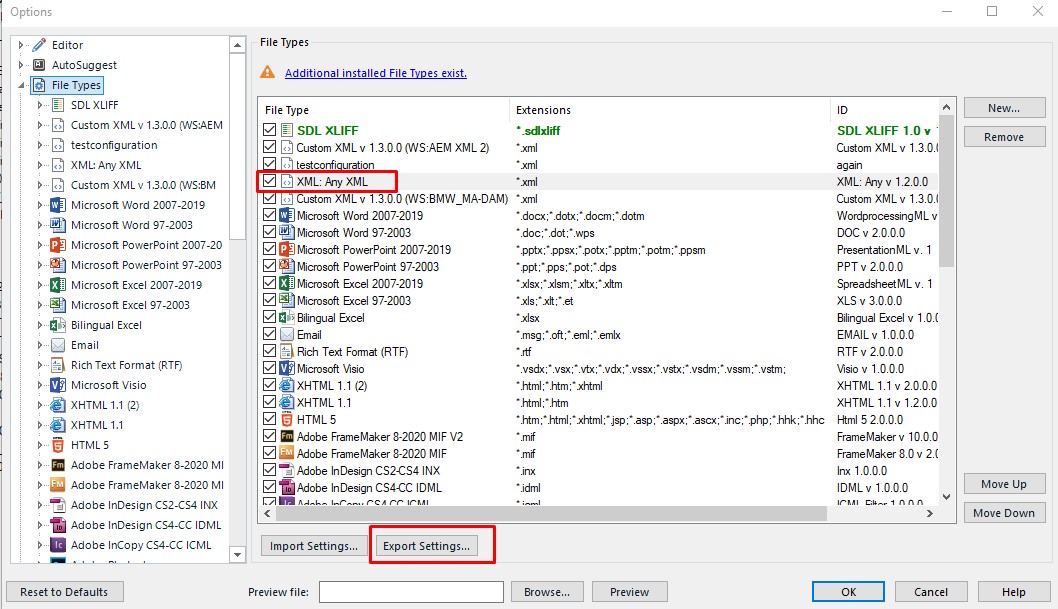
5- Navigate to an appropriate folder and enter an appropriate file name, for example
xml_settings, and save the file.
Note: In Trados Studio, default file type configurations cannot be exported. You need to make a change to
Default configurations in
Trados Studio in order to be able to export them.
After the export or once those changes are no longer needed, you can always revert a modified
Default configuration to its original default settings by clicking on
Reset to Default 



