The option of importing translation memory (TM) matches directly from a bilingual, translated SDLXLIFF file into a designated WorldServer TM is not enabled by default. You can easily enable this option by configuring the tm.properties file accordingly.
Before you can import bilingual files, you must change the default entry in tm.properties file from
#enable_import_bilingual_files=false
to
enable_import_bilingual_files=true
Save your change and restart WorldServer (Idiom Service).
Once you have applied this change, the Import TM from Bilingual File button will appear on the Translation Memory page:
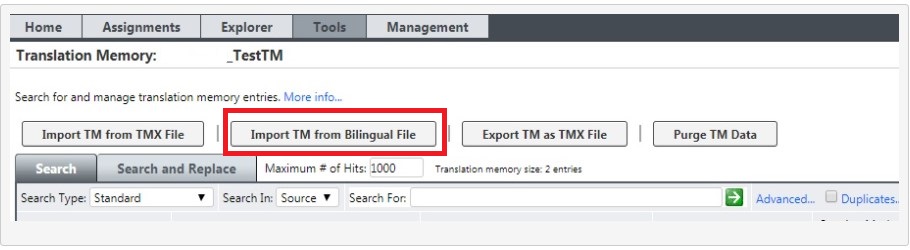
When you import bilingual files with this mechanism, WorldServer computes the information necessary to populate the TM with in-context exact (ICE) matches.




