NOTE: Every RWS Account has one or more Administrators. You need to be an Administrator on the account to be able to add or make changes to other users than yourself. You can check who are your Administrators via
Account Details in your RWS Account.
NOTE: Every user that is added as a Support User
has to be named, has to be an actual person. It cannot be an email distribution list. If you wish to add an email distribution list to support case communications, you can do so by adding that email to the "Additional Email" field when logging a new case or afterwards by following the steps in
this KB article.
This article addresses the following 4 actions:
- Adding a new user to your RWS Account
- Modifying users in your RWS Account
- Removing users from your RWS Account
- Deleting Deactivated Users from your RWS Account
Adding a new user to your RWS Account

- Scroll down to the section Add an additional contact and fill in the details for your new contact.
- The fields marked with an asterisk * are required.
- When done click on the Create Contact button:
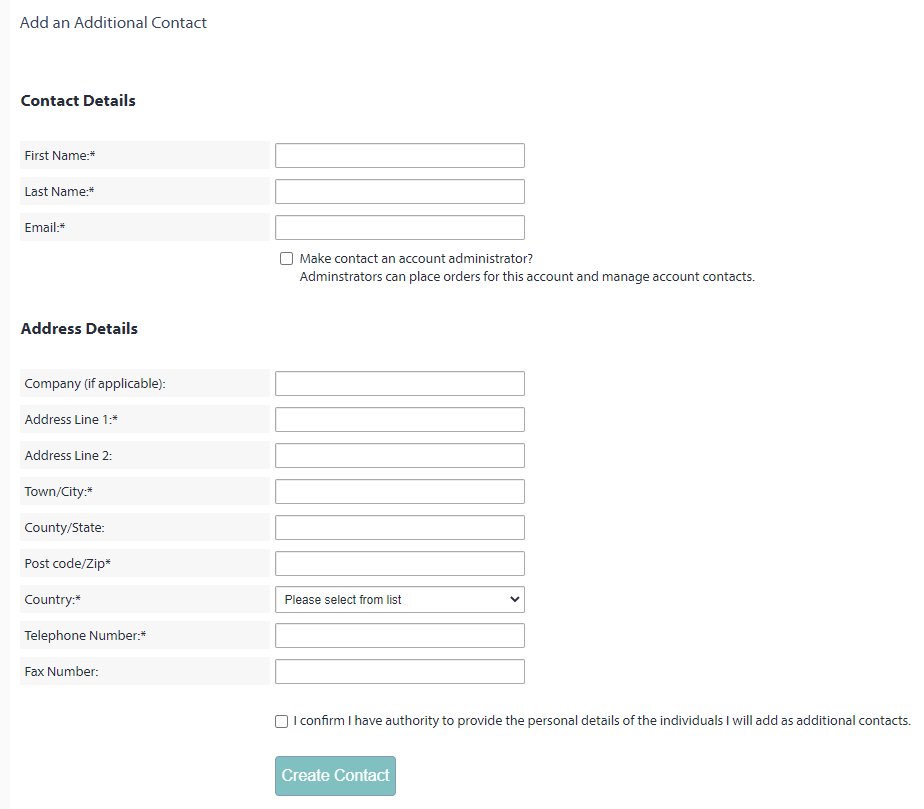
- The user should login and fill in the Complete Registration form, to make sure they have access to the account.
Modifying users in your RWS Account
- All users who need access to the RWS Support Portal have to be provided access.
- If you want the user to have access to Quotes, Orders, Downloads, Licenses, Training and Support select the option Support User
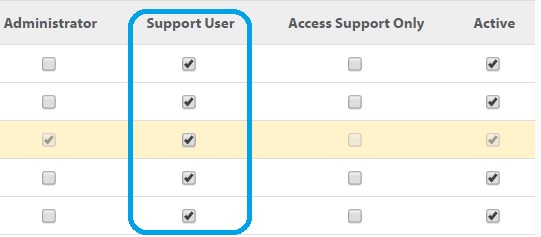
If you want to restrict the rights of the user to only have access to support and not see the other options such as Quotes, Orders, Downloads, Licenses and Training, select the options Support User AND Access Support Only. This will give access to the user to the RWS Support Gateway but not to other menus and information from the RWS Account.
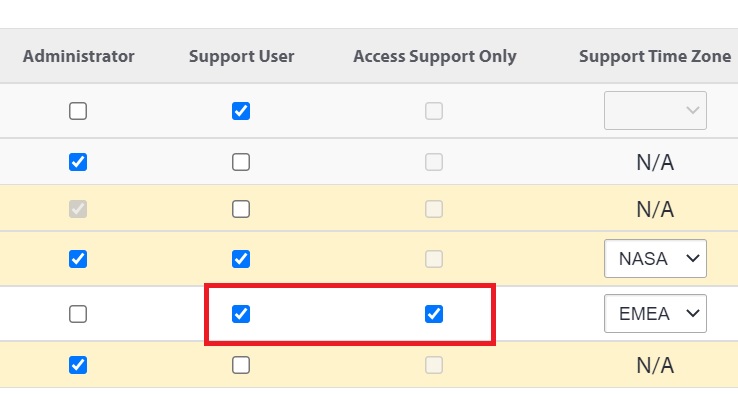
- To change the contact details of one of your users, click on the link with the user's name in the Name column, to open the Contact Details page for that user.
- Make the required changes and click Save Changes when you are ready:
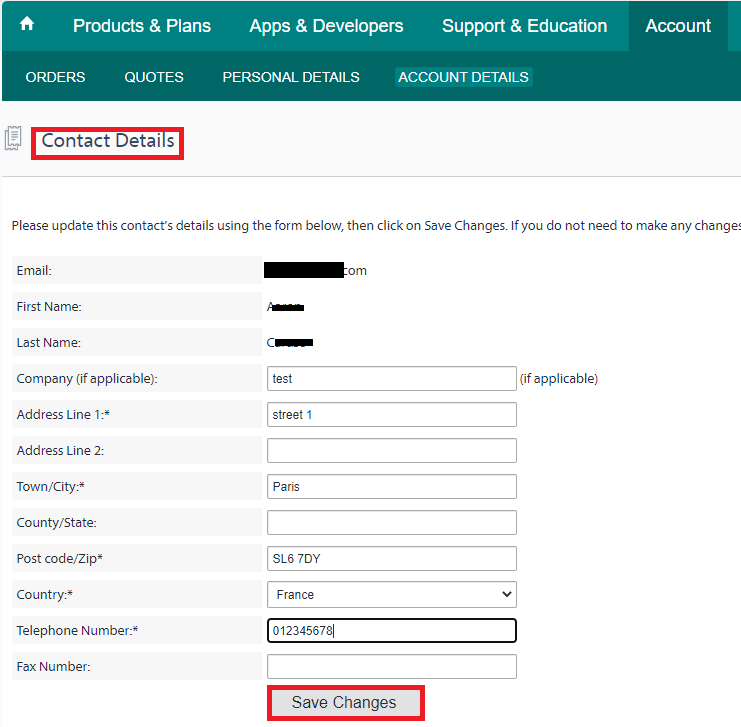
Please note, each support user added to the account can receive support in the region of their choice by selecting the Support Time Zone drop-down and choosing either NASA, EMEA or APAC to receive support during the hours they prefer.
Removing users from your RWS Account
- All users who have been added to your account are retained in the system history because they could have had some action associated with them in the past.
- This includes users who are not set to Active and are greyed out shown in the user table.
- However, only users who are set to Active have access to the RWS Account:
Deleting Deactivated Users from your RWS Account
- Former users who are deactivated are still in view by the account Administrator and currently can only be deleted by RWS Admins.
- If desired, to remove these users from view, open a customer support ticket requesting the deletion of the deactivated users by providing the Account name along with the deactivated user name(s) to be deleted.
- Should these now deleted users need to come back to an active status in the future, open a new support request with the information as the users are still in the database and can be brought back to an active state.




