For the symptom that the SDL Rest Api Service consumes a lot of CPU when certain tasks are starting please apply the steps below.
Workaround: Increase the 'ReportActitivityInterval' value in the "Sdl.RestApi.Host.exe.config" file for the SDL Rest Api Host Service:
Note: The following steps are applied automatically when installing GroupShare 2017, CU4 Refresh (build 5104) or newer.
- In the Services Console stop the SDL REST API Host Service" and SDL TM Agent Service.
- In the Processes tab of the Task Manager ensure the
Sdl.RestApi.Host.exe is not running anymore.
Note: If it is still running, please end the process. - Go to the folder: C:\Program Files (x86)\SDL\SDL Server\TMService
- Locate the
Sdl.RestApi.Host.exe.config file and create a backup of this file. - Now open the original
Sdl.RestApi.Host.exe.config in a XML/Text editor. - Copy the following element: <add key="ReportActivityInterval" value="2147483647" />
- Paste the copied element in between the opening <appSettings> and closing </appSettings> element.
- Save the changes and (re-)start the "SDL REST API Host Service" and "SDL TM Agent Service".
For imports and/or export tasks that are failing from within the Studio Client apply the steps below.
Increase the Server Farms' Proxy timeout in the IIS:
- Open Internet Information Services (IIS)
- Expand Server Farms
- For all sub-nodes (eg. GroupShareRestApi) make the timeout change under Proxy
- Increase the timeout from default 30 to 60, 120 or even 180
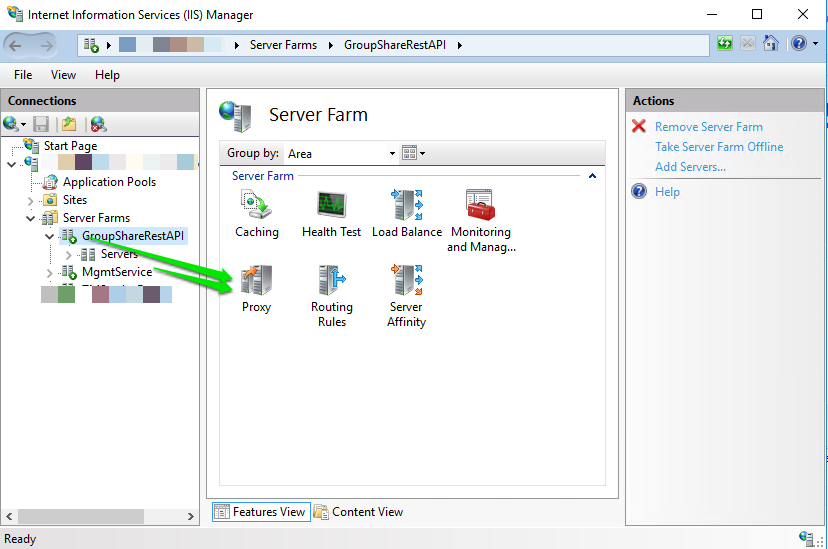
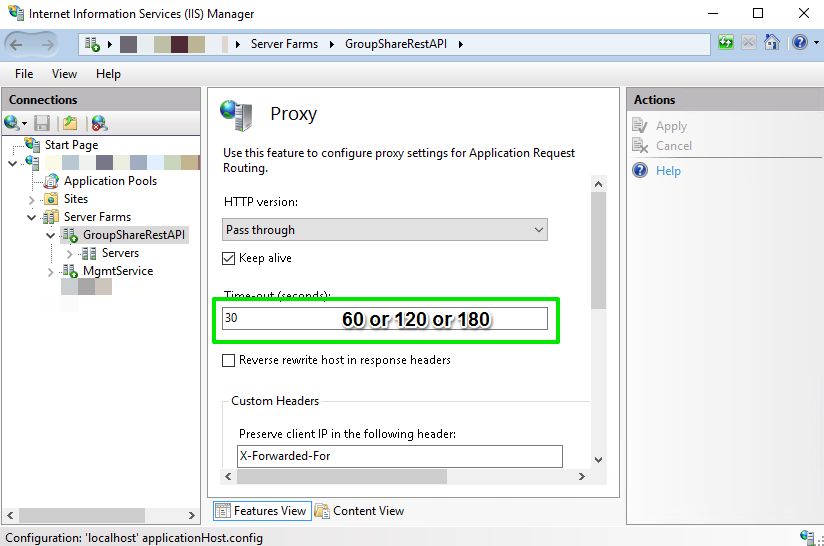
This can help with e.g. import over the Clients. If you still encounter issues during imports you can try the workaround described in the following article:



