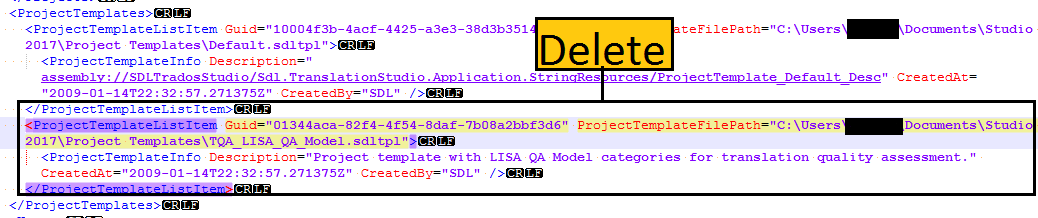Solution 1
- Open Studio
- Go to File \ Setup \ Project Templates
- Select the templates you would like to get rid of and click on the Remove button
Solution 2
- Go to C:\Users\[USER_NAME]\Documents\Studio 2019\Projects
- Delete the projects.xml file.
Note:This will reset the drop down list and the only template that will remain will be the Default one. This action will also remove all of your projects from Studio's Project window (they can be manually re-added if needed)
Solution 3
- Go to C:\Users\[USER_NAME]\Documents\Studio 2019\Projects
- Open the projects.xml file in an XMLeditor( e.g. Notepad)
- Search for the <ProjectTemplates> element, inside <ProjectTemplateListItem> element , “ProjectTemplateFilePath” attribute. This contains the path of the templates in from the drop down list.
E.g. you wish to remove the
TQA_LISA_QA_MODEL template from the list
1. Search for
ProjectTemplateFilePath=” C:\Users\ [USER_NAME]\Documents\Studio 2019\Project Templates\TQA_LISA_QA_Model.sdltpl”2. Delete the entire
<ProjectTemplateListItem> that contains information about this template.