This issue comes from a damaged Return package. The translators or reviewers working with WorldServer Studio packages should always do a
Save target as... in Trados Studio before creating and uploading a Return package to WorldServer. If Trados Studio reports an error, this error should be fixed and not ignored. If ignored, the same error will be
transferred to WorldServer during the upload and will display at the next
Save or
Save target Step.
Resolution 1:Re-translate the original export package by applying this procedure:
How to-retranslate the original Studio package using the "Apply Perfect Match" Batch using the damaged SDLXLIFF file from a Return package that cannot be imported to WorldServer making sure that - when prompted for the Dependency File - the user selects
Yes and navigates/selects the source file that should have been previously downloaded from
WorldServer. Refer to this article for more details:
WorldServer - Message when opening (a file from) a WSXZ package in Trados Studio: Dependency file not found
Resolution 2:
If no originally exported WSXZ package is available for re-translation, follow these steps (these are steps for SDL Support since they might be too technical for the end-user):
1- Download the source file corresponding to the affected task
2- Export the Tasks in Autoerror to a new WSXZ package and open the package in Trados Studio.
3- After opening the WSXZ package in Studio, open the bilingual file(s) in Trados Studio. The file is visible in the Studio Editor.
4- Go to the temp folder of your user on your local machine (enter
%temp% in the Windows Explorer address bar)
5- In the "temp" folder, delete or move all
files and folders created on the current date and time. Note: you will be alerted that some files might be system files that cannot be deleted. That's OK, so select the option to skip those files.
6- Once done with step 5, go back to Trados Studio and to the Editor, save the SDLXLIFF bilingual file (
File > Save) and close it.
7- Re-open the SDLXLIFF bilingual file: You will be prompted with a warning that the dependency file is missing with the option to embed it
8- Click ‘
Yes’ and select the source file from Step #1. Make sure to select
All files in the open file window, so you can see
all files and select the source file corresponding to the SDLXLIFF file. like in this example:
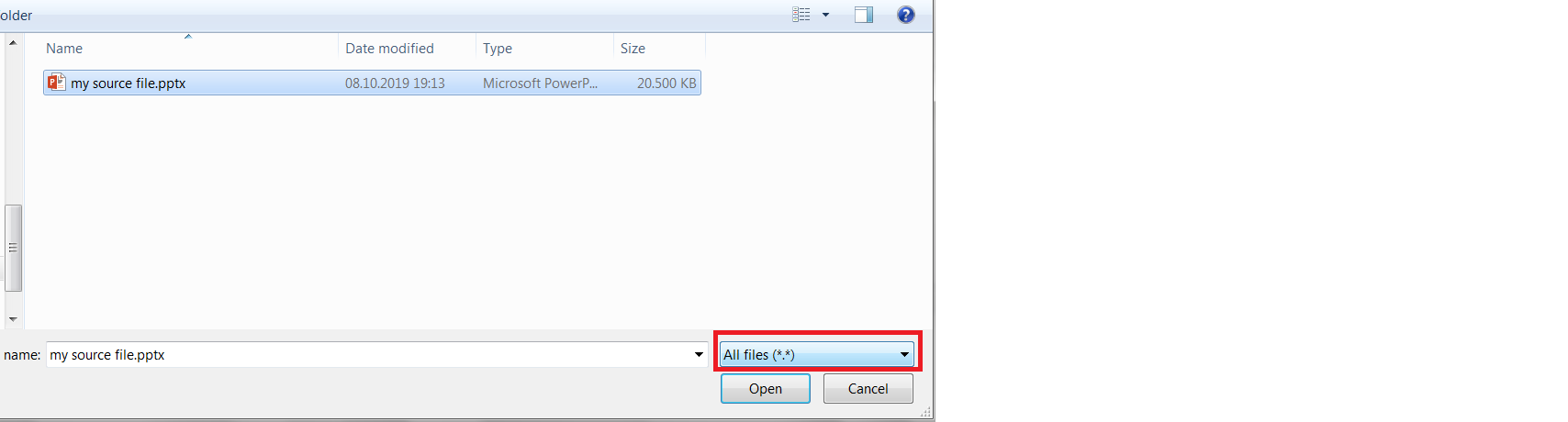
9- Save the bilingual file in Trados Studio again (
File > Save)
10- As a last check, go to
File/Save target as... and confirm that you can create a target file in Studio.
11- If #10 is fine, create a new WorldServer Return package.
12- Upload the Return package to the relevant project and Task in WorldServer and observe that no error appears during upload and that the import is successful
13- After the successful import, if the relevant Task(s) are in Autoerror at
Save or
Save target step, complete the Autoerror and observe that the Task will move to the next step in the workflow.



